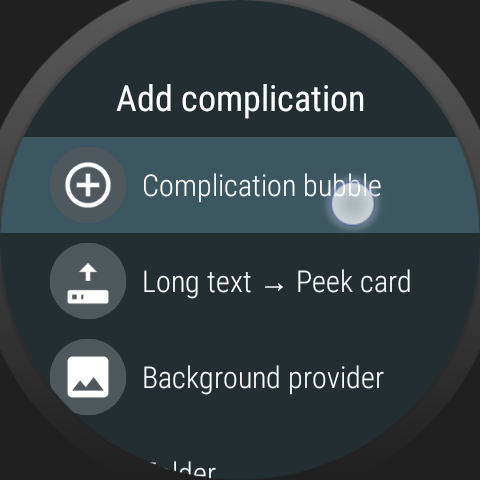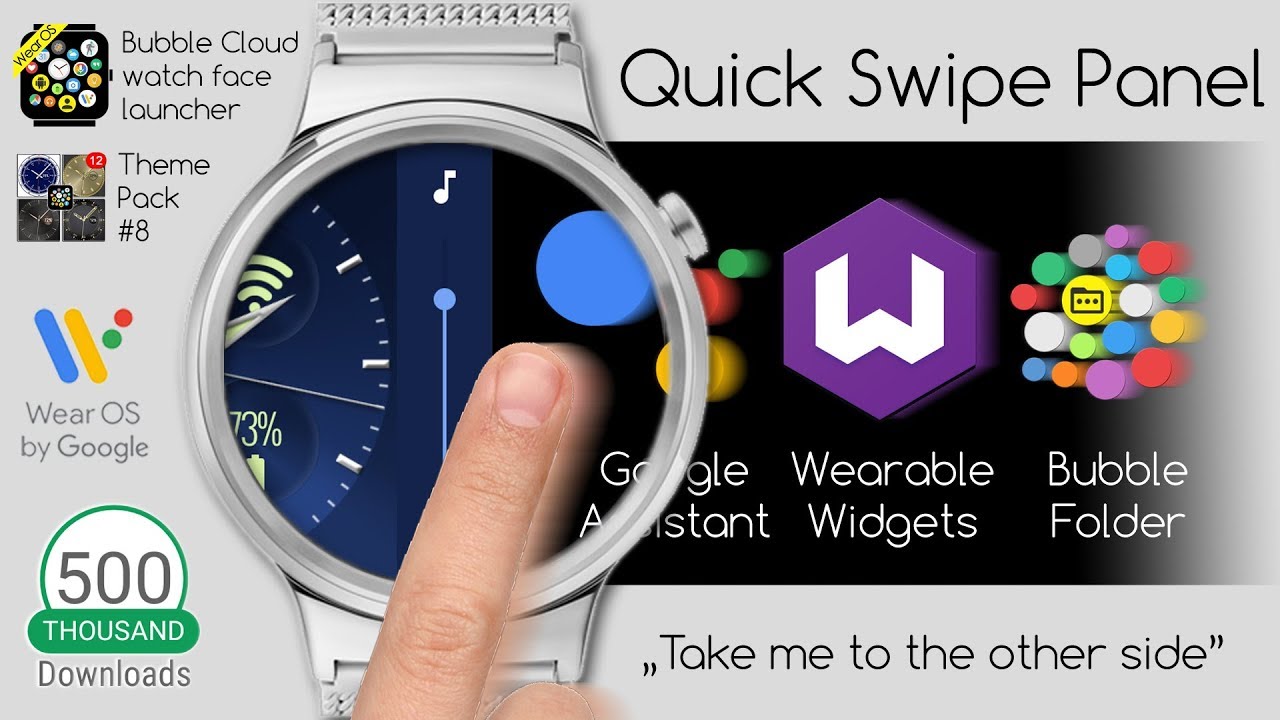Category: Mini Launcher + Watch face
For Wear OS (Android Wear) watches
Selective apply (mix and match components)
Weekly sample theme
Paid
Free
Removing complication bubbles
Hiding complication bubbles
Adding complication bubbles
You can add watch face complications only if you use Bubble Cloud as your watch face. Complication bubbles can only be added on the watch itself (this is a Wear…
Managing folders on the phone (in Wear Cloud Editor)
Managing folders on the watch
Opening methods
Swipe in / Double tap edge Watch face complication Assign to hardware button Open Bubble Cloud app (useful on Android Wear 1.x)
Notifications
In Android Wear 1.5 the system notified watch faces when so called peek-cards appeared and Bubble Clouds was able to reduce the size of the overlay to show the peek cards. Peek cards are gone in standard Android Wear 2.0 and the notification pop ups appear only for a brief few seconds. If the ambient watch–face is shown or while using other apps you will be able to see the pop ups, but the active bubble cloud overlay covers…
States: active, inactive, ambient
Active vs. inactive vs. ambient screen The Bubble Cloud watch face works in three modes: Active mode – when swipes and long presses are captured by Bubble Clouds Inactive mode…
Full feature list
Here is the up-to-date feature list (⌚ marked items only available in watch face mode): Clock styles: full screen clock or clock is one of the bubbles Clock types: analog, digital,…