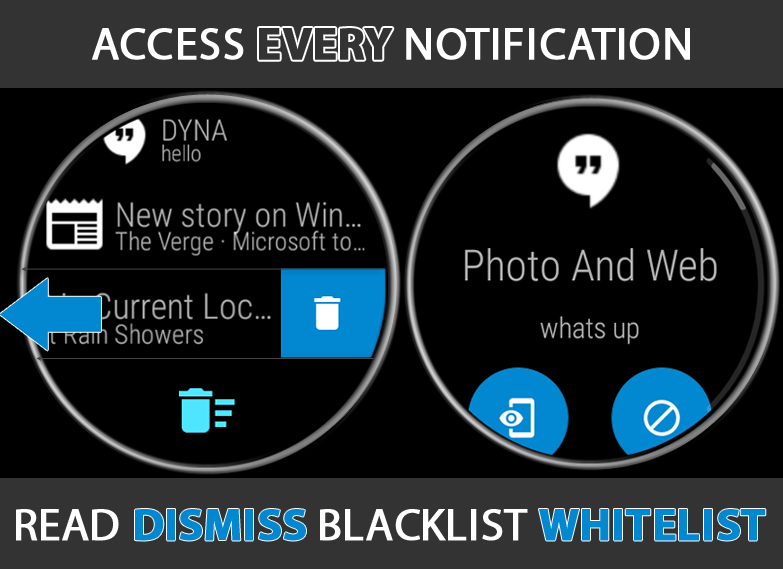
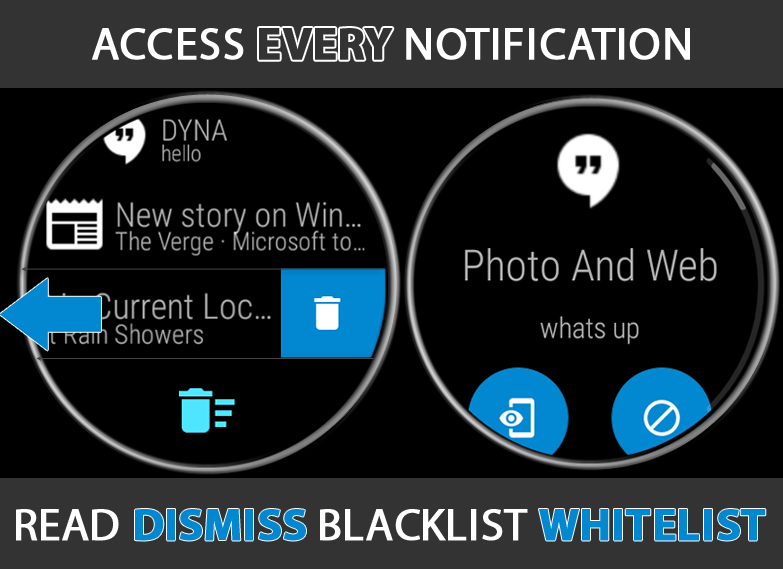
STATUS ICONS PLUGIN
BETA VERSION IS NOW AVAILABLE!
► It’s a paid extension, but currently set at the lowest price possible ($1)
► There might be promo codes later
SETUP
1. Make sure you have main app updated to v9.43beta
2. Find “Status Icons Plugin” under 1-click themes for now
3. Install this theme/plugin to both phone and watch
4. Open “Status Bubbles” on the watch
5. You will get a prompt to enable Notification Access on phone
6. The notification bubbles should appear on your watch face
The setup will get smoother in the final version.
USAGE ON WATCH
► Tap any notification bubble to expand
→ “Phone+Eye” button to open on phone
→ “Block” button to blacklist app (long press)
→ “Trash” button to dismiss notification on phone+watch
→ Tap an expanded notification to go back to the list
► Tap the overflow (+X) bubble to see full list of notifications
→ “Gear icon” at top of list to change settings
→ Swipe left to dismiss a notification (BLUE)
→ Swipe left to blacklist a persistent notification (RED)
→ “Clear filter” at bottom of list to see full list
→ “Dismiss all” at bottom (press and hold for 1 sec)
► Long press any notification bubble to change settings
→ Max number of status bubbles (they are added dynamically)
→ Option to show app icon when no active notifications
→ Open app on phone for more settings
SETTINGS ON PHONE
► Tap on “Status bubbles” in the Wear Cloud Editor
→ Customize all colors
→ Options to override the theme colors
→ Some colors have transparency control (!)
→ Press “Apply” to see changes on the watch
→ Button to blacklist/whitelist screen
► “Funnel” icon in Wear Cloud Editor → black/whitelist directly
→ You can only blacklist apps on the watch (“Block” button)
→ Use “+” floating action button to blacklist/whitelist phrases
→ Tap a list item to edit
→ Swipe left to remove apps/phrases from the list
→ Effects of the filter changes appear on the watch right away!
BLACKLIST/WHITELIST
► Whitelisting overrides black lists.
So if you have blacklisted an app, but its notification includes a whitelisted phrase it will still show up. Also, if you blacklist and whitelist the same phrase it will still be shown.
► Phrase filters are case insensitive
► Use leading and trailing spaces cleverly!
► Wildcards might come if requested
BACKUP/RESTORE
► Status bubble color settings are saved with Bubble Cloud backup
► Blacklist/whitelist is not yet saved in this version, coming later!
Ask here if something is still not clear. Being an early release there can be bugs. Please report any issues. Thank you for any feedback!
Here is the Play Store link, but I recommend installation from the 1-click theme section of Bubble Cloud version 9.43 (or later): https://play.google.com/store/apps/details?id=dynalogix.bubblecloud.themepack11




