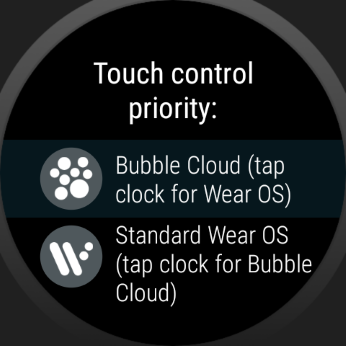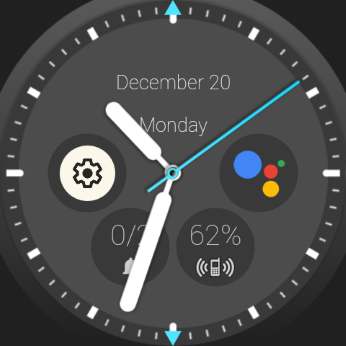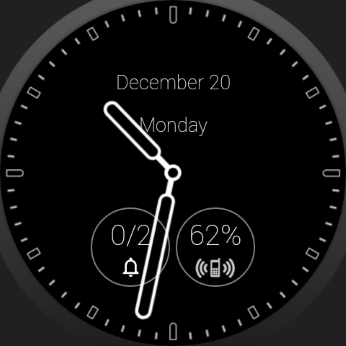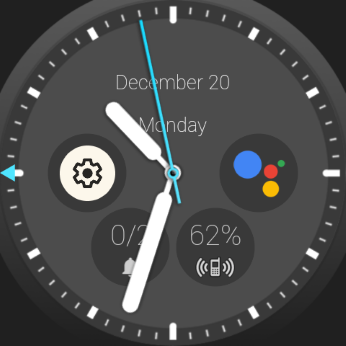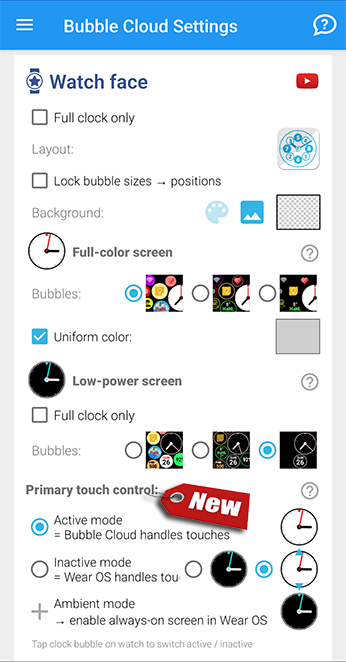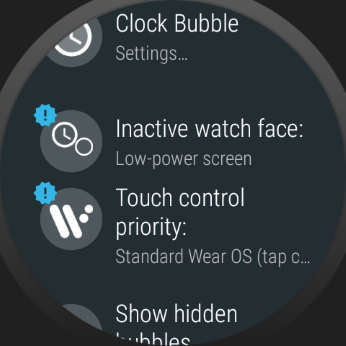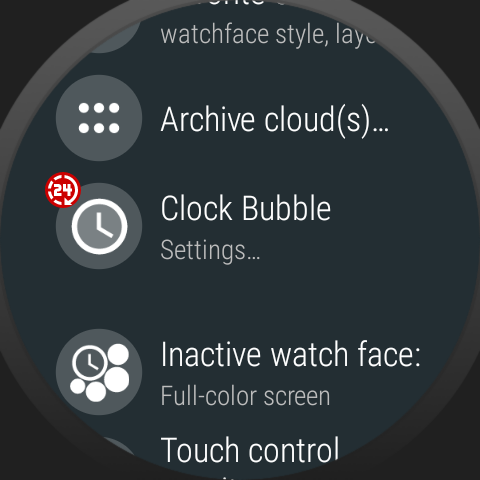- 0:00 Showcase of top Bubble Cloud watch face features
- 8:40 Explanation of the new “Touch control priority” options
- 13:00 How to set up the Wear OS tile if used with a different watch face
Slow rollout
The following update is rolling out to users around the world. If you don’t see the latest update (9.98.8 or newer) you can join the beta test to get it right away.
If you would like to try these exciting new options, you are welcome to become a beta tester!
 Full-color inactive mode
Full-color inactive mode
A big improvement for those who prefer standard Wear OS touch gestures over Bubble Cloud’s own swipe and long press behaviour.
This is a spin on the disabled option “Priority for active cloud”, which turns Bubble Cloud into a more standard watch face, tap the center of the clock to activate Bubble Cloud, when you can swipe for the app drawer and peek card, and long press bubbles to edit them.
Now the inactive watch face can also appear in full color: with all the bubbles! You will see the low-power ambient watch face only when your watch really enters always-on-mode.
- “Touch control priority:”
- Standard Wear OS (tap ? for Bubble Cloud touches)
- Bubble Cloud (tap ? for Wear OS touches)
and adding a new option:
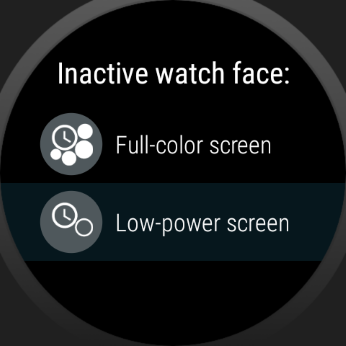 “Inactive watch face:”
“Inactive watch face:”
- Full-color screen (with/without ◄ indicators ►)
- Low power screen
If we choose Wear OS touches to be registered on the Full-color screen, the active and inactive watch face will look the same. To indicate which mode you are in, little ◄ arrows ► will appear:
- If you set Priority for Wear OS touches, when you tap the clock to access Bubble Cloud, an arrow will appear in the ◄ direction of the archive cloud (or in ◄ both ► directions if Quick Swipe Panel is enabled)

- If you set Priority for Bubble Cloud touches, when you tap the clock to access Wear OS functions, two arrows will appear on the ▲ top and bottom ▼ of the screen:
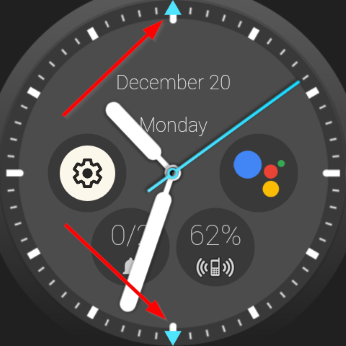
- No arrows are shown in the primary mode, only after the clock bubble it tapped in either Priority mode!
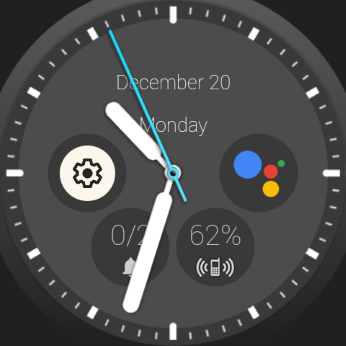
Combinations
The following table shows you how Bubble Cloud behaved earlier with the original “Priority for active cloud” option, and what the new “Wear OS touches in full color” options brings:
Controls on the phone
Controls on the watch
- Option “Touch control priority” (was: “Priority for active cloud”) has now been promoted to the main settings screen.
- New option “Inactive watch face” only appears in the main settings screen if it is set to “Low power mode” (default of existing users). Otherwise this option is in the Expert section (under “More options”).
Lock primary control
Starting with version 10.07 you can prevent accidentally switching between the active and inactive watch face. Under Shortcuts, set 2×tap clock to Exit primary mode. For details see Locking primary mode
New in v9.98.5
- Swipe to show/hide peek card even on full-color inactive (overlay) watch face: start swiping from middle of the screen (swiping up only works on Wear OS 3)
- FullInactive non-stationary background image was drawn twice (performance hit + partially transparent backgrounds appeared incorrectly)
- Peek card did not animate when hiding after folder
- Dual peek card edit screen layout issue
- video
- translations of all new strings
Background (video transcript)
I am going to show you two new watch face options, which will turn Bubble Cloud into a desirelable watch face even for those of you who might have preferred to use a different watch face before. Please note, you can still use Bubble Cloud just as a launcher with other faces, watch the second half of this video on how to set up the Bubble Cloud tile with just a few clicks in less than a minute.
So, the two new watch face options in Bubble Cloud settings:
- First: We can now make the inactive watch face full-color. I call it “inactive”, because special Bubble Cloud features are inactive, i.e. the watch face will act just like every other standard Wear OS watch face.
- With the second option: we can make this standard Wear OS behavior the primary behavior, for the Bubble Cloud features we will first need to tap the clock.
Wear OS priority (=inactive)
So, when we enter the watch face, it looks like any Bubble Cloud watch face theme, but swiping will have the standard Wear OS effects:
- up for notifications or the launcher on Galaxy Watch 4
- down for the quick settings
- left for tiles
- and right for Google Assistant or the notifications on the Galaxy Watch
Tapping the clock will show a little arrow on the side where the Bubble Cloud app drawer is: When you see this arrow, your touches will activate Bubble Cloud features:
- The multi-page app drawer with not only apps, but watch face complications, toggles, and folders of Tasker and Smart home control bubbles
- We can swipe to hide or show the peek card
- Long press bubbles, text fields and peek cards to configure or move them around
- Or tap the clock again to return to the standard Wear OS functionality (notice this is the primary control now, so the little arrow disappears)
Bubble Cloud priority (=active)
Alternatively we can make Bubble Cloud touch controls the primary.
When we set it up this way, returning to the watch face the Bubble Cloud features will be prioritized:
- this is when wrist gestures work on the watch face
…and everything else Bubble Cloud can do, which I showed you a moment ago.
But this time this is the primary behavior, and now we need to tap the clock before standard Wear OS actions, like accessing the tiles or the quick settings.
See, now the little arrows appear on the top and bottom of the screen, indicating we are in the standard Wear OS mode:
- where we can swipe up or down,
- of course sideways as well.
But every time we return to the watch face Bubble Cloud features will take priority.
So these are the two options. You can now decide which behavior you would like to take priority: Bubble Cloud or Standard Wear OS.
Either way, the watch face will still look the same, and the other can be accessed after tapping the clock (and that’s when the indicator arrows are shown).
Always-on screen (=ambient)
Of course, when the watch enters always-on ambient mode, we still get Bubble Cloud’s highly customizable low-power screen:
- with the true black background which guarantees power saving
- we can selectively show just the bubbles we want
- and the thick fonts and notification bubbles will appear using their burn-in safe outline variants
- or the unique, granular control of ambient brightness, or even automatically dim this ambient watch face at night
Bubble Cloud watch faces
I think with this new option you can enjoy without compromise all the advantages of using Bubble Cloud as your watch face:
- all the analog, digital, worded (in any of 11 languages) or dual themes
- notification icons
- peek card
- deep Tasker control
and amazing flexibility and customizability.
Things to consider
- Are the small ◄ indicator ► arrows enough to differentiate between the active input?
- Currently Wear OS touches mode only has the indicator arrows on top and bottom (for vertical swipes, i.e. Wear OS Quick settings and notifications/GW4 app drawer), though it would also make sense to indicate the availability of horizontal swipes for tiles and Google Assistant / GW4 notifications. I now think the top/bottom is enough.
- The indicator arrows take the color of the hour digits, so their color should work well with all existing theme packs and custom themes
- The new option “Wear OS touches on full color” is the default behaviour for new users. For existing users the new option is disabled, but for discoverability the toggle will show up on the main settings screen if it is disabled, otherwise in the “Expert” section.
- The updated “Priority” option is promoted to the standard settings. So you won’t need to go to the “Expert” section to control whether the watch face behaves like other Wear OS faces or not.
- I am still thinking whether to make “Priority for Wear OS touches” the default behaviour for new users:
- It might make it easier for newbies switching from a different watch face
- On the other hand it will make it more difficult to use Bubble Cloud specific features such as the peek card, gesture detection or long pressing bubbles to edit them.
- Maybe this all should be explained up front, and let the user choose during the intro screens?
Big thank you to Martin Maremäe for encouraging me to add this option!
Other changes in v9.98
- Warning indicator for 24-hour analog mode, which tricked too many of us! We will now see a little warning indicator in the settings if this option is enabled [inspired by Oluwadiya Kehinde]:
Bug fixes
- crash while transferring images between phone and watch
- unnecessary and faulty overlay permission request for Wear Contacts on Huawei and Xiaomi phones [Roman Percev]
- analog clock only ambient mode text fields were misaligned
Improvements
- improved speed of non-overlay mode
- optimized watch face battery use (skip unnecessary refresh)
- optimized worded clock battery use (skip unnecessary refresh)
- changed phrasing of option to “Hands over active bubbles”, since disabled “Hands over bubbles” option doesn’t affect inactive/ambient watch face
v9.98.4
- fixed occasional race condition in phone↔watch connection introduced in v9.98.2
- arrow color is the most vibrant of the minute/second/hour (for themed analog temporarily switch to digital to be able to set these colors under clock bubble settings)
v9.98.5-6
- added new video
- translated new strings
- finalized things before release
v9.98.7
- new indicator arrows interfered with reveal tap (when tapping the edge of analog full screen clock to bring bubbles on top of the clock hands temporarily). Now they don’t
v9.98.8
- doctor’s timer crashed in app-drawer mode since the full incative update. Now it’s fixed.
v9.98.9
- fixed a crash when watch enters always-on ambient mode before the Bubble Cloud watch face is properly set up
- lock, auto-lock did not work correctly with priority for Wear OS touches. Now they do.
v9.99.1
- Auto-lock will now work with or without AOD. For best re-locking after wake I recommend enabling Overlay mode [thank you Jindřich Pelhřimovský for all your feedback and help!]
Please test and report any issues
I give this version now into the hands of beta testers. You are the first to enjoy these new features, but in return for the early access I ask you to report any problems you find:
- crashes, hangs, regression issues (especially if they are reproducible)
- operation problems (unexpected behavior, mistakes)
- grammatical errors in text
- layout color / visibility / alignment problems (it helps if you include a screenshot)
- illogical or missing functionality
- further improvement suggestions
Thank you for your help!
See: become a beta tester