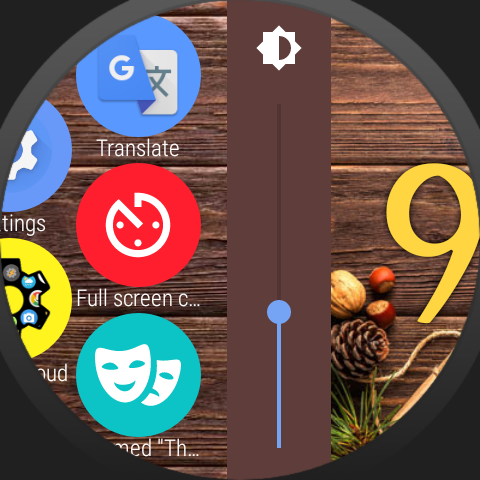
Bubble Cloud includes a timer mode for medical professionals (ambient mode with seconds and optional vibration at 15s intervals).
You can assign the timer to a hardware button push, then disable the app drawer. The button will string bring up the timer!
If your watch has a configurable second button, you can use it. If it only has one button, you can remap the long press to open the timer. In both cases you can configure a second button press (double press) to activate whatever you had assigned the these button presses earlier.
Here are the steps:
1) In the Bubble Cloud app drawer long press the timer icon for the bubble edit screen:
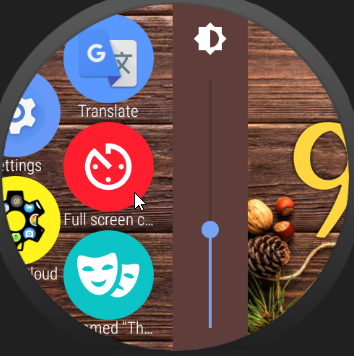
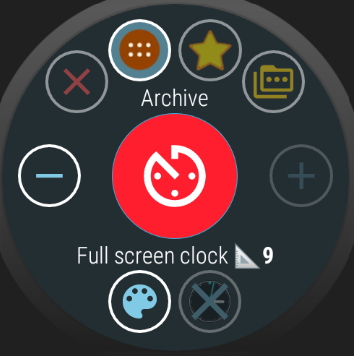
2) Scroll down to the option “Assign to shortcut”, and select either “1x long press” or “Press button 2” (if your watch has an assignable secondary button)
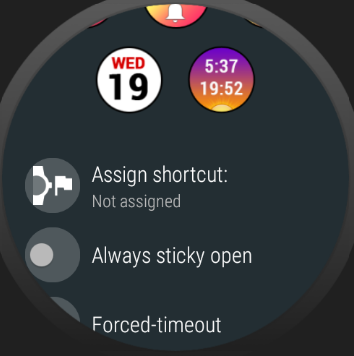
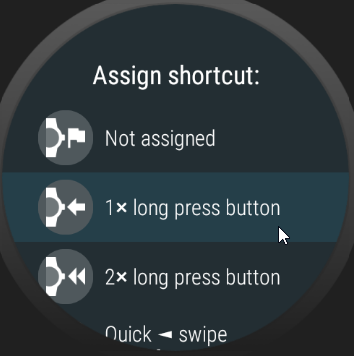
3) Go to Bubble Cloud Settings → “Shortcuts”
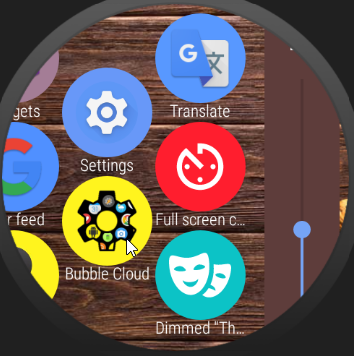
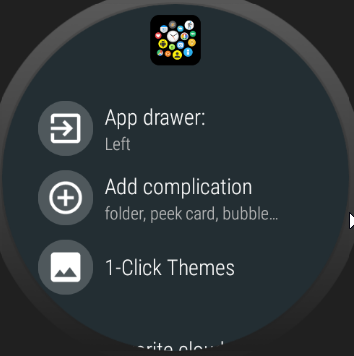
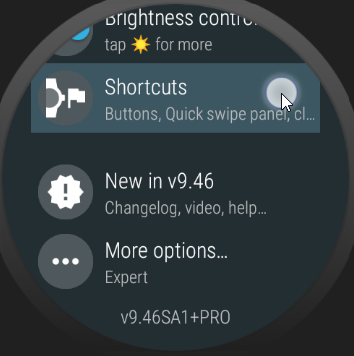
4) Assign the 2nd press of the button (normally the long press starts Google Assistant voice search)
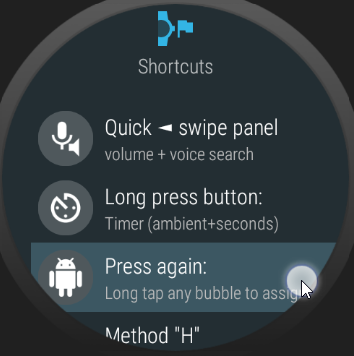
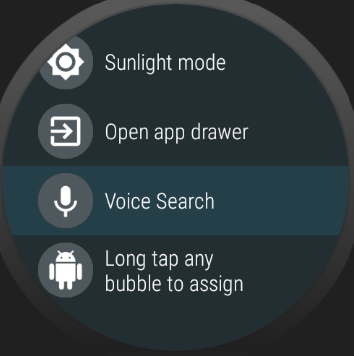
If you are assigning a secondary button, you will have to configure Wear OS to activate Bubble Clouds when the button is pressed. For this, tap the gear icon at the bottom of the Shortcuts screen and then choose “Bubble Button 2” for the button:
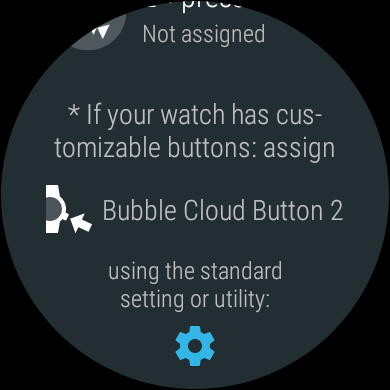
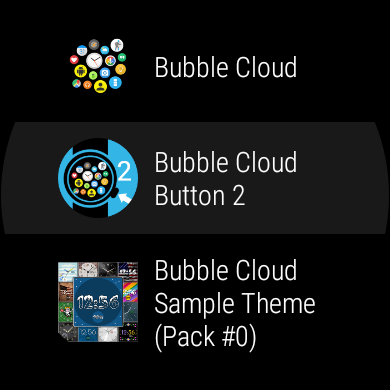
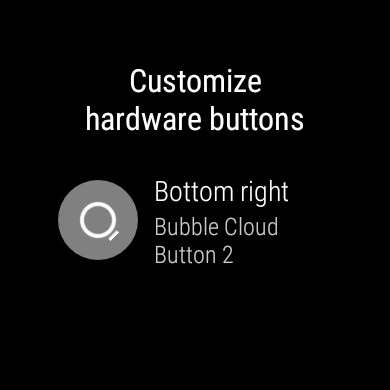
5) Finally, you can disable the app drawer (this removes Bubble Cloud background process from memory, but the hardware button will still activate the timer and secondary action):
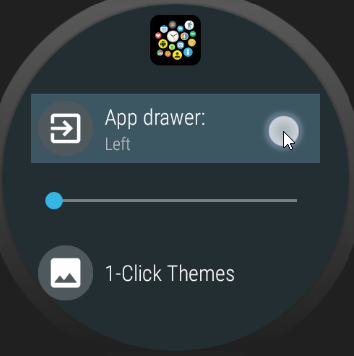
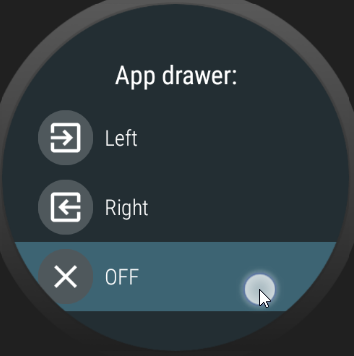
Note: I am not going to give the steps here, but you can create folders of bubbles, which can also be opened via button press (or watch face complication!) even if the app drawer is deactivated. So you can keep using Bubble Clouds without it constantly running in the background.




