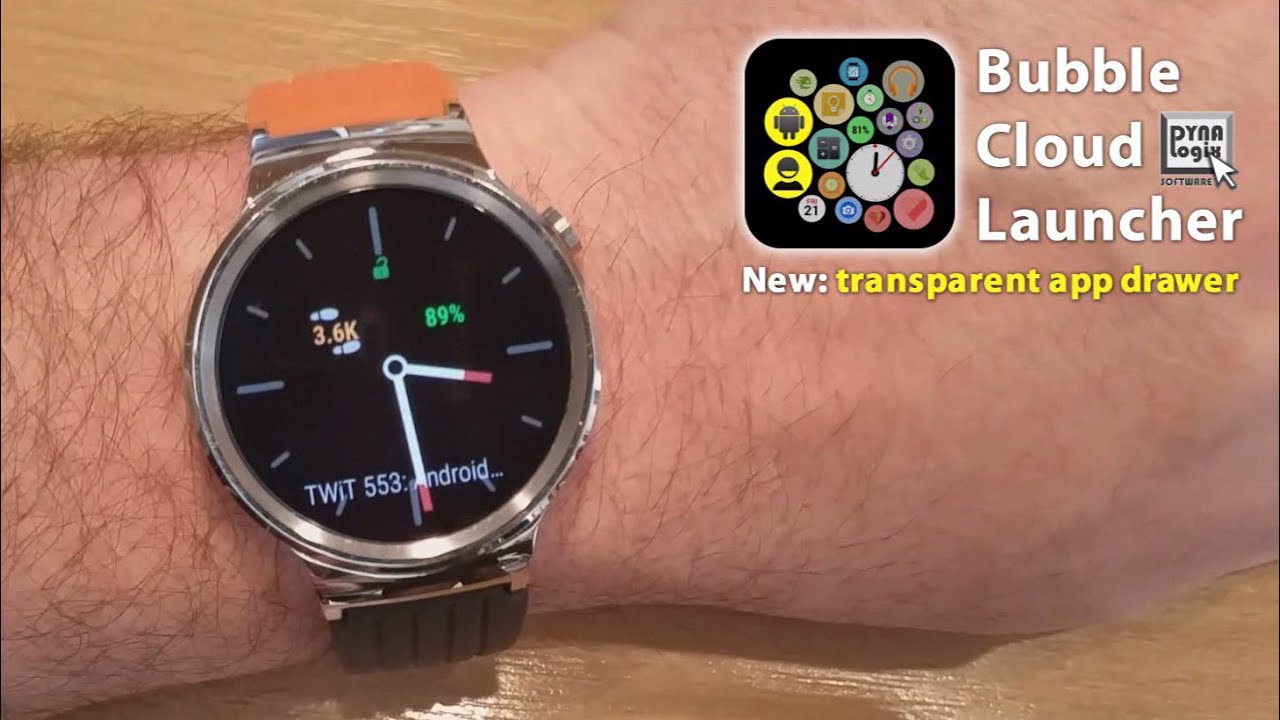
Version 5.60 → Play Store
After 2 weeks of development and 10 beta refinements:
►Transparent app drawer: overlay bubbles on any face
►Improved clock/date bubble customization (see below)
►Direct shortcut to Wear Cloud Editor (see screenshots)
►Set full/hollow bubbles for archive/favorites separately
►Wear Contacts: initiate calls on watch (if possible)
►display number dialed on watch
►increased the maximum bubble size from 5 to 9
►new “Prefer to show active cloud” option
►”Launcher rotation” moved to “Basic” Widget settings
BUG FIXES
►prevent delayed actions caused by connectivity issues
►more stable weather updates
►improved memory management
►crash fixes
TRANSPARENT APP DRAWER
►favorites-cloud background can now be transparent
►change app-drawer transparency using brightness bar mode “A”
►allow detection of touches outside the bubbles
►app-drawer will not close automatically if clock bubble or transparent
AUGMENT ANY WATCHFACE
Make the favorites cloud background transparent to show bubbles on “top” of any other app or watchface:
►Display missing information (steps, weather etc.)
►Add the lock to enable touch prevention
►Dimmed ambient mode!
See video: https://youtu.be/wv3783-o_Ss
If you set complete transparency (100%) some of the touches can be passed to the underlying app or watchface. See below. It is recommended to use the drag-and-drop layout designer to arrange the bubbles in the favorites cloud, to position them exactly where you want them over the watch-face. There is a way to control the app drawer transparency right on the watch:
BRIGHTNESS BAR “A” MODE
Click “A” over the brightness control in app-drawer mode to adjust “A”ugmented watch-face transparency (only watches with no light sensor)
TOUCH SENSITIVITY
If you set the app drawer to 100% transparent, the layer will be reduced to only cover the bubbles: Use the areas below and to the right of the bubbles to handle your watchface. Swipe the bubbles to access or exit your app drawer:
►right: pull in the archive cloud
►left: slide out (exit) the app drawer
CLOCK BUBBLE IMAGE
We have been able to crop a part of any image and use it as the dial for the clock bubble (or as the background image for the digital clock). With the current update I take you to the same icon picker dialog that is used in other parts of the app:
►select your icon pack, search for and use any icon
►”Default” (bottom) to restore the no frills dials
►”Import image” to pick+crop image from gallery
PREFER ACTIVE CLOUD
Normally the Bubble Cloud Watch-face will make it easy to access the app drawer and the brightness control. If you disable this option, a deliberate tap on the clock bubble will be needed to get to the “Active mode”
MAXIMUM BUBBLE SIZE 5→9
►if using the random cloud of bubbles layout you might need to adjust the size variance to fine tune the appearance
►”layer +5″ is still the “constant” which is shown even in “clock only” mode
PLEASE REPORT PROBLEMS
Over 600 beta testers have used the updated app for several days, but there could still be problems or changes you don’t like. Please report them here or using the “Contact developer” command in my app. I do my best to respond quickly.
★★★★★
If you like the app and the progress please support the project with a 5-star rating. Thank you!
https://play.google.com/store/apps/details?id=dyna.logix.bookmarkbubbles




