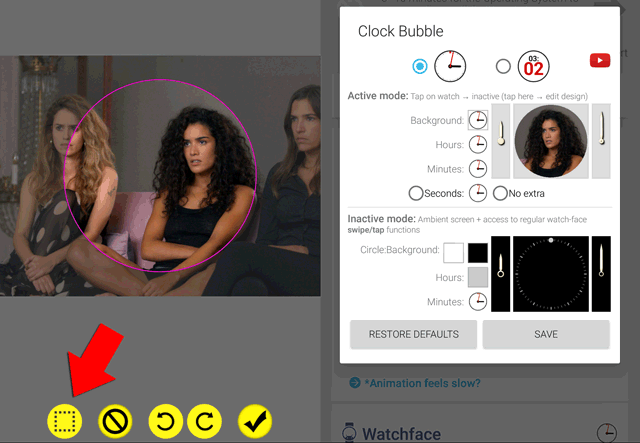
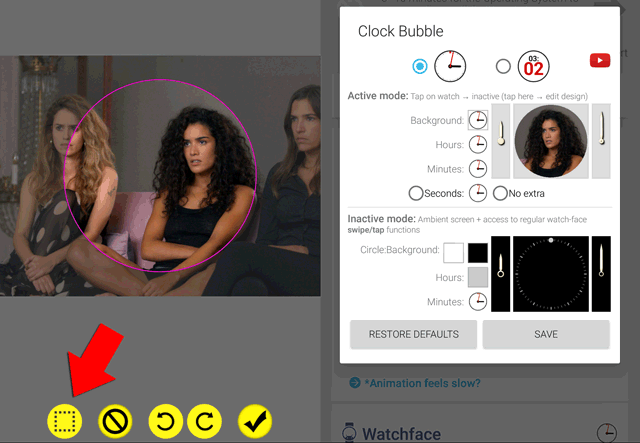
SQUARE SHAPED CUSTOM BUBBLE IMAGES
[Starting v9.39] the image crop screen includes a square/round toggle to allow you to set square images for:
► Clock bubbles (dials)
► Watch bubbles (apps / Tasker / Home control / folder etc)
1. Tap on the dial/bubble to change
2. In the icon selector tap “Import image” (bottom right)
3. Select your image source (Gallery or other app)
4. Select the image
5. Choose square or circle shape
6. Move / resize marquee
7. Tap ✔️
Note: square shape bubbles may overlap in some auto-layouts. Increase bubble spacing or choose a layout which aligns bubbles in a grid (Column, Grid, Square, Corner, Split layouts all work well. In some cases even the Clock layout too.)




