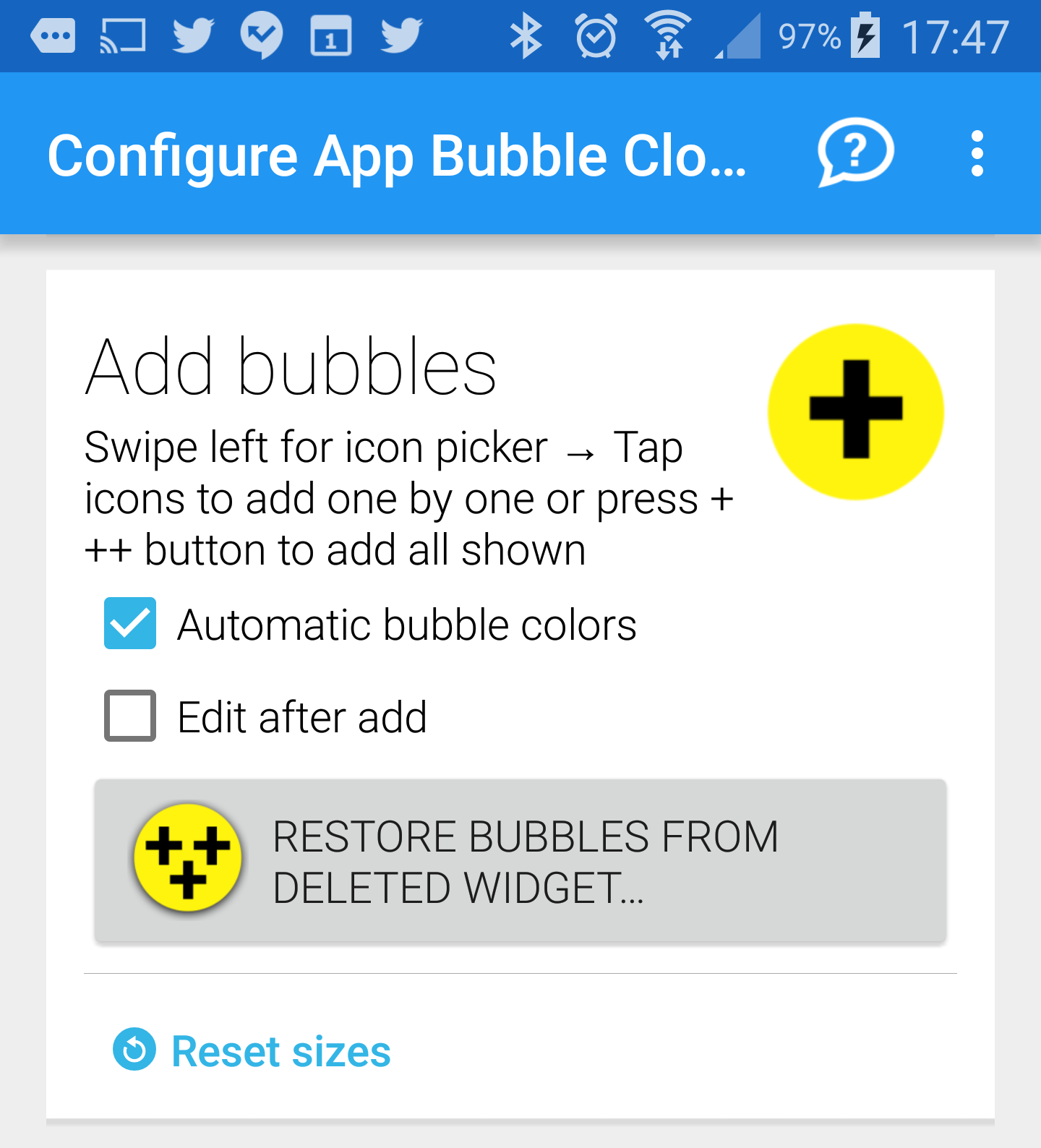
Restore deleted bubble clouds
Every time you remove a Bubble Cloud Widget from your home screen you will be prompted whether you want to keep the bubbles. If you choose to save them, they will become orphan clouds which can be assigned to clouds created later.
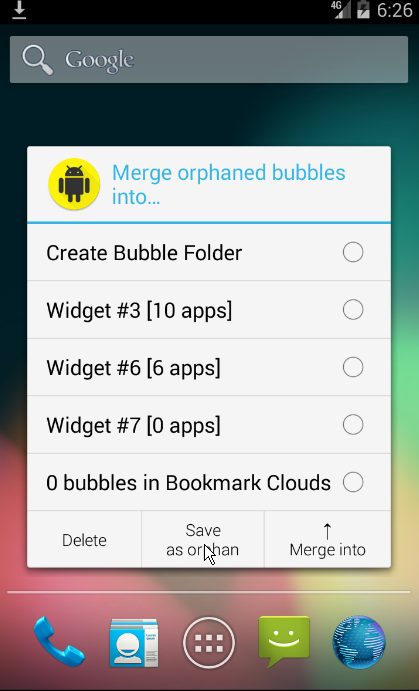
There are 4 ways to restore them:
When creating new widgets
1) You will be prompted every time you create a new widget if there are unassigned orphan clouds. Simply choose the saved cloud to restore to the newly created widget.
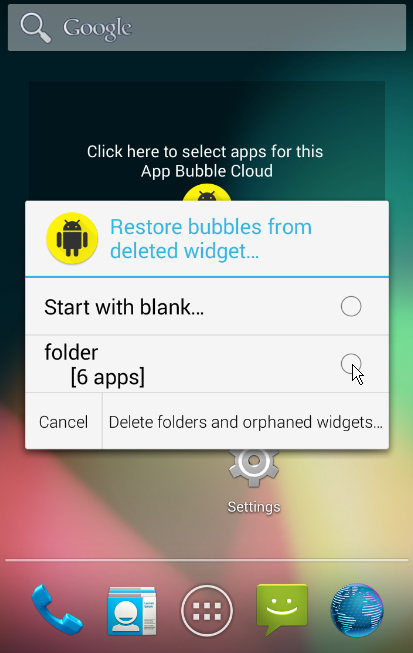
2) You will see a “Restore Bubbles from Deleted Widget” button in the Add bubbles card of your Widget configuration screen (see screenshot below). Pressing this button lets you add restored bubbles to the existing ones in the cloud.
Previously available options:
3) You can selectively add orphaned bubbles by using the top drop-down list in the bubble grid (1). This drop down menu initially says “Apps not yet in this cloud” but you can choose any saved orphan cloud. Their bubbles will be shown. You can tap the ones to restore, or restore all of them using the ✓✓ button (2). Note: you can only restore the type of bubbles from this cloud which mach the type of the current cloud.
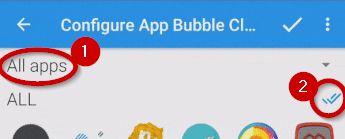
4) You can decide the fate of the deleted bubbles at the time you remove the widget by simply merging them into an existing cloud.
Notes:
- You can remove unneeded orphan clouds using the “Delete saved Bubble Clouds” button located in the Widget Preferences card (in Bubble Cloud Settings app)
- Deleted clouds are always saved, even when you are not prompted (i.e. when you uninstall a launcher that has Bubble Cloud widgets)
- If you backup the app Bubble Cloud widgets using rooted or non-rooted backup software, all clouds are saved with it. You will be able to restore these clouds to newly created widgets after rolling back to an app backup.




