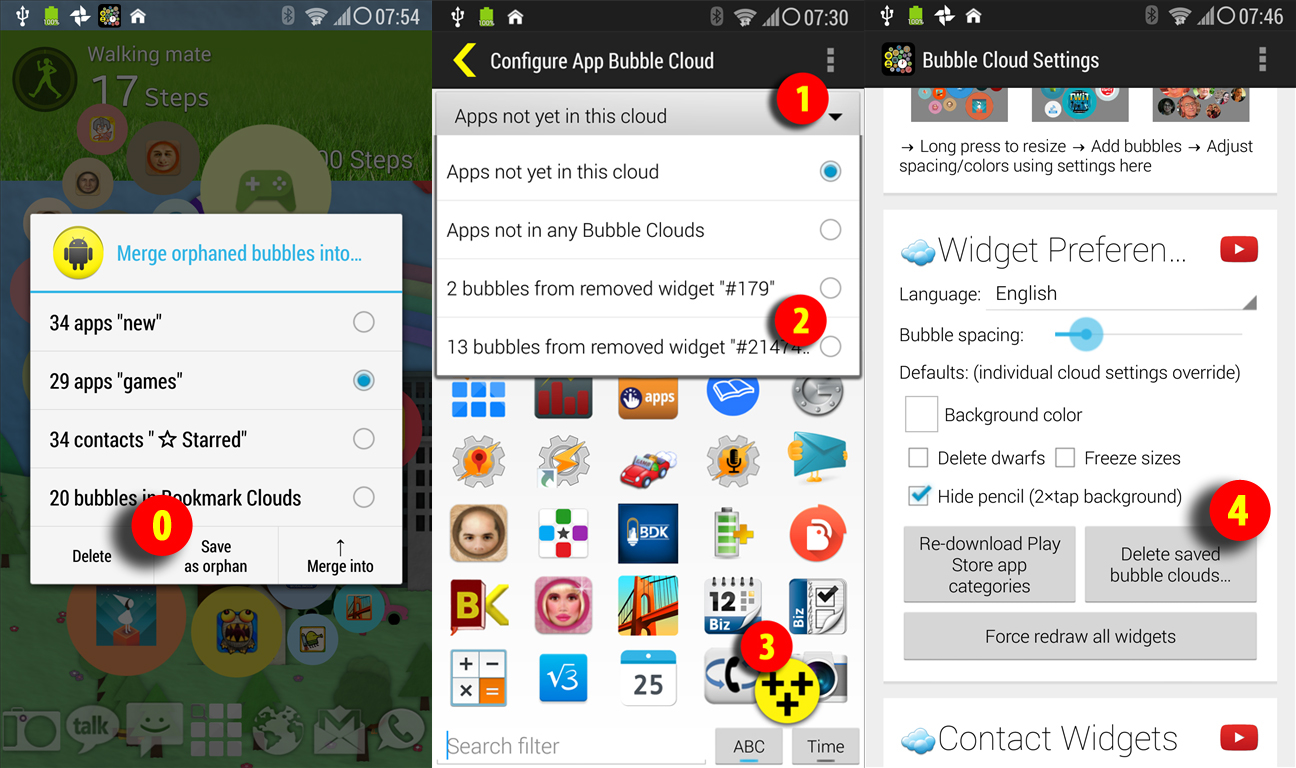
When you delete a Bubble Cloud widget, the app will prompt whether you want to save it as “orphaned cloud” or merge the bubbles into another existing widget: see image (0)
If you choose “save as orphan”, they are retained, and you will be able to assign them to another cloud:
(1) Tap the top most drop down list to select which apps / contacts to display
(2) Tap the orphaned group (it will have a number unless you named your cloud on in the other page)
(3) Tap the +++ button to add these to the cloud
If you add them to a newly created cloud, the settings for the orphaned cloud (name, delete dwarfs, freeze sizes, categories, groups) will also be restored.
Orphans are created automatically whenever the connection between the widget and the cloud breaks (e.g. launcher uninstalled, or its data cleared).
Note however that you cannot restore mixed clouds this way. Currently there is only one workaround for that: You can have only one bookmarks cloud, it is the same cloud no matter how many times you place a bookmark bubble cloud widget. For this reason, when you remove a bookmark widget, its cloud is not erased. Move all your contacts / apps / bookmarks into this “main” cloud, and this will never be erased as long as Bubble Cloud Widgets + Wear is installed on your device (you can use Titanium backup or other backup software to save the bookmarks cloud and the orphaned clouds between re-installs).
Please take some time and experiment with the orphaned clouds to get an understanding of them, I know it is one of the most complex features of my app. BTW you can permanently remove no longer needed orphans in the settings (Widget preferences card) – see image (4)




