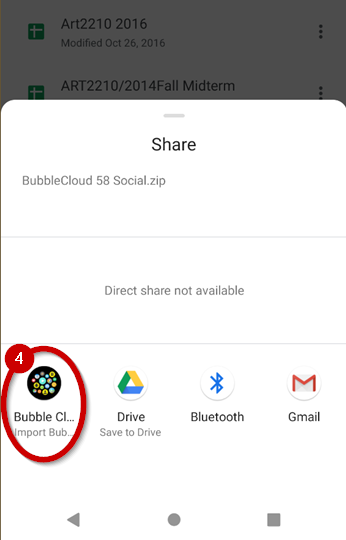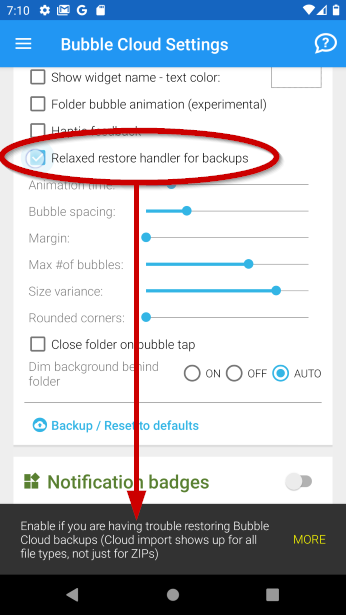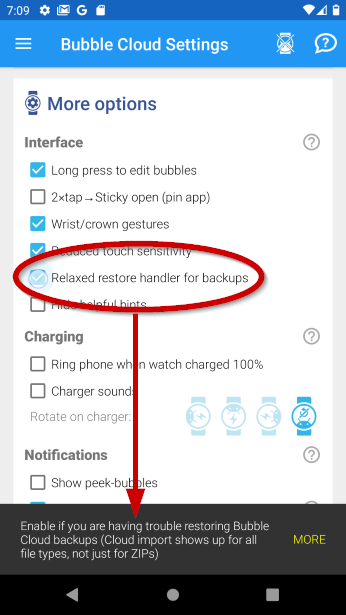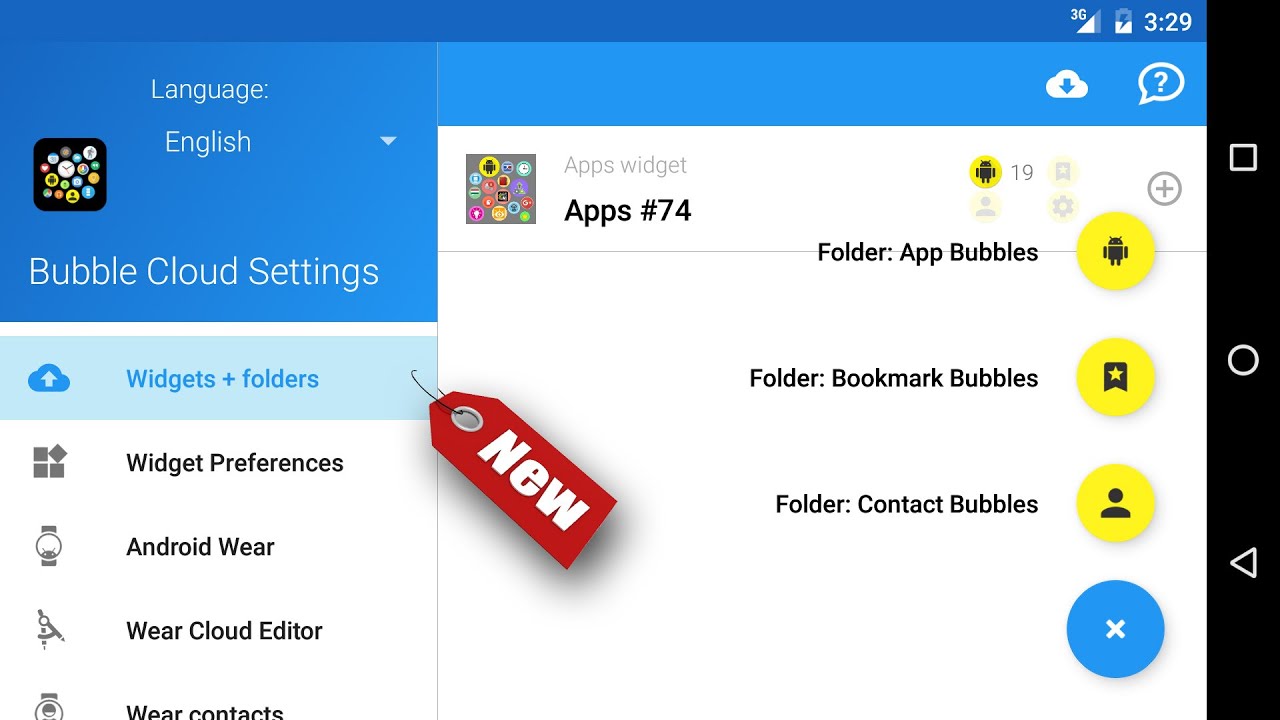
WIDGETS + FOLDERS SCREEN
0:00 Widgets + Folders screen
2:00 Creating and deleting folders
BACKUP & RESTORE
2:37 Backup widgets to Google Drive (export from old phone)
4:00 Restoring saved widgets and folders (import to new phone)
6:22 Backup widget preferences
6:55 Backup Android Wear settings and bubbles to Drive (switch phone)
8:48 Restoring Android Wear settings from Google Drive (switch watch)
10:43 Duplicating widgets or folders using cloud share
Restoring backups saved to Google Drive
Google changes Google Drive behavior from time to time. In the current version we have to use the rightmost “folder” icon to see your folder structure with the backup files (1).
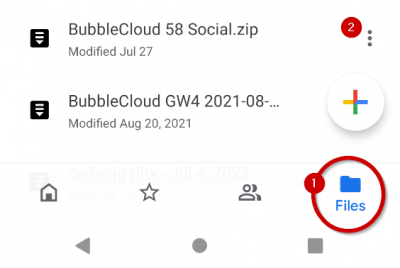
You can select one or more backup files [BubbleCloud*.zip] in Google Drive, tap the 3-dot menu icon (2), make sure to use the option “Send a copy” (3) to be able to import [using “Bubble Cloud Import”] (4)
Troubleshooting
If the “Import Bubble Cloud” share target does not appear for Bubble Cloud ZIP files, enable the new option “Relaxed restore handler for backups” under:
- Widget Preferences → Expert → Preferences
- Wear OS → More options