

Feature focus: WIFI Toggle Bubble
►Enable it in the Bubble Cloud Settings app on your phone
►Cycle through these 3 phases
History
[Update: v3.01 / March 22, 2015] Hotspot toggle needs to be enabled in the cloud editor
[Update: v9.01 / May 10, 2018] The hotspot functionality had to be removed, since it no longer works on Android Oreo or later (more info)
[Update v9.57 / July 1, 2019] I found a workaround, and the wifi hotspot works again, even on Android Oreo and newer! The option is off by default, but when you enable it, the app will prompt you to install the Oreo Hotspot Control app. For more info please see: Wifi hotspot toggle is back
[Update v9.70] Added dedicated Wifi Hotspot toggle bubble 
[Update January 21, 2020] Please see end of this post for a new workaround involving Tasker
Wifi hotspot toggle on Android 10
- There was never an “official way” for user apps to toggle Wifi hotspot on Android, but we were able to do it via a workaround involving reflection
- Google removed reflection in Android Oreo
- Jon Robinson found another workaround and published it in a free app called Oreo Wifi Hotspot.
- I modified Bubble Cloud to call this little app on the phone when the wifi bubble is used on the watch
- In Android Pie Google introduced the background service ban, which prevents Oreo Wifi Hotspot from calling its own service, unless its app was used recently (within a few seconds)
- Now I modified Bubble Cloud to open the Oreo Wifi Hotspot. app (it will appear on the screen of your phone), then wake the phone (otherwise the app will not show), and then carry out the hotspot switch.
- In Android 10 Google introduced a ban on services calling activities, which might prevent this workaround, but on Android Pie devices this works now
Turn on the hotspot option
- Open Wear Cloud Editor in the phone app
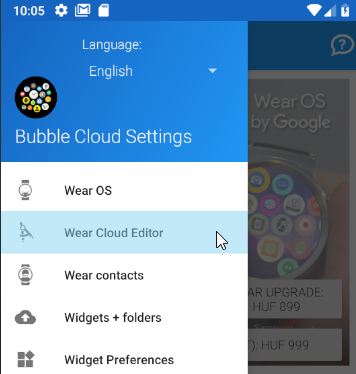
- Find the Wifi Bubble and tap the blue icon on the right to enable it
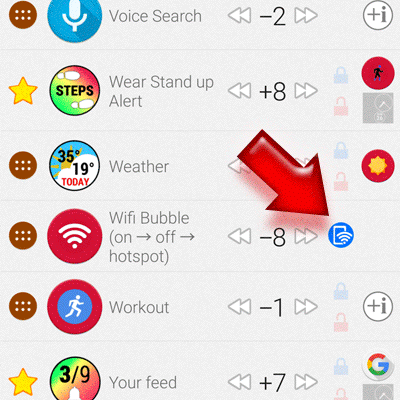
- On Android Oreo and later, it won’t turn on unless the Oreo Hotspot Control plugin app is installed.
(Bubble Cloud will first prompt you to install the plugin app)

- After installation open Oreo Hotspot Control, and give the necessary permissions. Test that it works

- Come back to the Wear Cloud Editor, and tap on the blue icon again. This time it can be turned on
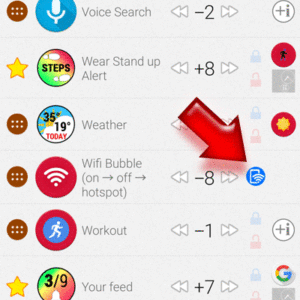
New workaround using Tasker
If you are still having problems, Bubble Cloud user Elias Cabrera recommended a solution using the Tasker plugin. Thank you Elias!





