
Bubble Edit screen on the watch
Long press bubbles to edit them. Here are the controls in the Bubble Edit screen:
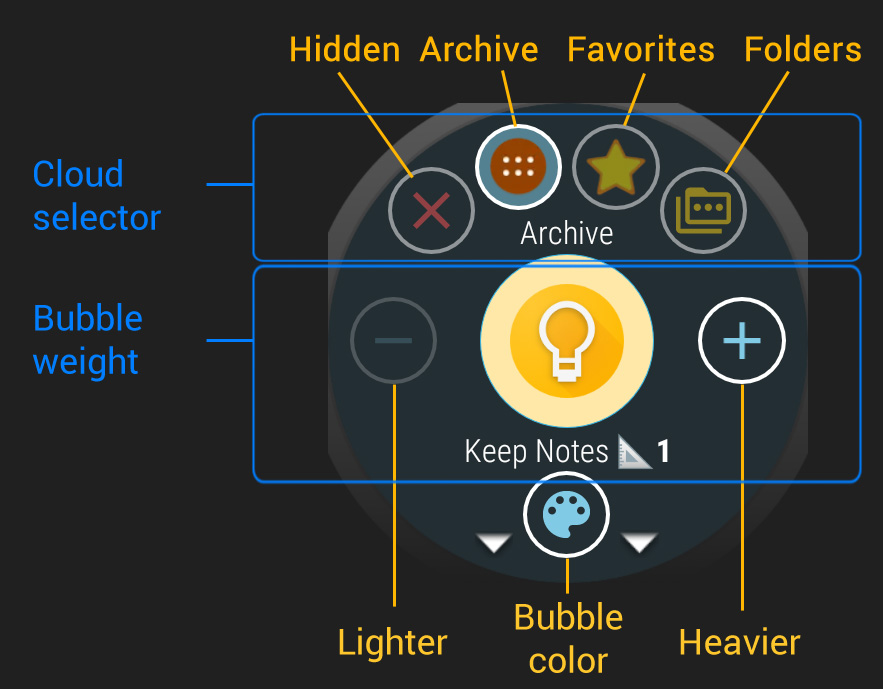
Use the top buttons to choose which cloud the bubble appears in. The main app drawer is split into favorites and archive. You can hide bubbles, so they don’t appear in any cloud. And you can have any number of folders (tap the folder selector several times to select which folder, including the tile folder). You can assign any of your folders to the tile.
The bubble weight controls the size and position of the bubble in a cloud, depending on the cloud layout you choose. Some layouts have variable size bubbles, there the weight also affects the size of the bubble:
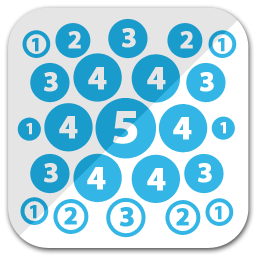
In other layouts the weight simply affects the order of the bubbles:
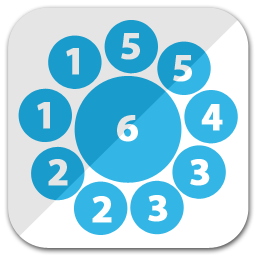
Alternatively you can use Wear Cloud Editor on your phone to manage which cloud each bubble goes into. For more info please see:
More info:
Tile folder note
Important: you can only edit the bubble weights if you access the tile folder from the app-drawer. Long presses are handled by the Wear OS operating system in the tile. But if you open the same folder from the app drawer long presses will take you to the bubble edit screen where you can use the + and – buttons to adjust the weights between 1 and 9.




