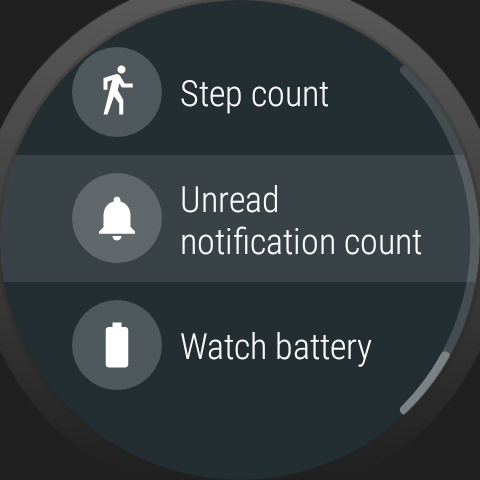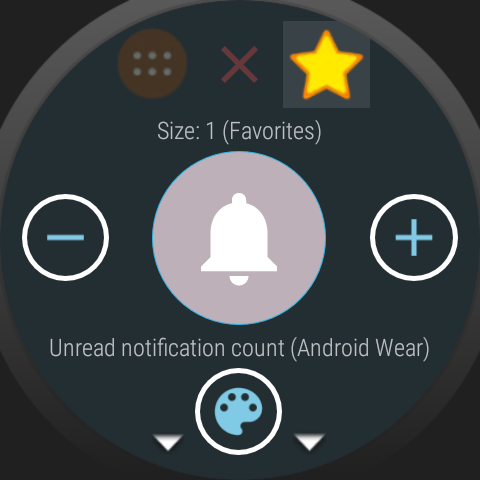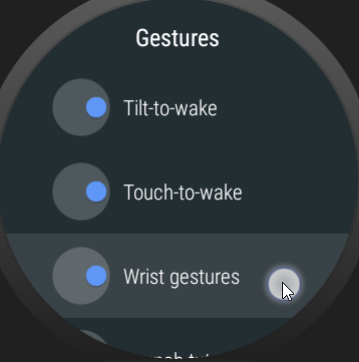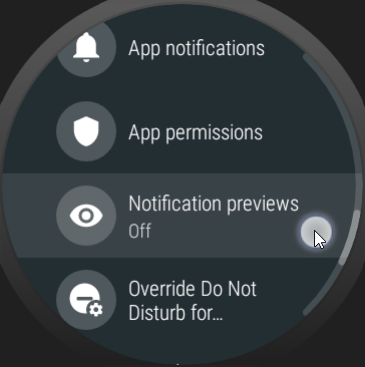Notifications
Possible workarounds
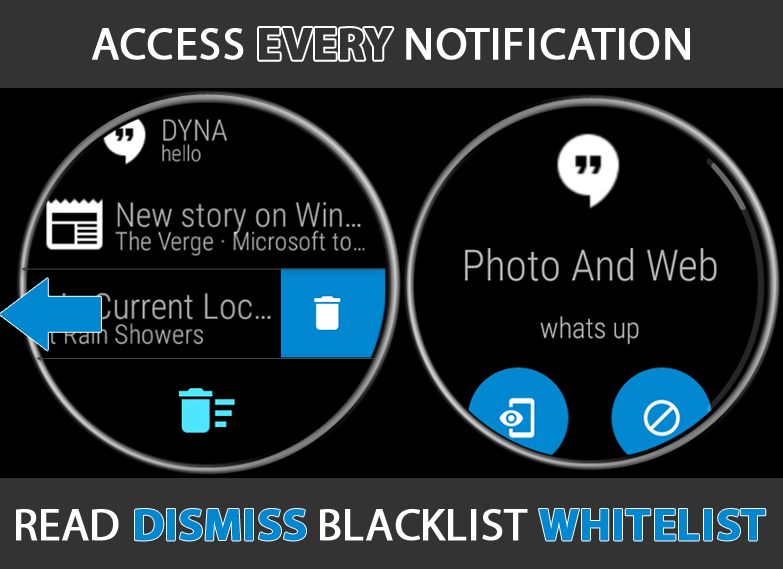
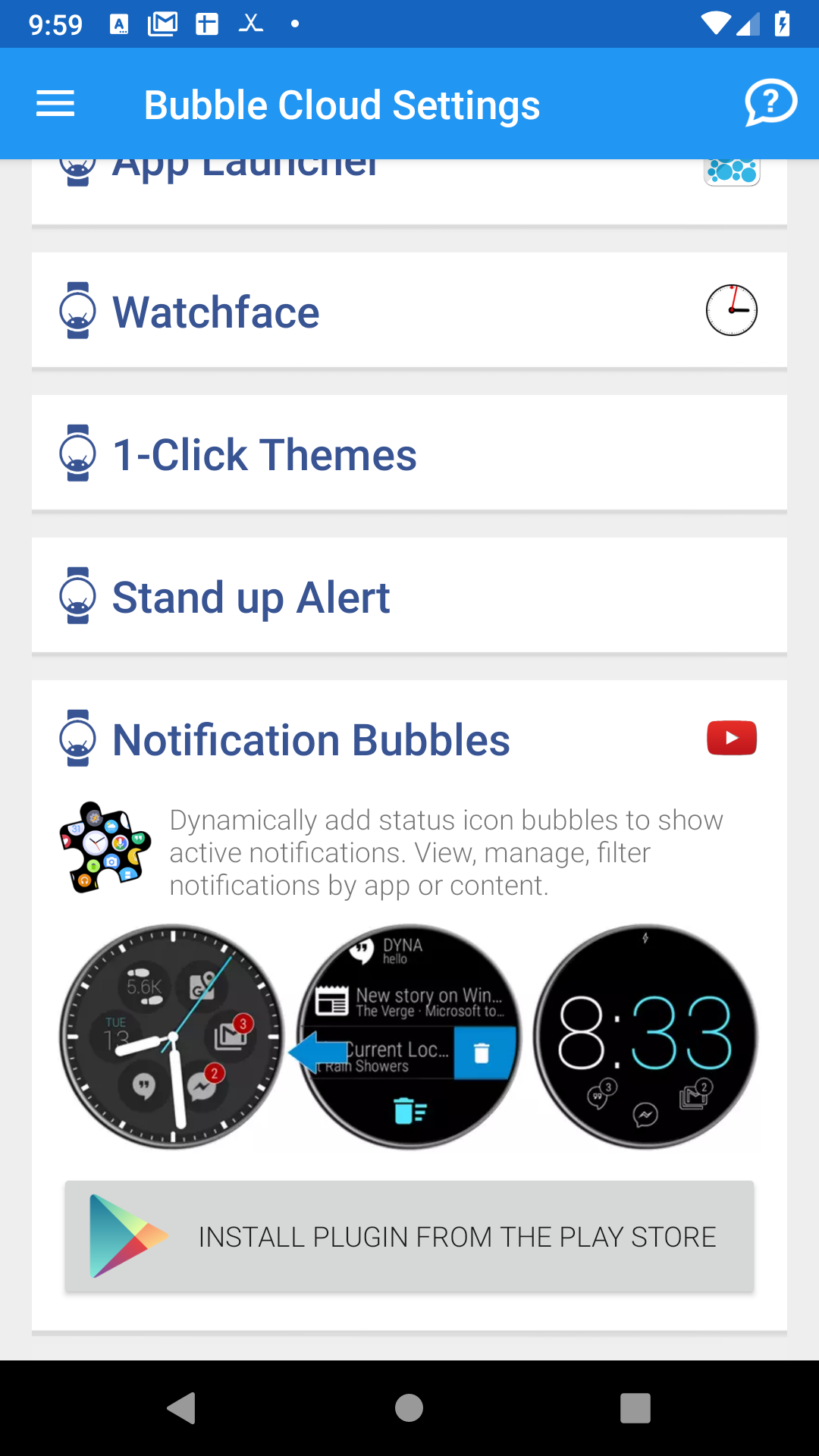
Bubble Clouds has a card-type complication which now allows you to display long-text complications (such active notifications!) in the peek-card format that Android Wear 1.5 used to have. You can add
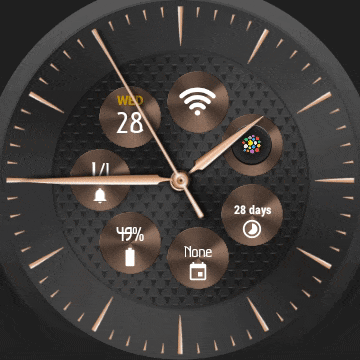
If using Bubble Clouds as your watch face you can add the peek card using the “Add complication” menu item:
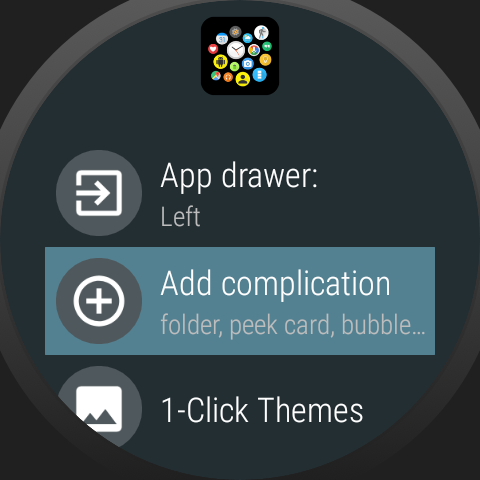
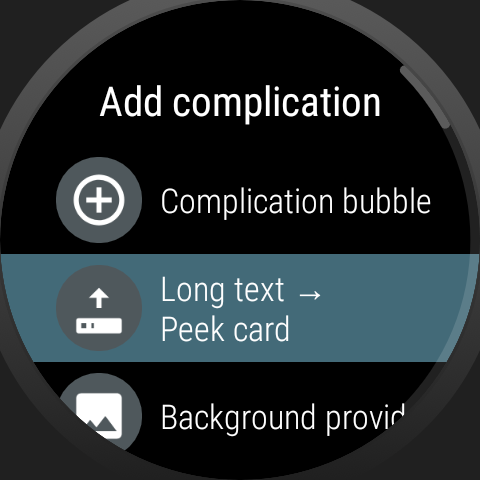
Make sure to select “Recent notification” under the “General” group:
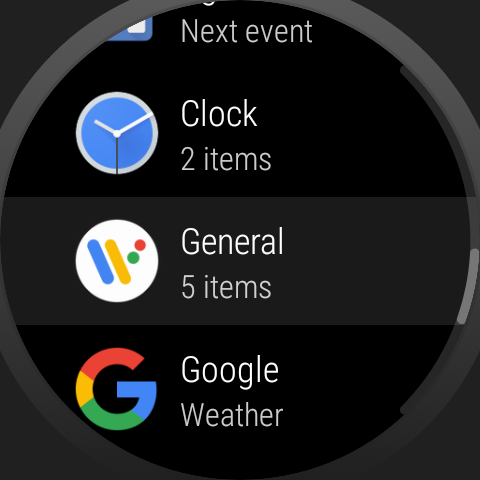
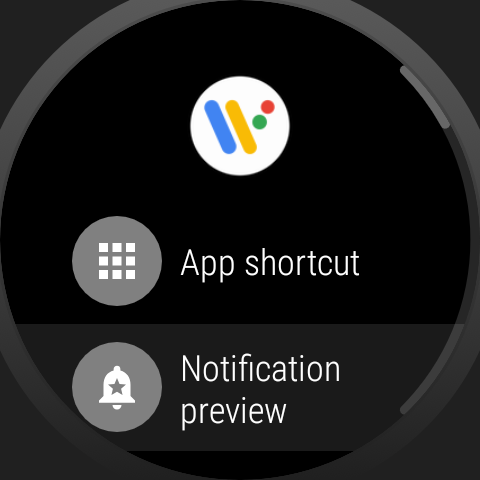
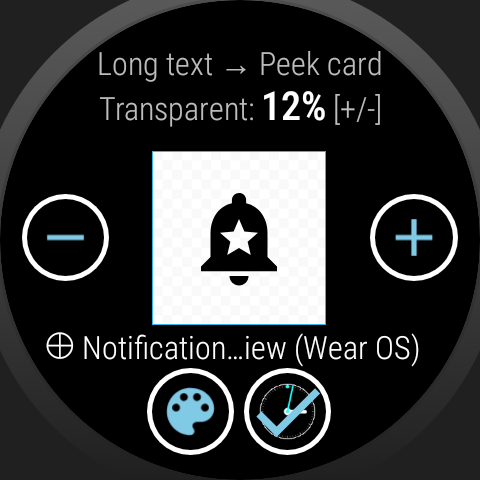
Other possible solutions
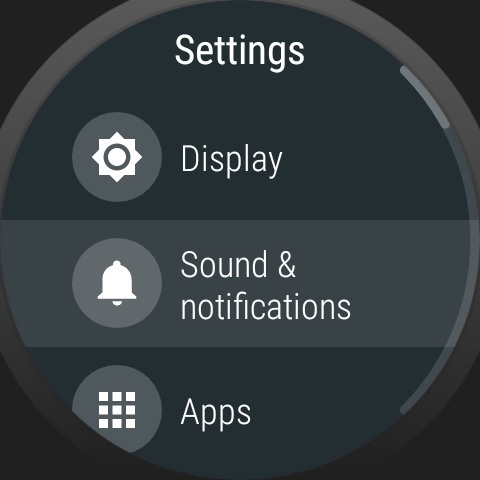
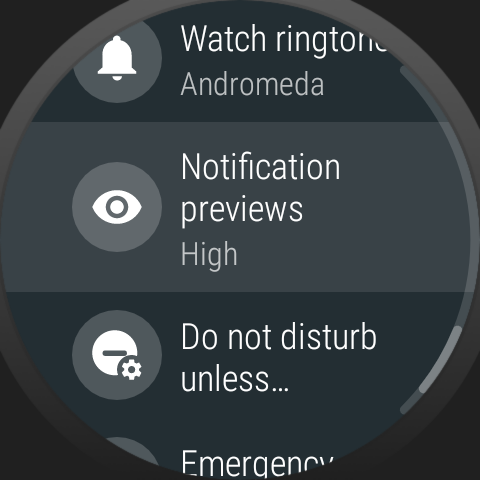
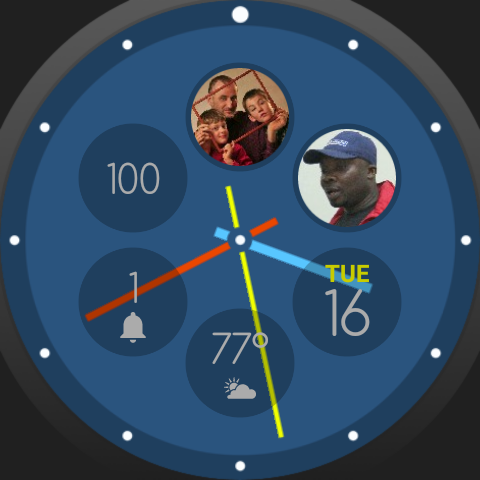
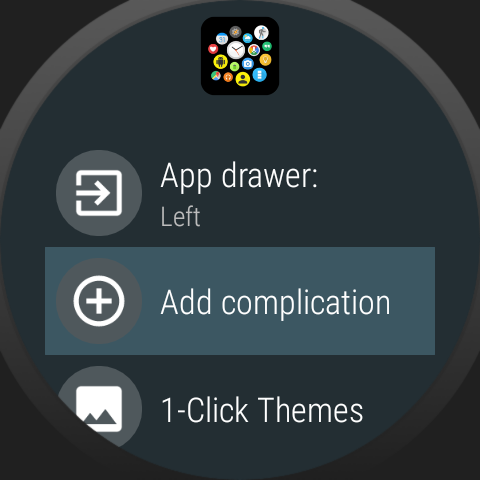
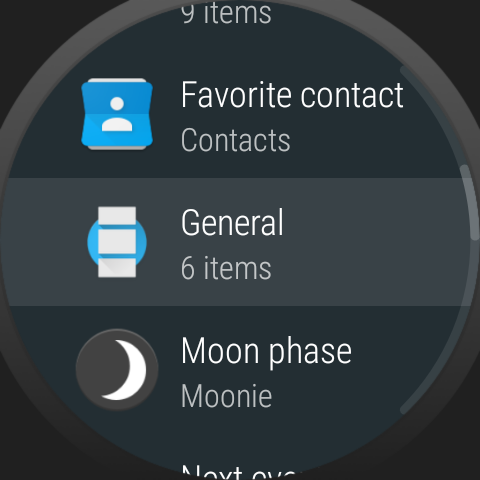
Select General → Unread notification count. Then press the star to move it to the watch–face (favorites)