
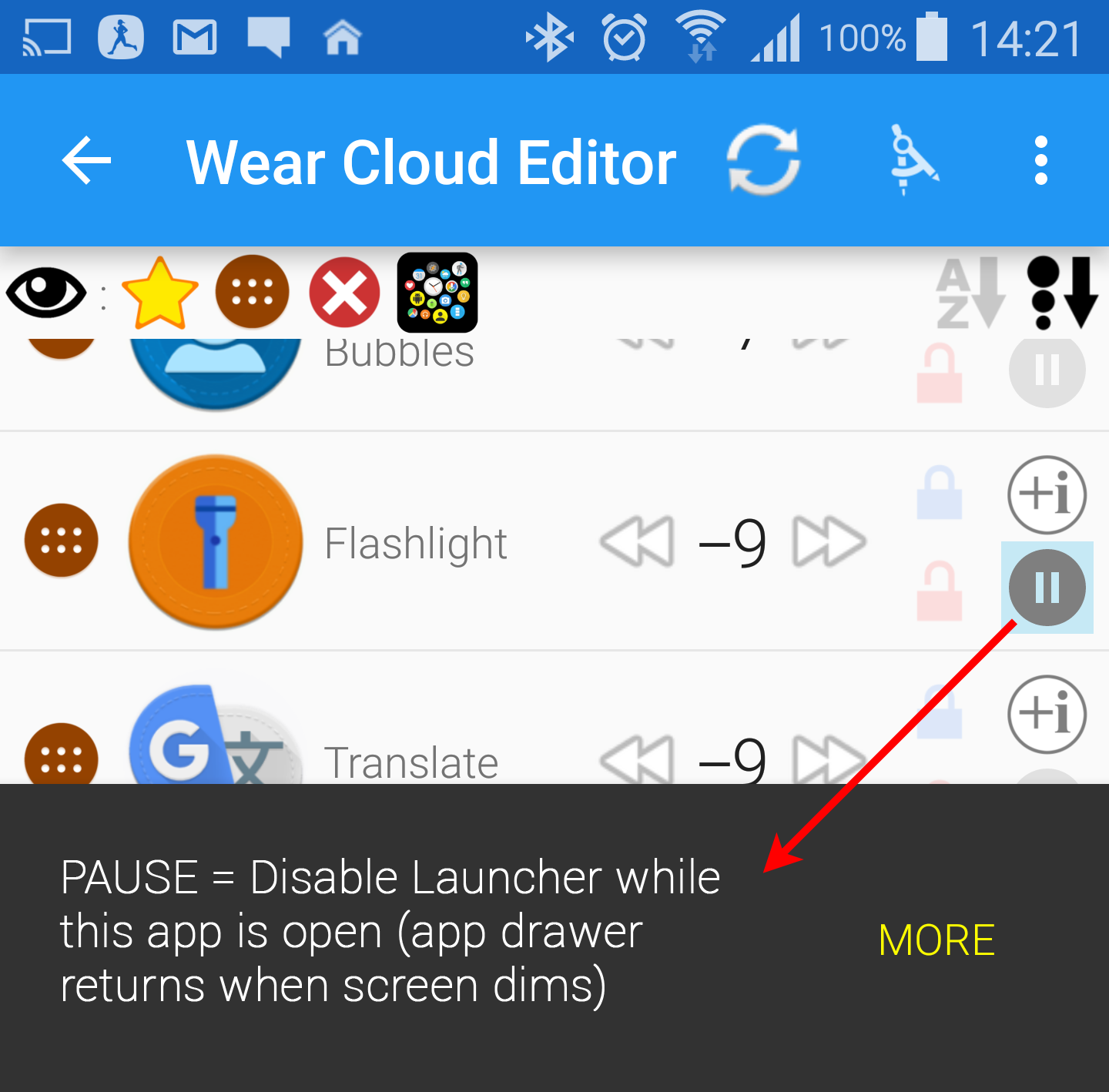
v6.48beta → Play
► PAUSE now works in combination with sticky open!
v6.47beta → Play
► new toggle in Wear Cloud Editor: PAUSE (see below)
► workaround for warning “Screen Overlay Detected”
► added new Play Store categories to auto-population
► workaround for Marshmallow multi-select list bug
► fixed issue with app forgetting default icon pack
► new video: widget animation quick setup
► fixed dialogs with long button names in Android 6.0
► in-app billing: improved security (applied update)
PAUSE (Only in app-drawer mode!)
Disable Launcher while marked app is open (app drawer returns when screen dims). The “pause” buttons show up in the Wear Cloud Editor when Bubble Cloud App-drawer is used. If you enable “pause”, bubble cloud will be completely removed from memory before launching the app.
The same trick is used as a workaround for the “Overlay detected” warning → The app drawer overlay will get hidden if you open Settings using the Bubble Cloud launcher. You will still get the error message if Settings is opened by other means. Also: make sure to let the watch dim before you can use the app drawer again.
SETTINGS
Toggle PAUSE for Settings app to control whether Bubble Clouds is hidden or exited while Settings is open [default: just hidden]
AUTO STICKY + DISABLE APP DRAWER
This new “pause app-drawer” function now works in combination with sticky open. If you set an app to both:
► auto-sticky (blue lock) and
► disable app-drawer (pause symbol),
the app will keep coming back when the screen lights up (app drawer still gone)
→ long press on the tiny clock (at the top) to exit sticky mode
→ this is when the app drawer will get restored.
NEW VIDEO




