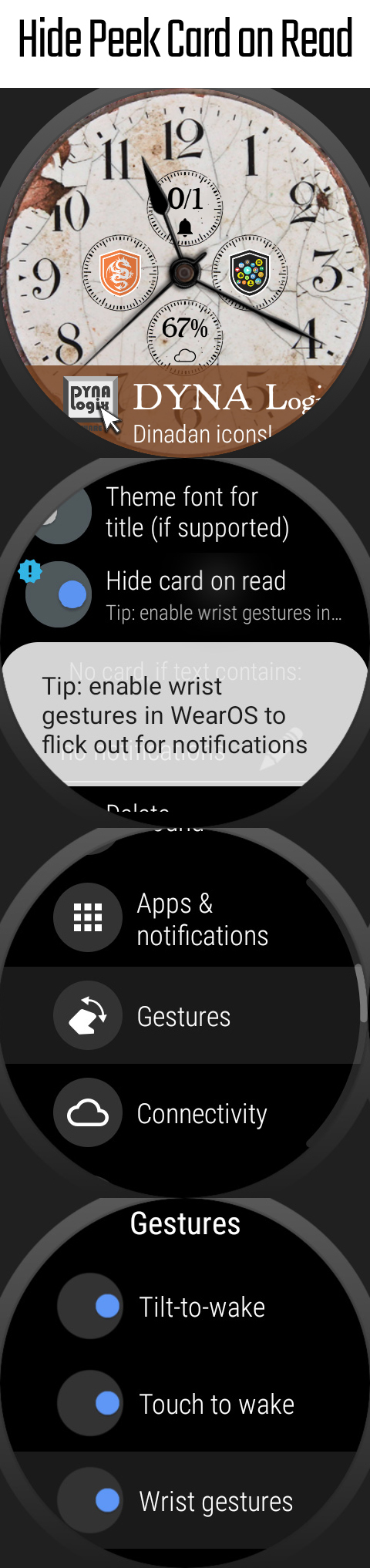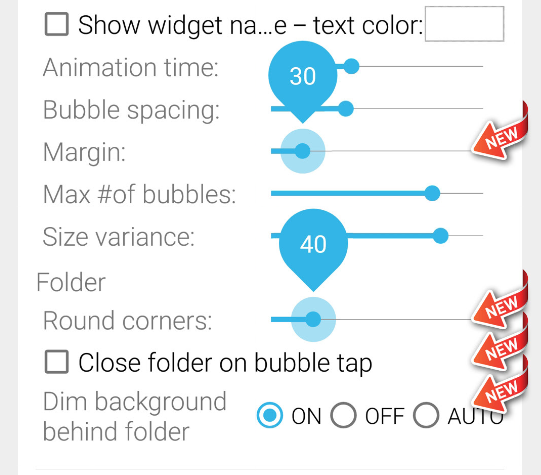
► Home screen folders: option not to close folder when bubbles are tapped
► Peek card on watch: option to hide peek card when notification gets read
 OPTION NOT TO CLOSE FOLDER
OPTION NOT TO CLOSE FOLDER
Until this version, if you tapped on a bubble in the folder (to open an app, contact or bookmark) the folder was closed. So after exiting the app the folder was no longer on the screen. Now there is both a global option to change the default behaviour, and you can also control this on a per-folder basis. The default is actually to keep the folder open, as I find this to be the more intuitive behaviour, but if you liked the way it worked in previous versions, you can enable the option to Close folder on bubble tap. Note: Tasker and SmartHome bubbles have always kept the folder on screen, the new option will not change this.
OPTION TO HIDE PEEK CARD ON READ
If you enable the new option in the Peek Card configuration screen (long press the Peek Card to get to it) the peek card will be cleared from the screen after you view the connected notification (i.e. unread count=0). How can you read it?
► Swipe up on the inactive screen to access your notifications
► Flick your wrist out (if wrist gestures are enabled in WearOS)
► Tap on the peek card to see it (some notifications don’t become unread when tapped, this is still a bug in WearOS)
Notes:
► The peek card is not hidden as long as you have more unread notifications (the next unread will be shown, unless WearOS bugs out)
► Do not enable this option if you need one tap access to media player notifications
► This new option relies on the unread count, which is not fully fixed in WearOS. So it is not 100% reliable, but better than nothing. The wrist flick seems to work best.
CREDITS:
The last 4 features of the widgets app were all suggested by
Bright Yao Bebli. The new Peek Card hiding option is inspired by +John A. Morris