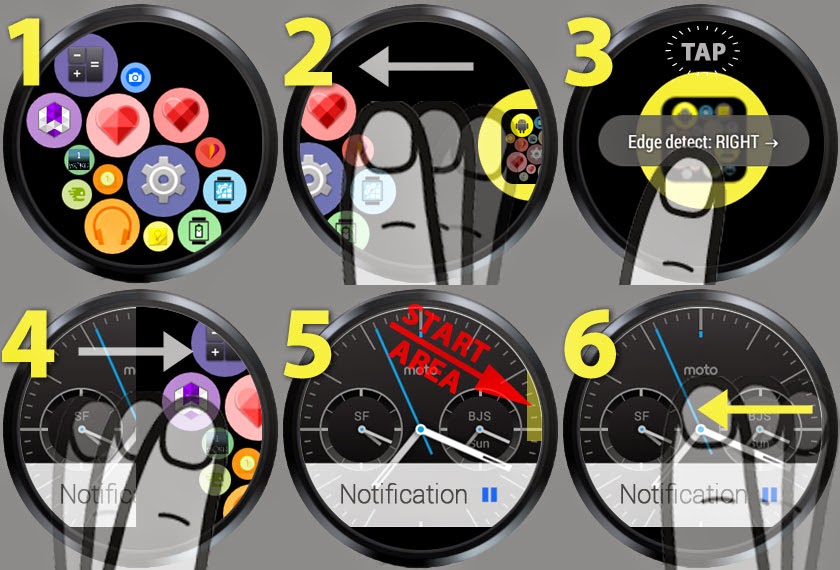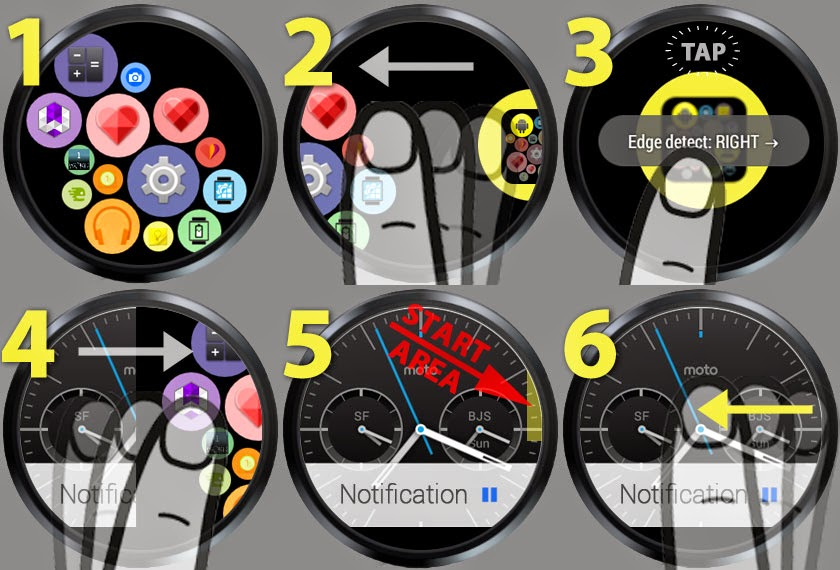
Please leave feedback via email to bcwhelp@gmail.com
Bug reports, success reports and feature requests are all welcome!
Extensive demo/tutorial for the watch component in the video:
https://www.youtube.com/watch?v=XOjngTWB2UQ&list=PL0wrCqIpYbB4anPdhRAtyx4ixxi6hUxMN&index=1&t=1m20s (…and over 30 help videos in the play list!)
► “Bubble Cloud is displaying over other apps” notification after Android 8.0 update? Here is how to remove: https://plus.google.com/b/111815032990260235809/+BubbleCloudWidgetsWearLauncherInteractiveWatchFace/posts/R17UYnx3NmS
► Samsung Gear watches: Please see https://goo.gl/4K2GdO
► GT08, DZ09 and other sub $20 smartwatches: these typically DO NOT ALLOW you to install software on them from the Play Store, and while they can be connected to an Android phone, they themselves do not run the Android Wear operating system designed by Google specifically for higher end smart watches.
► Upgraded to Premium and Wear functions are not unlocked? (happens if the watch got disconnected from the phone at the time of the purchase). Fix: start the app on the phone the next time the watch is connected.
► Installed app on new phone, Premium not restored? Maybe you bought Premium Key app? You can install it for free: https://play.google.com/store/apps/details?id=dyna.logix.bookmarkbubbles.key (if not, please email me, I will be able to help quickly!)
► App is not installed on your watch? Please see this post: https://goo.gl/8xn8Jp
► Free version: All functions can be tested without upgrading to Premium. Please do not upgrade until you made sure the app works well on your smartwatch too.
► Ways to upgrade to premium:
1. using the in-app-purchase button in the app (this license is restored automatically upon re-install)
2. using the stand-alone Premium Key app (which has to be installed on the new phone also, this time it will not cost any money)
Key app in Play Store: https://play.google.com/store/apps/details?id=dyna.logix.bookmarkbubbles.key
► I want a regular launcher, not a watch-face! Bubble Cloud does both: here is how to switch: https://goo.gl/vbXWMM
TWO USAGE MODES
There are 2 modes for the app, you can use it as
→ a mini launcher
→ a very practical watch face with app launcher capability
BOTH MODES
Short intro video: https://youtu.be/BO6Xw8Z_4Lw?t=4m11s
► App-opening animation feels too slow? See https://goo.gl/RtKVnI
► Settings on the watch: Tap the “Bubble Cloud” icon to access options (a subset of all which are available in the phone app). Please see https://plus.google.com/111815032990260235809/posts/bpJzEuwrQqx
► Edit bubbles on the watch: Long press to change size, color, move between clouds, hide. See video: http://www.youtube.com/watch?v=o6awUaH2VW0 More info: https://plus.google.com/111815032990260235809/posts/bpJzEuwrQqx
► Bubble Cloud Editor says: **Could not connect: Please see https://goo.gl/p0IErC
► Some of my apps disappeared: Wear Battery Stats / Wear calendar / Timer / Alarm / etc. They are there, but their icons show live information! If you have an app with the word battery in its name, its icon will be replaced by the actual battery level. The same goes for calendar apps, their static icon is replaced by the current date and day. Alarm apps too… (Read more on LiveInfo bubbles below)
► LiveInfo bubbles: show the real time, battery, date, step-count, weather etc. Tap to open associated apps. More granular settings for the LiveInfo bubbles use the Wear Cloud Editor in the phone app.
► Sticky open: Double tap bubbles to have them reopened every time the screen turns on or brightens up (un-dimms). More on sticky open: https://plus.google.com/111815032990260235809/posts/RJkPfhR9fr8
► Favorites vs Archive: You can organize your apps into 2 groups: Favorites Cloud (near side) and the Archive Cloud (far side). The archive will start to expand horizontally if you have more then 15 bubbles in it (you will need to scroll to see all). See video: https://youtu.be/BO6Xw8Z_4Lw?t=5m56s Premium users can split the archive into pages too: https://plus.google.com/111815032990260235809/posts/jEjWQxq1Fsp
► Minimize battery use: I paid very close attention to reduce unnecessary battery use during normal operation. There are a few settings which can improve your battery life further, please see https://plus.google.com/111815032990260235809/posts/P6gV6uKunNX
► Wear Stand-up Alert Bubble: Inexpensive plugin that reminds you to get up from time to time if watch detects inactivity for a given time.
See https://plus.google.com/111815032990260235809/posts/7eHVWwoXp69
Video demo: https://youtu.be/OKYsn_DIW24
WEAR CONTACTS
See video: https://youtu.be/BO6Xw8Z_4Lw?t=10m3s
► Settings on phone: see the Wear Contacts screen in the navigation drawer. See short video: https://youtu.be/Kb4q711LiEs
► Delete contacts from watch: one-by-one using the red trash can icon on the watch, or use the “Remove all” option in the Wear contacts screen of the phone app. See Remove all contacts (added in v5.13) or https://plus.google.com/+DYNALogix/posts/g3WcAgEkYcH
► Default action for contacts: on the contact page long press the mode of communication you want as default. Tapping the contact will take you directly to that mode of communication. Long pressing the contact in the contact cloud always takes you to the contact page.
BRIGHTNESS CONTROL
See video: https://youtu.be/BO6Xw8Z_4Lw?t=6m13s
► Brightness bar on/off: phone → Expert mode → App Launcher card
► Auto vs manual: (only on watches with light sensor) tap the icon above the brightness bar to toggle.
► Active vs Ambient screen brightness: (only on watches with OLED screen, only when Bubble Clouds is set as watch face) click the icon above the brightness bar to control dimming. See Dim ambient face (added in v4.65)
► Automatic daytime and night brightness: your settings are restored at sunset and sunrise! See Screen brightness settings for day and night (added in v4.73)
► Auto dimming ambient watch face at same time each night: See Auto ambient-dimming (introduced in v6.70)
APP DRAWER MODE
See video: https://youtu.be/o2R8Ftf6bLI
► How to access drawer: Double tap, or swipe in from the selected edge to access app-drawer from anywhere (refer to image below): only the upper half of the screen is sensitive!
► Overlay detected error: Android 6.0 bug prevents access to app permissions. See workaround here: https://plus.google.com/111815032990260235809/posts/XooJUWDhZZd
► Temporarily turn off app drawer: Option in Wear Cloud Editor on the phone lets you “pause” app drawer while using certain apps on watch. See: https://plus.google.com/111815032990260235809/posts/7spQTLMQdYf
WATCH FACE
See video: https://youtu.be/BO6Xw8Z_4Lw?t=4m45s
► Tapping the clock bubble: lets you access the regular watch face functions, such as the menu, swipe down options, swipe up cards, long tap change watchface.
► Notification cards: Tap the clock bubble, then you will be able to swipe up for the old cards. See http://youtu.be/Daa2hsanBhY?t=6m4s
► How to change the watch face? Tap the clock bubble first → it changes color → then all the usual gestures become available (including long-tap to change the watch face). It is explained here: https://youtu.be/BO6Xw8Z_4Lw?t=4m45s
► Peek cards appear truncated: Turn off “Bigger cards” see https://plus.google.com/+DYNALogix/posts/3zPPMWDxBrF (also note: Google plans to do away with peek cards in Android Wear 2.0)
► Android 2.0 complication support: Bubble Cloud watchface is ready for Android Wear 2.0!!! You can add as many complication bubbles as you want: Please see https://plus.google.com/111815032990260235809/posts/bpJzEuwrQqx
1-CLICK THEMES…
…make it extremely easy to apply a variety of regular analog and digital watch-face styles, not just the random cloud of colorful bubbles, which come default!
See video: https://youtu.be/PgWxnMw8pX0
► Theme packs #1-11: https://play.google.com/store/search?q=%23bcltp&c=apps
► Free sampler theme: Each week another paid theme can be had for free. Install: https://play.google.com/store/apps/details?id=dynalogix.bubblecloud.themepack0 (updated on Saturdays)
► Freely mix and recolor various components of the themes: https://youtu.be/3s8iTfeNFoA
MORE INFORMATION
This is just a collection of the most important information about the app.
Please use the red youtube icons inside the app to watch related videos to almost any setting.
There are over 1000 informative posts organized into these collections:
► Version release notes
► Feature highlights: Tips and tricks
► Troubleshooting: Solutions to common problems
► Press room: Articles and videos about the app
► Appeals and invitations: Ways you can get involved
► Fun and more: Loosely related and/or playful stuff