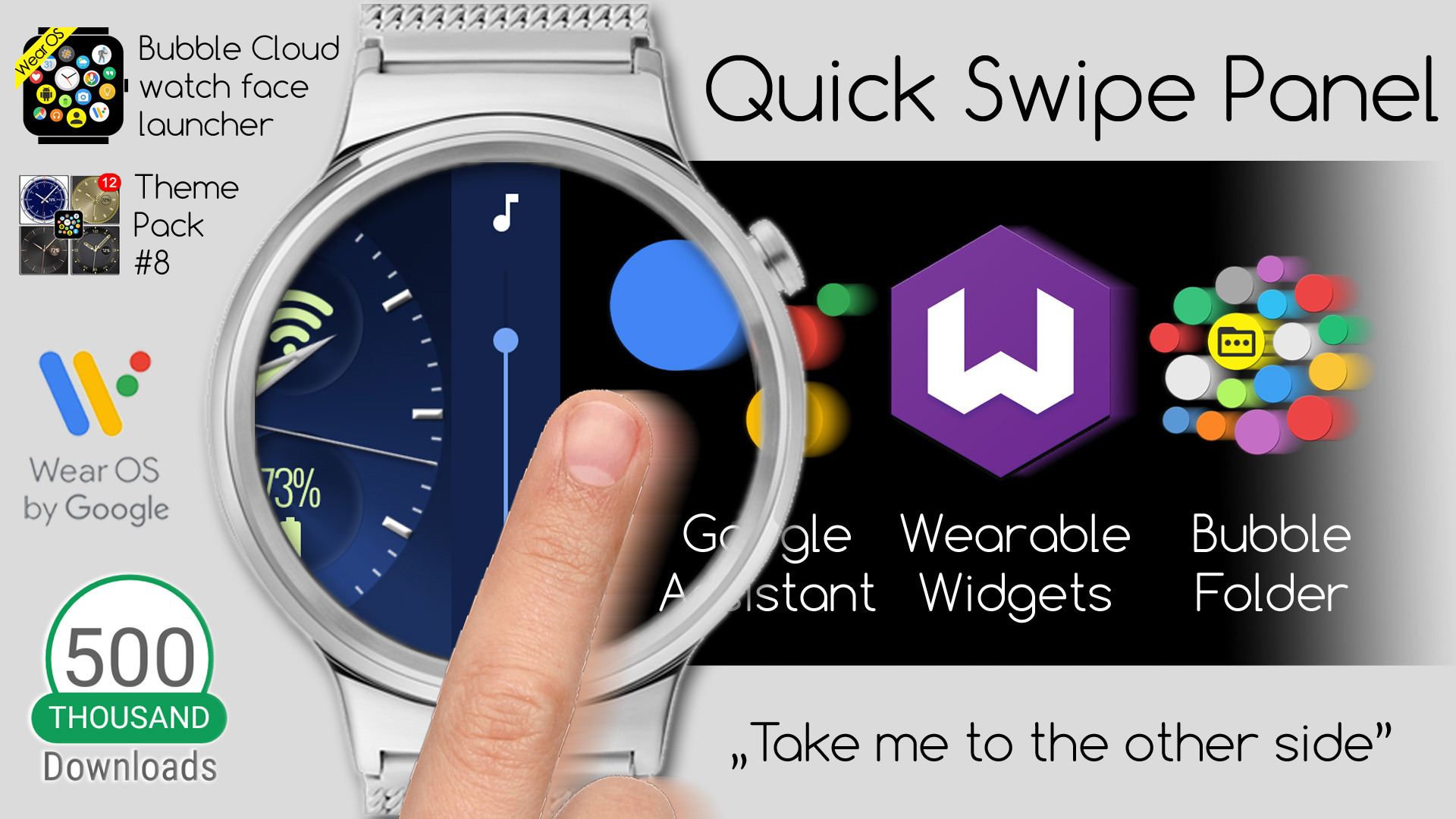
What’s new
v9.12 slow roll-out. To get it right away, join beta test: Become a beta tester
- New Quick Swipe Panel: swipe both ways from watch face!!! (details below)
- New features are now marked {!} in the settings (until the first use)
- Option to dim home screen behind pop-up folders on the phone
SMALLER IMPROVEMENTS
► Moved “Haptic feedback / vibration” toggle from main to expert settings on the watch (was not used often)
► Expert “vibrate on new card option” (available in watch face mode, can be set in the phone app) now honors do-not-disturb setting on the watch
► You can now remove the peek card using the same menu command as you add it (based on user feedback)
► Free version: you can add a peek card even if you already have a complication bubble (but not the other way around)
► Intro slider on Oreo+ watches → start video on how to remove permanent “Displaying over other apps” notification
► Improved layout of intro slider (on watch)
► Permission screen also updated on watch to show Oreo Overlay information on top and also link to the new youtube video
► Usability: prompt if no theme elements are marked for selective apply on the phone (you could think it did not work, if you blindly just press apply)
BUG FIXES
► Overriding long press also disabled other ways to open voice search
► Fixed a crash in Wear Cloud Editor when clicking the autolock icon
► Fixed a crash in Wear Cloud Editor after tapping assign Live Info (+i)
► Fixed a crash while applying a theme on the watch
► Fixed a crash on watch if sending custom icons times out
► Crash related to sunrise / sunset (preference type mismatch)
► Fixed date bubble animation layout
► Bottom of Bubble Edit Screen on watch got cut off on some watches
► Few settings were not sent to the watch after being restored from backup
► Fixed a crash in 1-click themes
Quick Swipe Panel
Swipe in opposite direction from the app drawer to set volume and start Google Assistant or any other app! → Watch video below
Enable the Quick Swipe Panel in the Settings (in watch face mode only)
VOLUME CONTROL
Tap the little icon on the top to choose between:
► Media Volume (e.g. voice of the Assistant, or the “tick” sound for clock)
► Alarm Volume
► Ring / Notification volume
v9.29 update: Long press volume icon to mute watch
SWIPE TO SEARCH
Enable the option “Quick Swipe Panel” on the watch or phone (under Watch Face settings) By default the Google Assistant is opened when you swipe to the far right (if the app drawer is on the left) You can assign any other function to the quick swipe:
► Any app
► Folder
► Tasker task
► SmartHome bubble
► Phone app
Just long press any bubble and look for the command “Assign to Quick Swipe” below. You can restore the Google Assistant using the “Quick Swipe Panel” command in the main Settings on the watch.
WEARABLE WIDGETS
 Wearable Widgets
Wearable Widgets 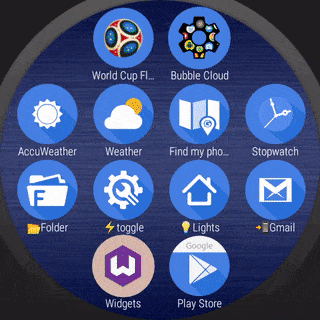 is an ingenious app by StringMon/Udell which lets you use your phone’s home screen widgets on your watch. It can provide a workaround for missing Wear OS components of many popular apps.
is an ingenious app by StringMon/Udell which lets you use your phone’s home screen widgets on your watch. It can provide a workaround for missing Wear OS components of many popular apps.
Assigning Wearable widgets to the Quick Swipe Panel on the right side of the Bubble Cloud watch face gives you a very natural interface, where you will have:
- the app drawer and the brightness control on the left side
- and your phone-widgets and the volume control on the right side of the watch face
This is shows how to set it up: youtube
BUBBLE CLOUD IS DISPLAYING OVER OTHER APPS
In the newest video I included detailed instructions on the removal of the message “Displaying over other apps” (3:37) I decided to show this part of the video on the phone as part of the onboarding experience on watches with Oreo and later:
► Added a new page into the intro slider
► Added a link to the light blue Permission request screen on the watch
APPLY NONE
I received an email from a novice user, who was not able to set theme backgrounds using the phone app. After several rounds, I finally realized she picked the background, but then did not select any of the components to Apply (which resulted in nothing being applied). I now added a prompt whether the user intends to apply all.
VIDEO
0:00 Open Assistant with a swipe
0:24 Swiping in Bubble Clouds Watch Face
1:01 Place Wearable Widgets on the right
1:31 Place a Bubble Folder on the right
1:56 Swipe to start Tasker, SmartHome control, Phone App
2:27 Restore swipe-to-search
2:36 Volume control
2:49 Standard watch face functions
3:37 How to hide the “Displaying over other applications” message
See also
———————–
Detailed change log: http://forum.xda-developers.com/general/paid-software/app-bubble-cloud-widgets-applewatch-t2898592/post56270161#post56270161
As you can see, ton of new things added, the app is being developed actively. If you find any bugs or crashes, please contact me so I can fix as soon as possible.
★★★★★
THE PROJECT NEEDS YOUR HELP
My app is getting an increased number bad ratings lately. If you like the app and the progress please support the project with a 5★ rating. It helps tremendously: https://play.google.com/store/apps/details?id=dyna.logix.bookmarkbubbles
Thank you!
★★★★★
#tasker #aw20 #standalone #androidwear #moto360 #hwatch #zenwatch2 #lggwatch #sonysmartwatch3 #sonysw3 #lgwatchurbane #watchfaces #watchface #HuaweiWatch #LGUrbane #Smartwatch3 #zenwatch3 #androidwear2 #complications #remap #button
#widgets #theming #personalization #novalauncher #launcher




