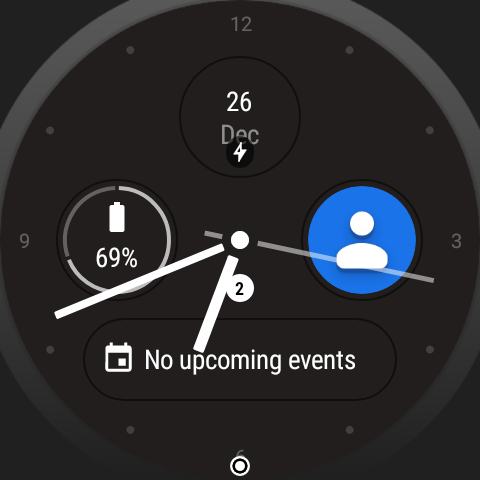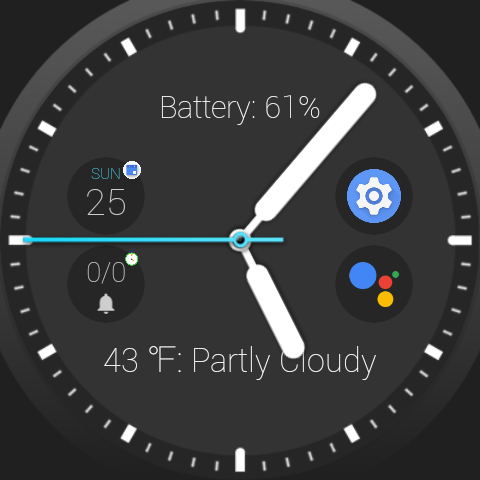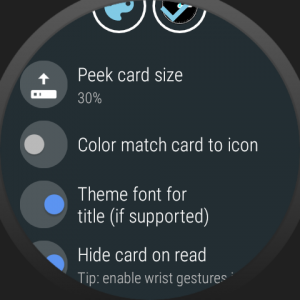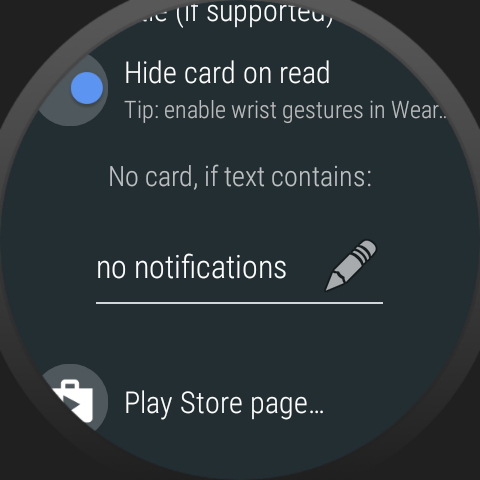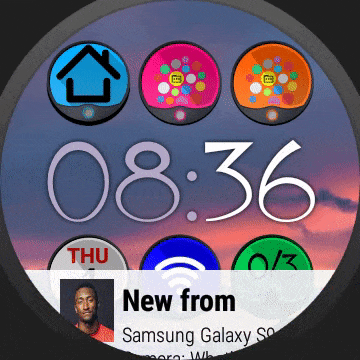
Peek card in Bubble Cloud watch face can show a long text watch face complication. Some watch faces have a dedicated area for long-text complications (such as upcoming calendar events, or weather report etc.)
i.e. long text wf complication showing next appointment in the stock “Elements” watch face:
In v9.92 Bubble Cloud also added 2 static text fields which can show “long-text” type watch face complications, but putting long text info in the peek card is more practical, because it can be hidden with a swipe down (and shown again with a swipe up).
The best use for peek cards came with Android Wear version 2.9. Google made a new kind of long text notification available called “Recent notification”. Watch faces can show the most recent notification in their long-text complication area.
This is where peek cards shine in Bubble Clouds: you can have a completely clean watch face until a notification comes in. And the peek card will automatically appear with the actual content of the notification. This makes notifications much more “noticeable” too, and you will also know not just the fact that you have a notification, but also what it’s about:
You can tap on the peek card to see the whole notification, be it a message or play/pause controls for media. Swiping the peek card away will clear your watch face until the next notification comes in.
And this is actually how Android Wear 1.x used to work. The top most notification showed as peek card:

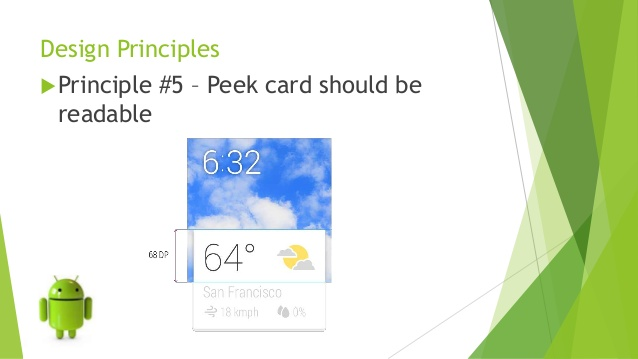
Unfortunately Google decided to remove this emblematic and very practical part of the notification system and switch to the “peek bubbles” which only show for a few seconds. Nobody understands why they did this unpopular omission with the Android Wear 2.0 update. The good news is, that my app can bring it back.
Beside swiping up or down, you can also flick up or down to show or hide the peek card using gestures:
I give you much more information about the peek cards in this short video:
Setup
Note: this only works if you have Bubble Cloud set as your watch face.
- Open settings → Add complication → Long text (Peek card)
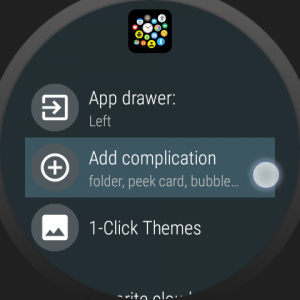
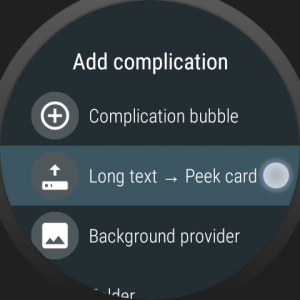
- Select General → Notification preview
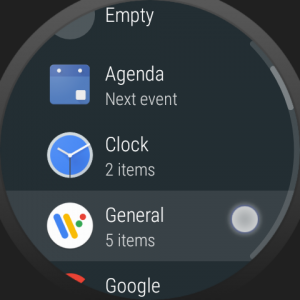
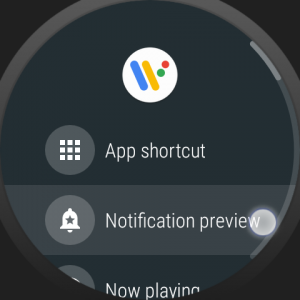
- Acknowledge the warning (Bubble Cloud is guaranteed not to abuse your permission)
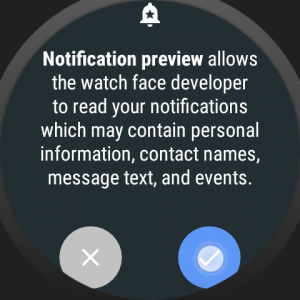
- Press the hardware button to exit the Card edit screen, and see the notification card
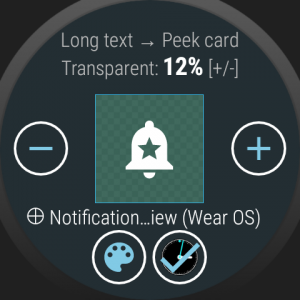

- Long press the notification to edit / remove
Here are the options:
- – / + buttons: change card transparency (see partially transparent card in examples above)
- Palette icon: change peek card color
- Ambient-mode icon: choose whether to show the card on the ambient watch face (=check mark [default])
Scroll down for more options:
- Peek card size: what percent of the screen is covered by the card (20-40%)
- Color match card to icon: use adaptive card color based on the content of the card
- Theme font for title: use font from 1-click theme for the notification heading (only for Theme Packs #8 and newer)
- Hide card on read: the card will only show until you open to read the full notification (by tapping or swiping/flicking up)
- Open notification via plugin: choose whether the Notification icons plugin or the standard Wear OS notification is shown when you tap on the peek card
- No card if text contains: you can specify a list of phrases (separated by the semi colon “;” character). If a notification includes any of the phrases the card will be hidden. The default phrase is “no notifications”, but you can add others such as “no notifications;smart power saving;no upcoming events” etc. (matching is case insensitive)
- Remove card: unregister the long text watch face complication
Vibration:
- “New card vibration” setting (under “More options” in the phone app) now affects Bubble Cloud peek cards as well: when card is updated watch will vibrate unless watch is in Do-not-disturb mode.

For more info on peek cards see:
Keywords: small text next calendar entry