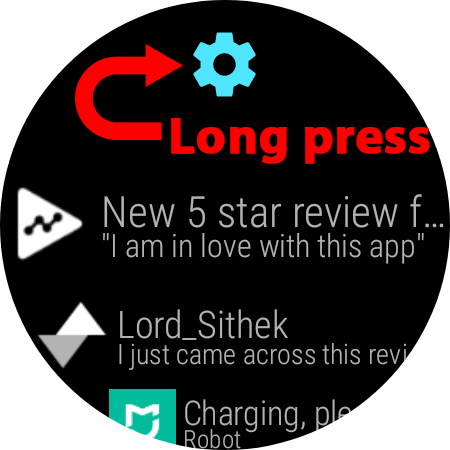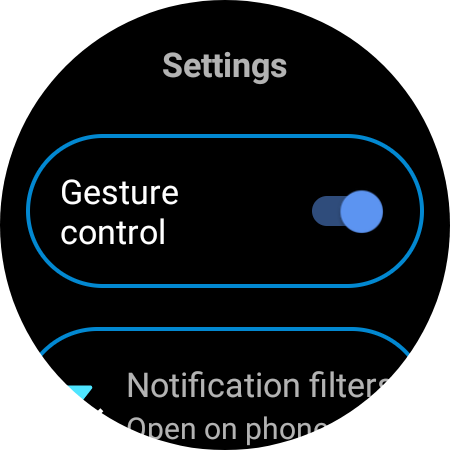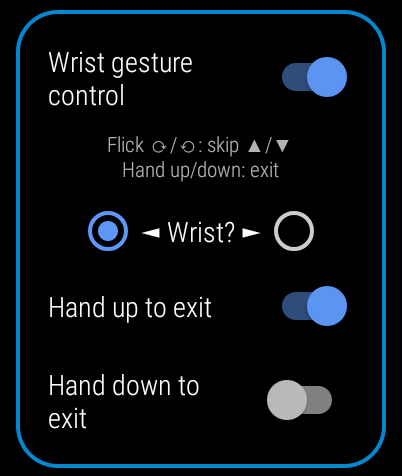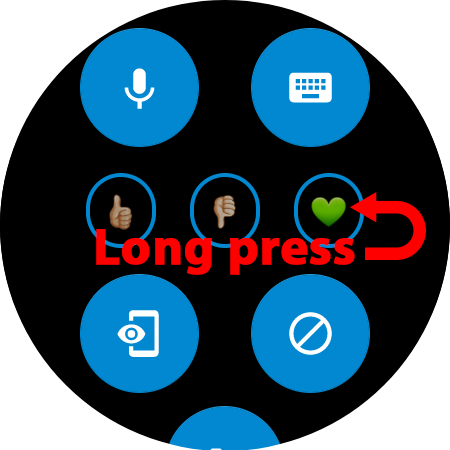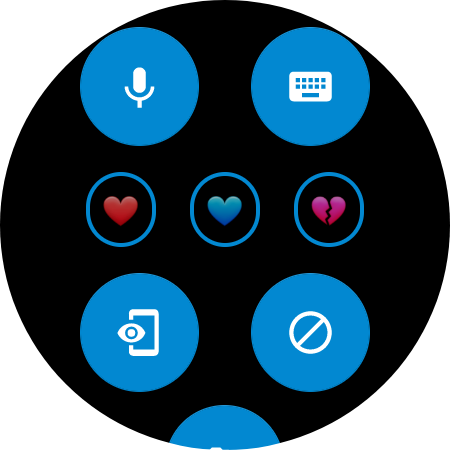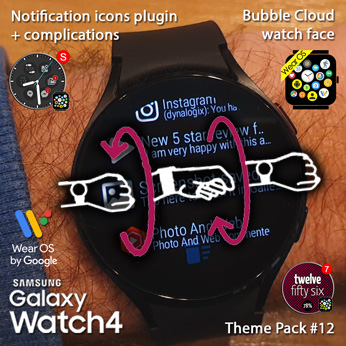
What’s new
Version 9.96.2 is on staged rollout to watches (English speaking countries first). If you want to receive it right away, please join the beta test (see how to join below)
Main app (v9.96.2beta)
- Wrist gestures on the Galaxy Watch 4 (needed to implement since Wear OS 3 no longer supports it)
- ↑↓ show/hide peek card
- ↑ when card is up: enter notification list (using the Notification Icons plugin app)
- ↑↓ scroll notification list
- ↑ from first item: enter notification detail view
- ↑↓ scroll notification detail view
- ↓ from last item: exit back to watch face
- Fixed a bug which prevented changing the clock bubble background color in custom layout [reported by Cjacoballen]
- If peek card option “Open notification via plugin” is set we open to Notification icons via up gesture on Wear OS 2.x watches too
- Fixed issue preventing bubble image change
- Fixed imported bubble image crop issue when input image was too small [reported by Matej Drobnič]
- No gesture detection for demo card
- Note in backup screen about needing Pro license to restore [suggested by Igor Santos]
Pack 11 Notification icons (v3.00.9beta)
- Gesture support on Wear OS 2 and 3 disabled by default (unless you are coming from Bubble Cloud via wrist gesture):
- Turn wrist in/out: advance up down (see below)
- New: Raise hand (point up) to exit screens
- Long press cogs for settings (e.g. to enable gestures even if not coming via Bubble Cloud peek card wrist gesture)
On non-Samsung watches, make sure to also enable Gestures in system settings!
- Long press 3 emojis for color options (on first use a short tutorial will prompt you to try)
- Targeting Android 10
- Problem showing “open on phone” animation
Final betas before release for the wrist gesture enabled notifications
Gestures
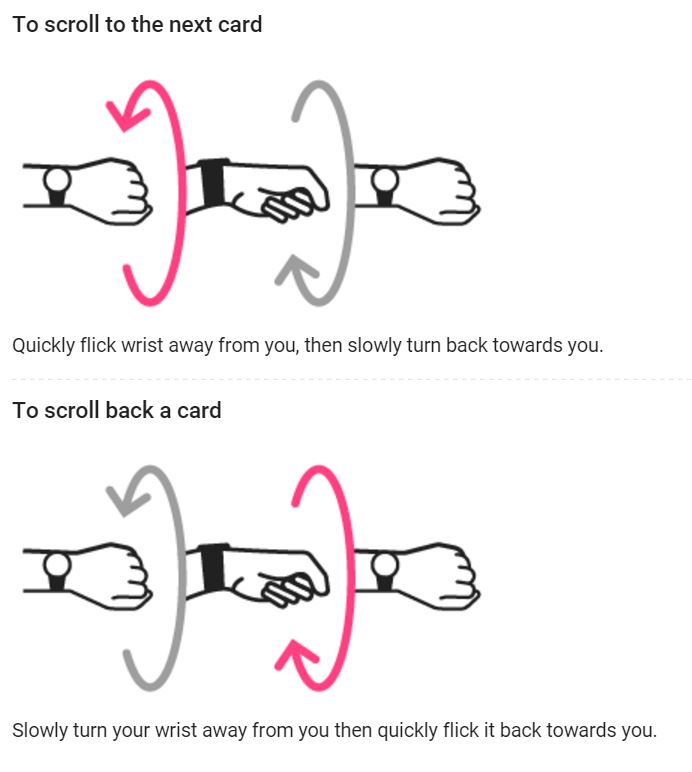 Exit Notification app screens (details to list, from list to exit)
Exit Notification app screens (details to list, from list to exit)
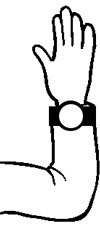 Raise or put down hand (screen has to be active, watch will vibrate once when exiting)
Raise or put down hand (screen has to be active, watch will vibrate once when exiting)
Long press cog (on the top of the screen) to enable in settings: make sure to also select which wrist your watch is on!
Important: hand up/down to exit is available on the Galaxy Watch 4 only. The flick gestures will work on Wear OS 2.x watches too if both the system Wrist Gesture option and the Notification Icons app’s own Wrist Gesture option are enabled.
More information
![]() About the Notification Icons app:
About the Notification Icons app:
Description (video transcript)
 If you look at the watch face on my new Galaxy Watch 4 you can tell that I have a lot of incoming notifications on my phone. The icons on the top of this Bubble Cloud watch face show me that I have 2 Gmail notifications, Twitter, Reddit and 7 others.
If you look at the watch face on my new Galaxy Watch 4 you can tell that I have a lot of incoming notifications on my phone. The icons on the top of this Bubble Cloud watch face show me that I have 2 Gmail notifications, Twitter, Reddit and 7 others.
 If I wake my watch I can flick my wrist even on this galaxy 4 watch to show the notification peek card, which shows us the most recent notification in detail: the sender and the subject line of this email.
If I wake my watch I can flick my wrist even on this galaxy 4 watch to show the notification peek card, which shows us the most recent notification in detail: the sender and the subject line of this email.
 And you might have noticed that the same area of the screen also contains some watch face complications! That’s where I can check my battery or date or step count, but this area of the screen is used for these two purposes.
And you might have noticed that the same area of the screen also contains some watch face complications! That’s where I can check my battery or date or step count, but this area of the screen is used for these two purposes.
And if I flick up once more I will get into the notification icons plugin application which can put these status icons on any watch face that is capable of showing watch face complications.
 Here I can see a list of all of the subject lines and senders and I can also use the flick gesture to scroll through the notifications in both directions: if I flick down it will go up if I flick up they will scroll down. And if I flick up from the topmost item I can get a detailed view where I can read the whole notification.
Here I can see a list of all of the subject lines and senders and I can also use the flick gesture to scroll through the notifications in both directions: if I flick down it will go up if I flick up they will scroll down. And if I flick up from the topmost item I can get a detailed view where I can read the whole notification.
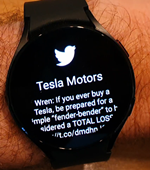 Let me go to one of these which I will show you in detail: this notification is a very long email, but I can use the flick gesture to read through this whole email on my watch even if I don’t have a free hand I’m walking on the street my other hand is holding something I can still use these wrist gestures!
Let me go to one of these which I will show you in detail: this notification is a very long email, but I can use the flick gesture to read through this whole email on my watch even if I don’t have a free hand I’m walking on the street my other hand is holding something I can still use these wrist gestures!
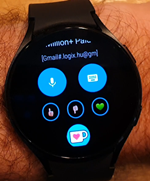 Of course for responding to this I would have to use these buttons on the screen or the emojis which are updated now: you can long press these emojis for color options. For the heart and of course skin colors for the thumbs up and thumbs down options.
Of course for responding to this I would have to use these buttons on the screen or the emojis which are updated now: you can long press these emojis for color options. For the heart and of course skin colors for the thumbs up and thumbs down options.
If we scroll down to the bottom of this list and scroll one more we will exit back to our watch face. Here you can see I’ve just received a new email from somebody,
but I can hide that peek card and get back to my watch face. Alternatively you can raise your hand anytime while using the app, and it will exit back to the watch face).
Please support the project by liking this video and 5-staring the app. Email me with questions – I’m always excited to help!
Update: Pixel Watch and other Wear OS 3.x watches
Bring back wrist gestures, AOD shift on Wear 3.5 (Pixel Watch + Fossil gen6!)
Please test and report any issues
I give this version now into the hands of beta testers. You are the first to enjoy these new features, but in return for the early access I ask you to report any problems you find:
- crashes, hangs, regression issues (especially if they are reproducible)
- operation problems (unexpected behavior, mistakes)
- grammatical errors in text
- layout color / visibility / alignment problems (it helps if you include a screenshot)
- illogical or missing functionality
- further improvement suggestions
Thank you for your help!
See: become a beta tester
Beta test Notification Icons plugin (v3.00beta has wrist gestures) :
Play Store

![]() Notification Icons plugin + watch face complications
Notification Icons plugin + watch face complications
Play Store link: https://play.google.com/store/apps/details?id=dynalogix.bubblecloud.themepack11

![]() Bubble Cloud Wear OS Launcher / Watch Face
Bubble Cloud Wear OS Launcher / Watch Face
Play Store link: https://play.google.com/store/apps/details?id=dyna.logix.bookmarkbubbles
![]() Theme Pack #12 “Textual Clock”
Theme Pack #12 “Textual Clock”
Play Store link: https://play.google.com/store/apps/details?id=dynalogix.bubblecloud.themepack12