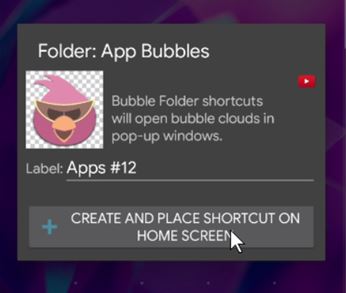
We can change the folder image if we place it using the widget drawer:
- long press the background of your home screen
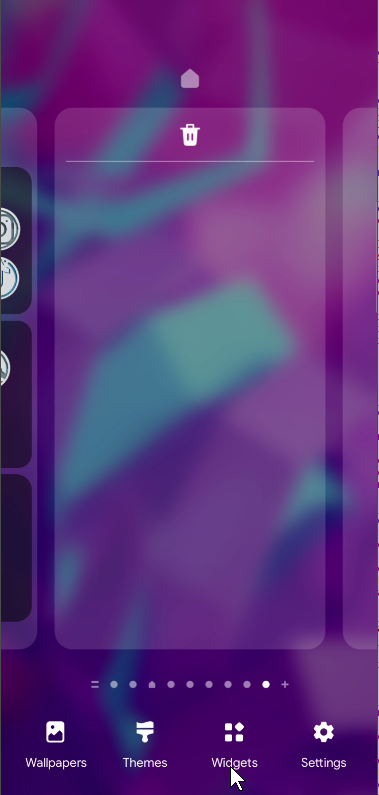
- go to widgets
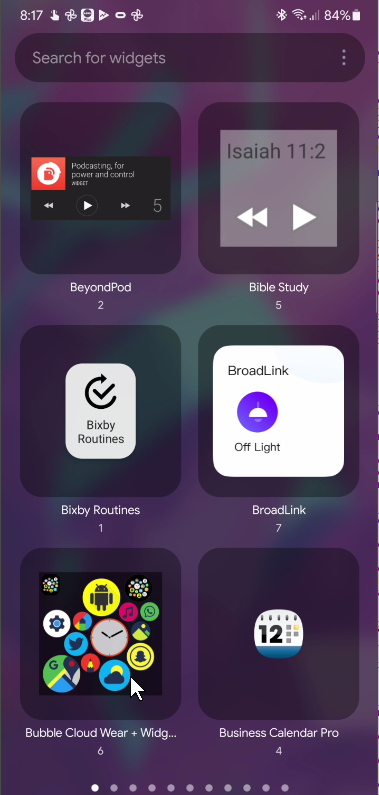
- swipe sideways to find the one called “Folder App Bubbles” (yellow icon)
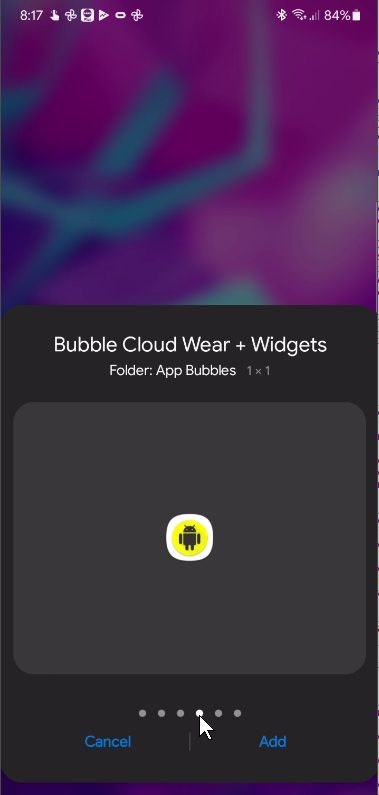
- Drag it to your home screen
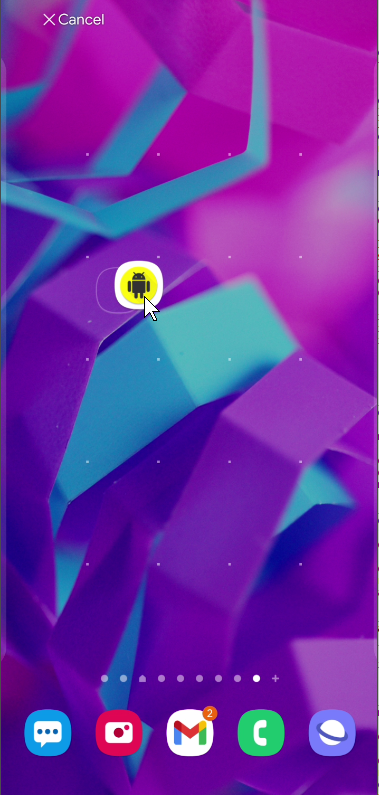
- Click on the bubble image in the dialog box:
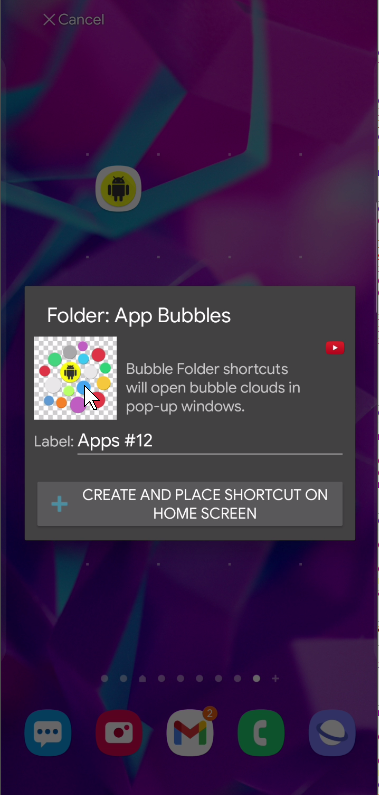
- Choose the icon (thousands of icon packs are available in the Play Store, some of the best are recommended here)
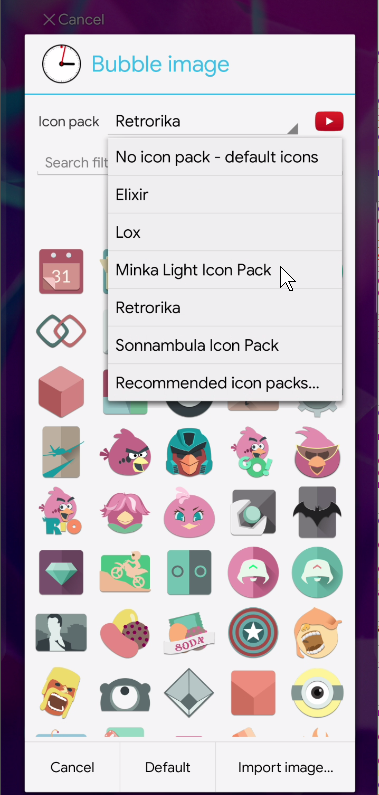
- Click create and place
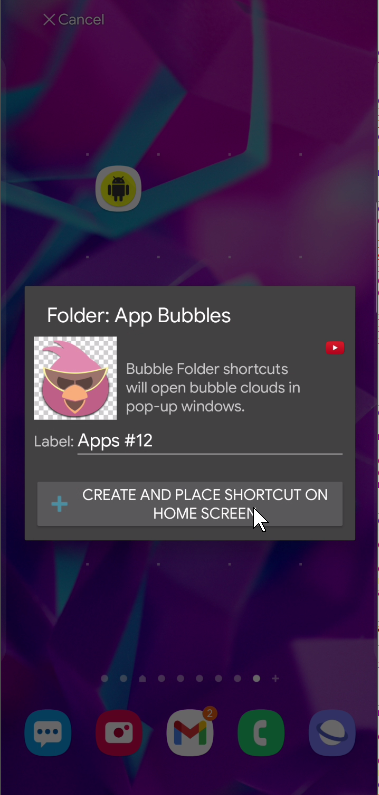
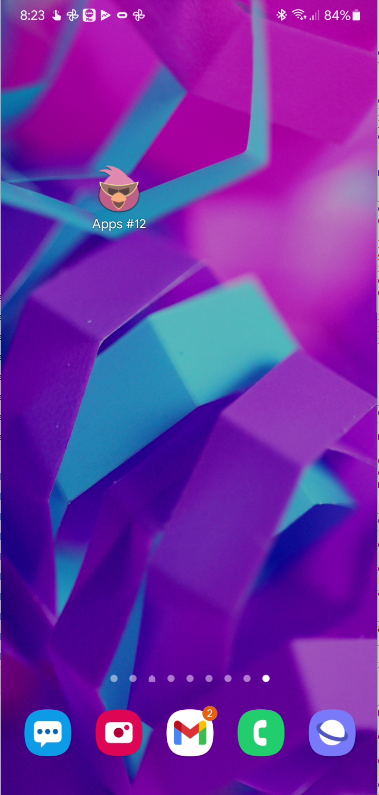
- The first time you click on the new folder icon you will be able to link it to an existing folder cloud, or create a new cloud:
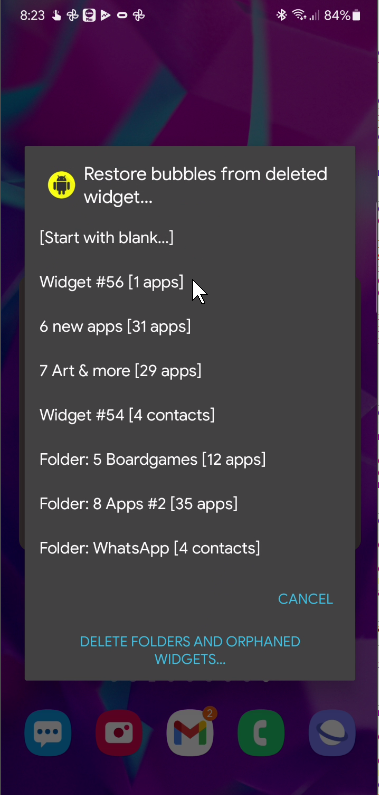
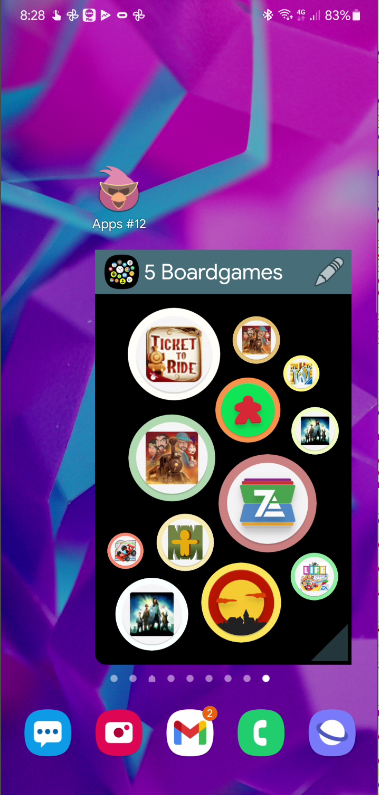
Please note, there is a bug in Samsung’s built in One UI launcher, which forgets folder icons from time to time. This affects all launcher shortcuts, not just Bubble Cloud. If the icons are forgotten, you will see the generic Bubble Cloud icons. You can place the icons again and link them again to the folders.
Alternatively you can place a home screen widget with a cloud of folder bubbles as explained in the following post:




