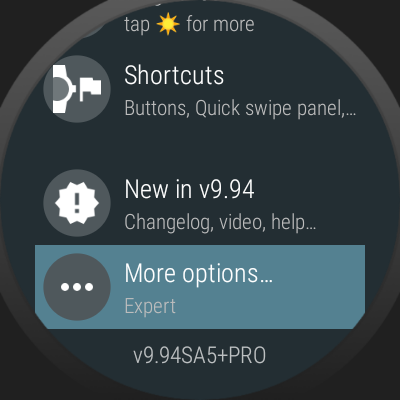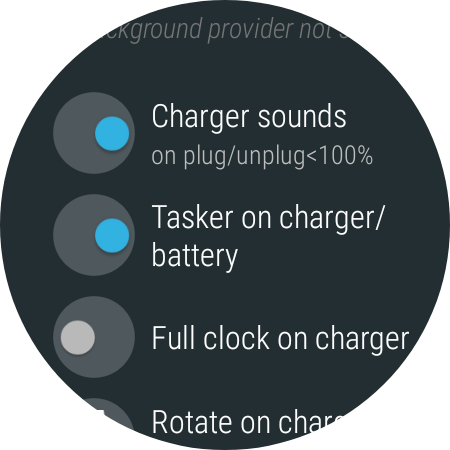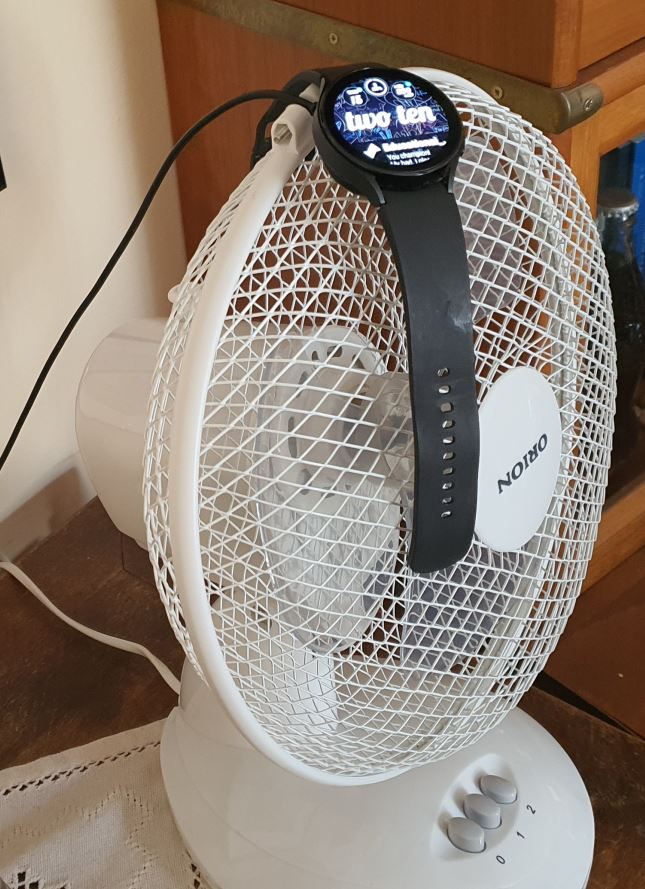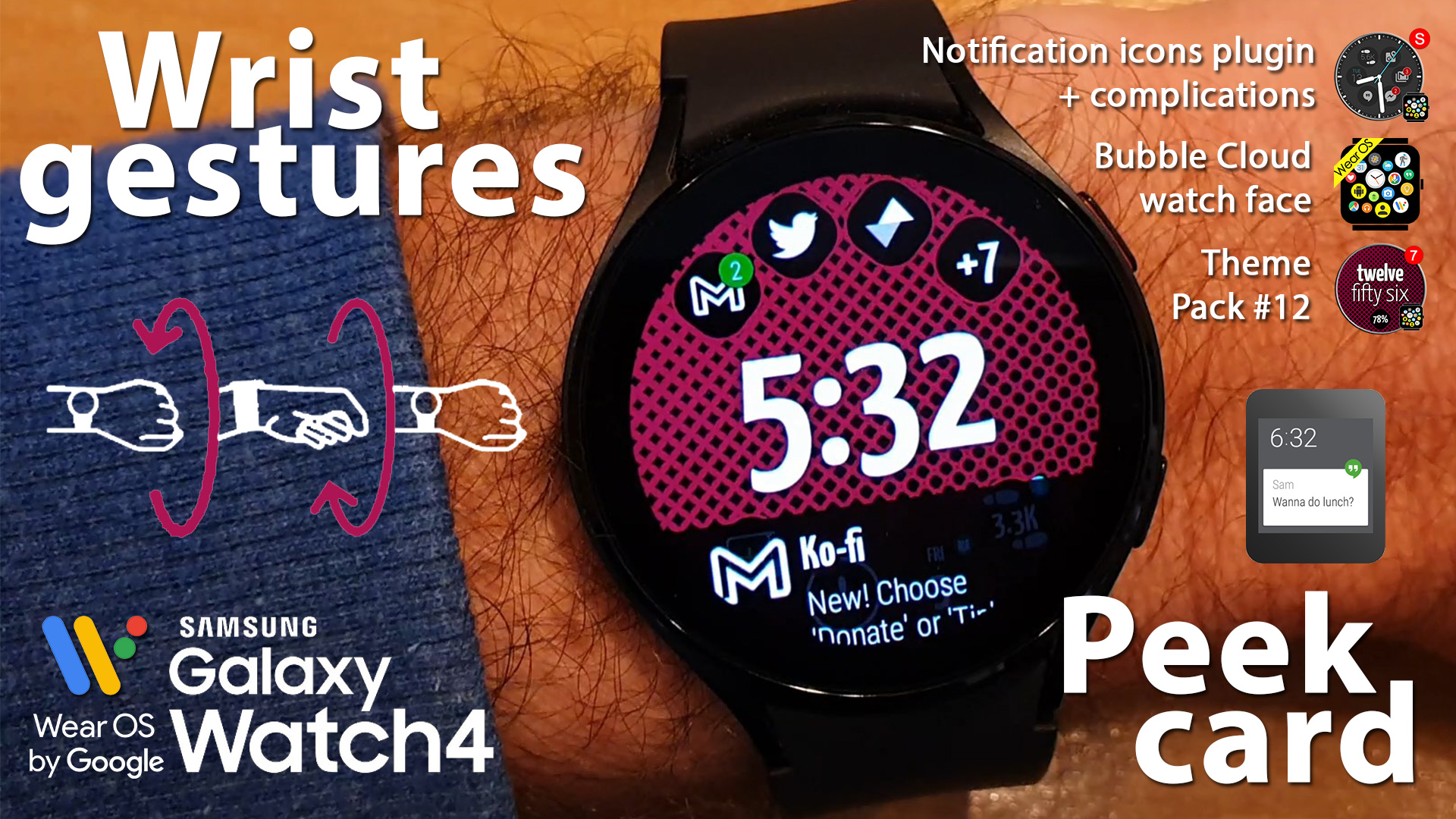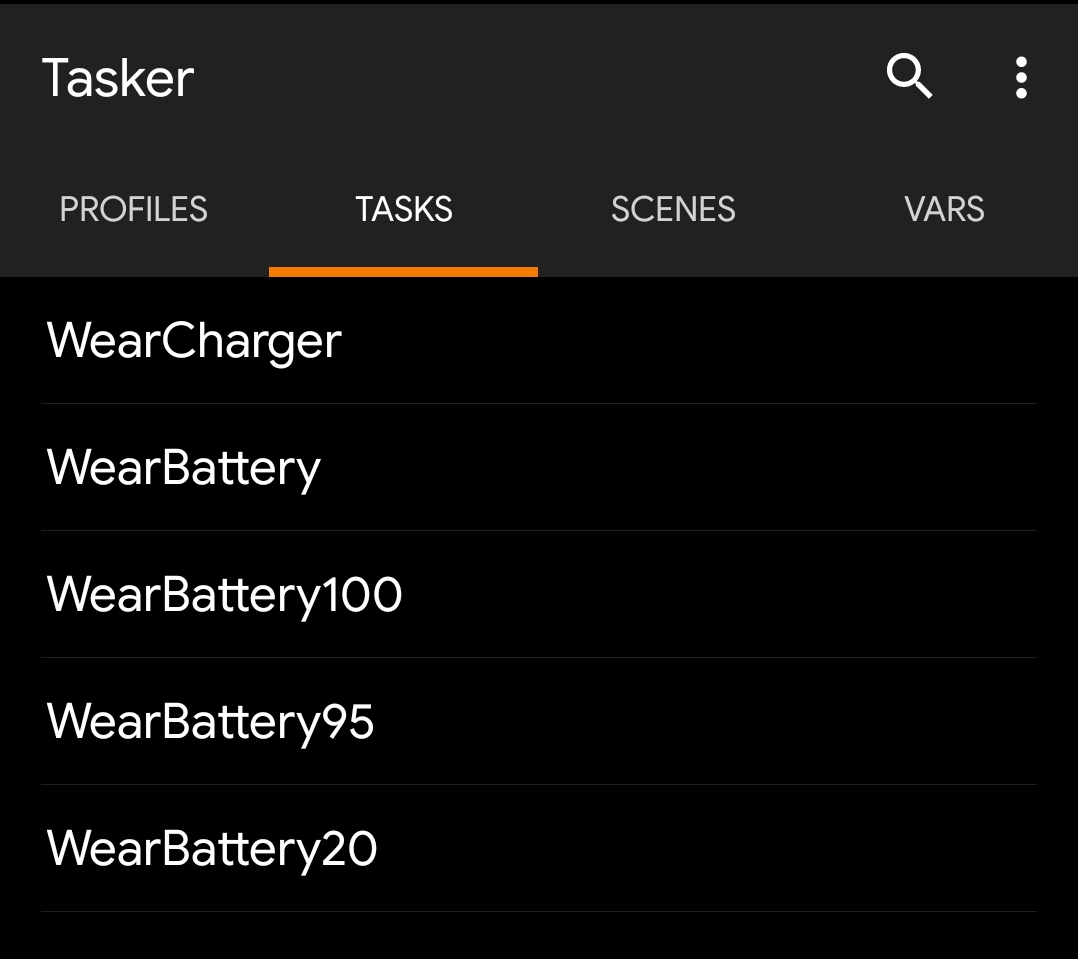
What’s new
The following options are only available in v9.96.4, which is rolling out now (check for updates!). You can sign up to beta test if the update is not yet available for you (see how to join below)
- New option “Tasker on charger/battery” under “More options”
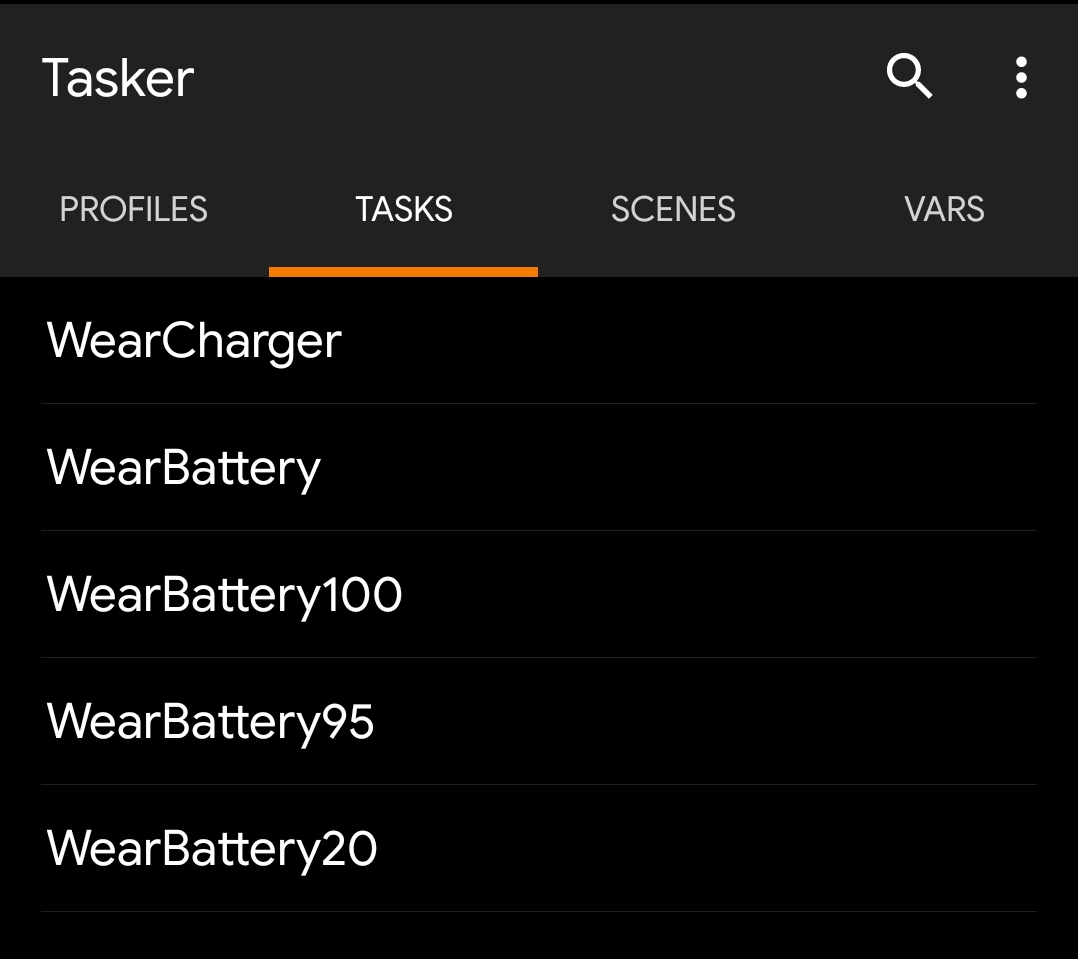 These enable automatic Tasker calls:
These enable automatic Tasker calls:- WearCharger – charger connected
- WearBattery – charger disconnected
- WearBattery100 – battery 100%
- WearBattery95 – battery 95%
- Wear Battery80 – battery 80%
- Wear Battery75 – battery 75%
- WearBattery20 – battery 20%
- Notes:
- Whichever tasks exist in Tasker will be called
- [v9.96.5] The option on the phone (under “More options”) also shows which of the auto-called tasks you have created in Tasker (tap on this area to actually go into tasker to edit them)
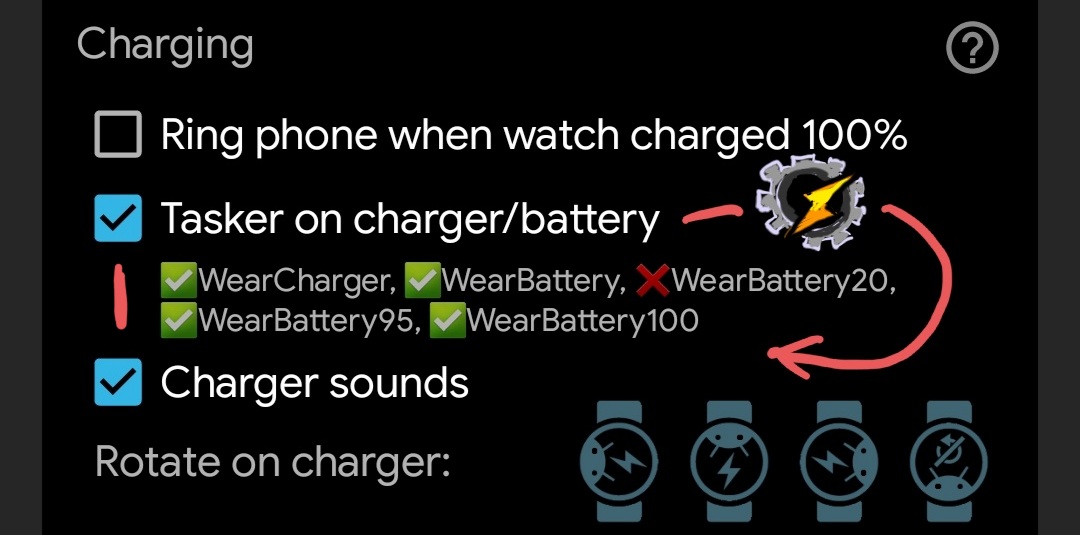
- And after creating/deleting the tasks in Tasker, make sure to open (or exit back) to the Bubble Cloud app on the phone to refresh the list of active tasks for your watch!
- Also, be sure to have external sources enabled in Tasker
- v10.15.6 update adds all battery level values from 5% to 100% in 5% increments (5%,10%,15%…95%,100%)
Use case
Turns out the Galaxy Watch 4 charges much quicker if we don’t let it overheat (and it is also better for the battery on the long run!)
Using these automatic tasks and a fan plugged into a smart plug, we can automatically start the fan whenever the watch is put on the charger, and the fan will turn off when 100% is reached.
As an added bonus, just looking at the fan you will know when the watch is fully charged!

How to set up
You will need to create just 3 very simple tasks:
- WearCharger
This gets triggered when you put your watch on the charger:
We store charging state in global variable %WEARCHARGER, then toggle the smart switch to “ON” (e.g. using IFTTT). Note: because of the optional condition this only happens when I am at home, i.e. my phone sees the home wifi network)
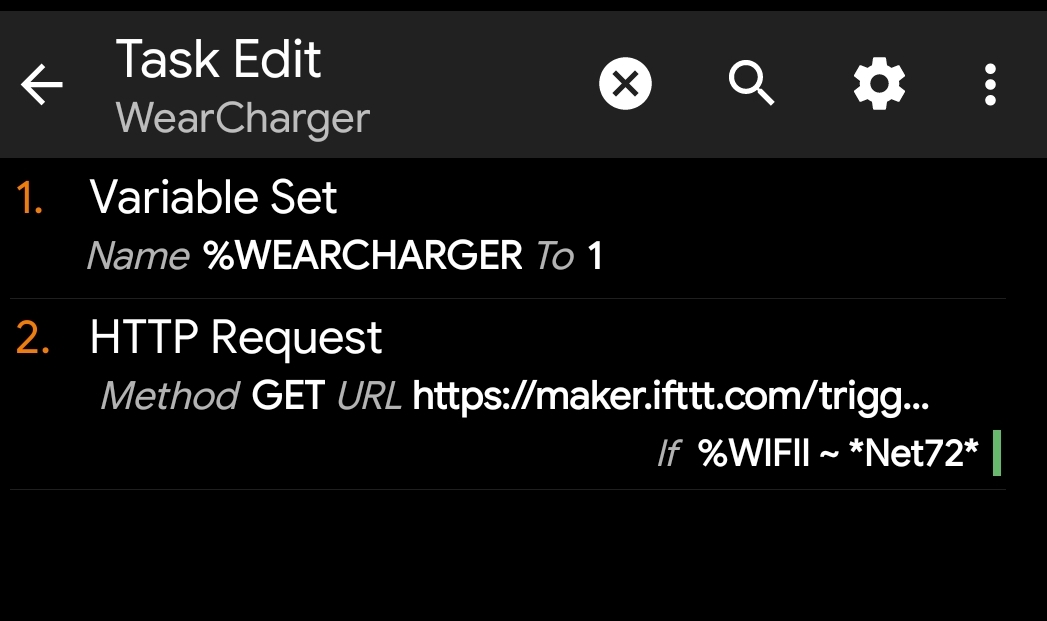
- WearBattery
This gets triggered when the charger is disconnected (i.e. watch runs on battery): We do the exact opposite of the previous – clear %WEARCHARGER and turn off the SmartSwitch
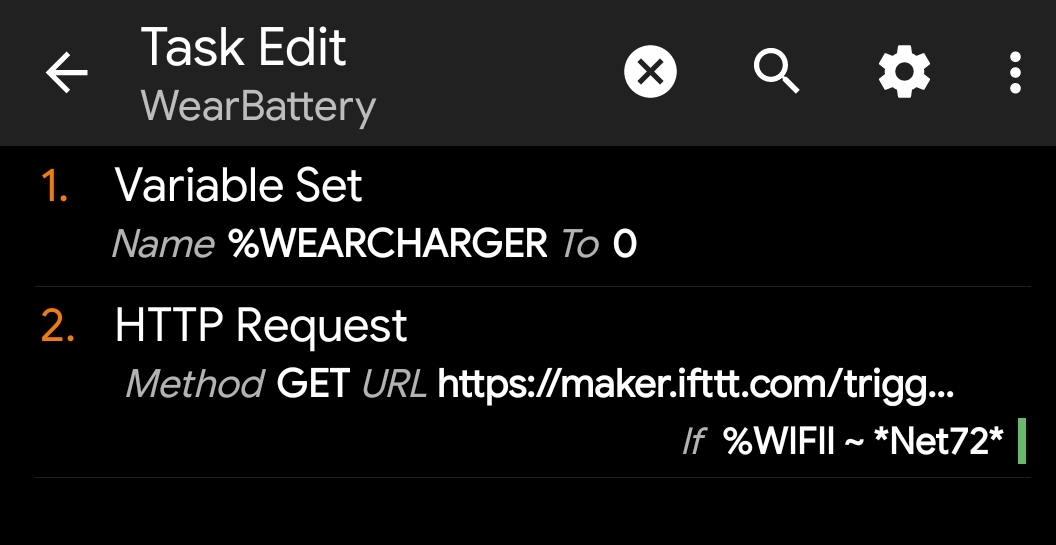
- WearBattery100 (optional)
This gets triggered when the watch charge reaches 100%.
This is the most complex. We only act on this trigger if the watch is connected to the charger (hence the use of %WEARCHARGER state variable). We use IFTTT to turn off the fan, and show a notification on the phone. I even added an audible announcement via Tasker’s “Say” command.
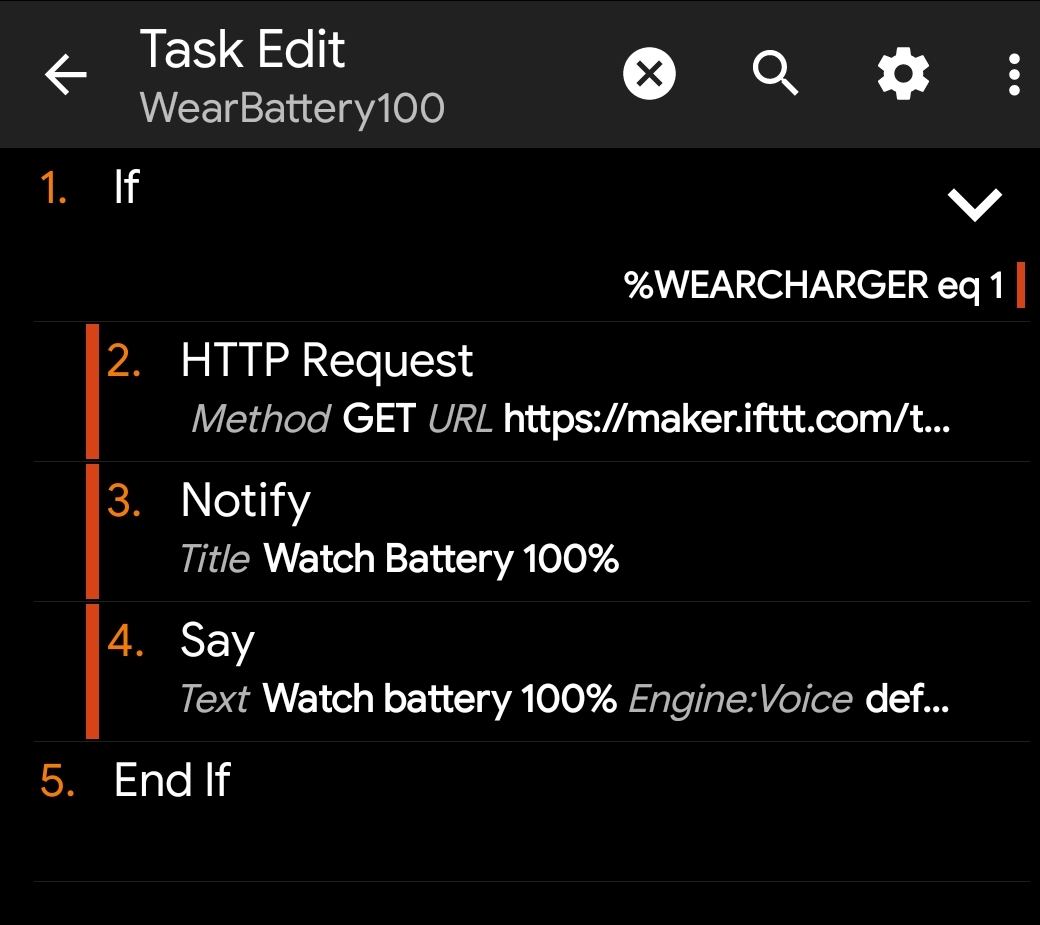
Notes:
- These task names have to match exactly (capital letters, no space)
- Make sure to toggle the option “Tasker on charger/battery” (under More options) after adding these 3 tasks in Tasker. Turn the option off and on again to make the app on the watch aware of the tasks to be triggered.
- There is a WearBattery95 option as well, so you can stop charging the watch at 95% to further improve battery health. For this you would need to have the charger plugged into a smart switch as well.
See also
Also new in v9.96
v9.96.2: Wrist gestures (even on Galaxy Watch 4!)
See Also
The following 2 Bubble Cloud features provide battery alerts without using Tasker:
Please test and report any issues
I give this version now into the hands of beta testers. You are the first to enjoy these new features, but in return for the early access I ask you to report any problems you find:
- crashes, hangs, regression issues (especially if they are reproducible)
- operation problems (unexpected behavior, mistakes)
- grammatical errors in text
- layout color / visibility / alignment problems (it helps if you include a screenshot)
- illogical or missing functionality
- further improvement suggestions
Thank you for your help!
See: become a beta tester