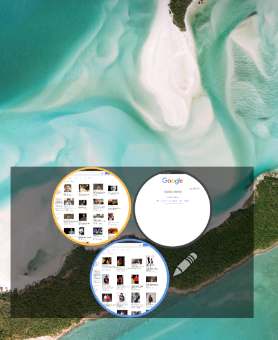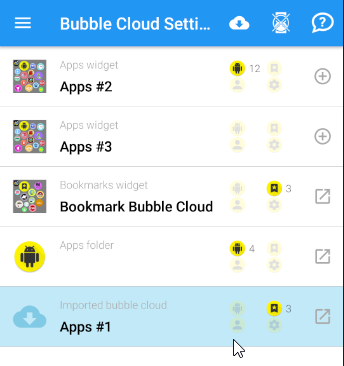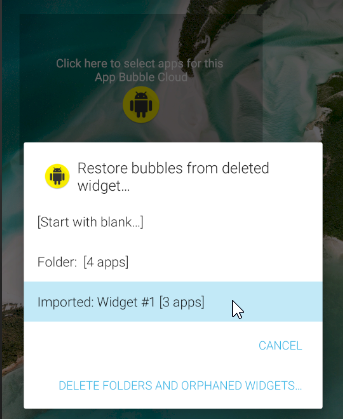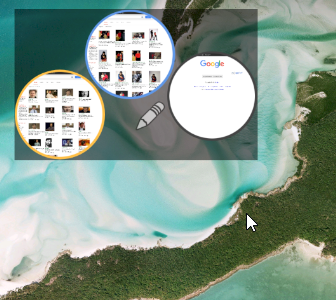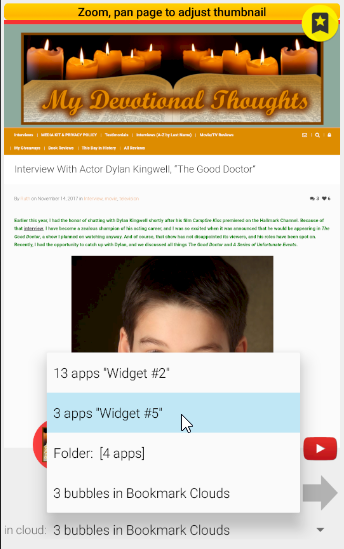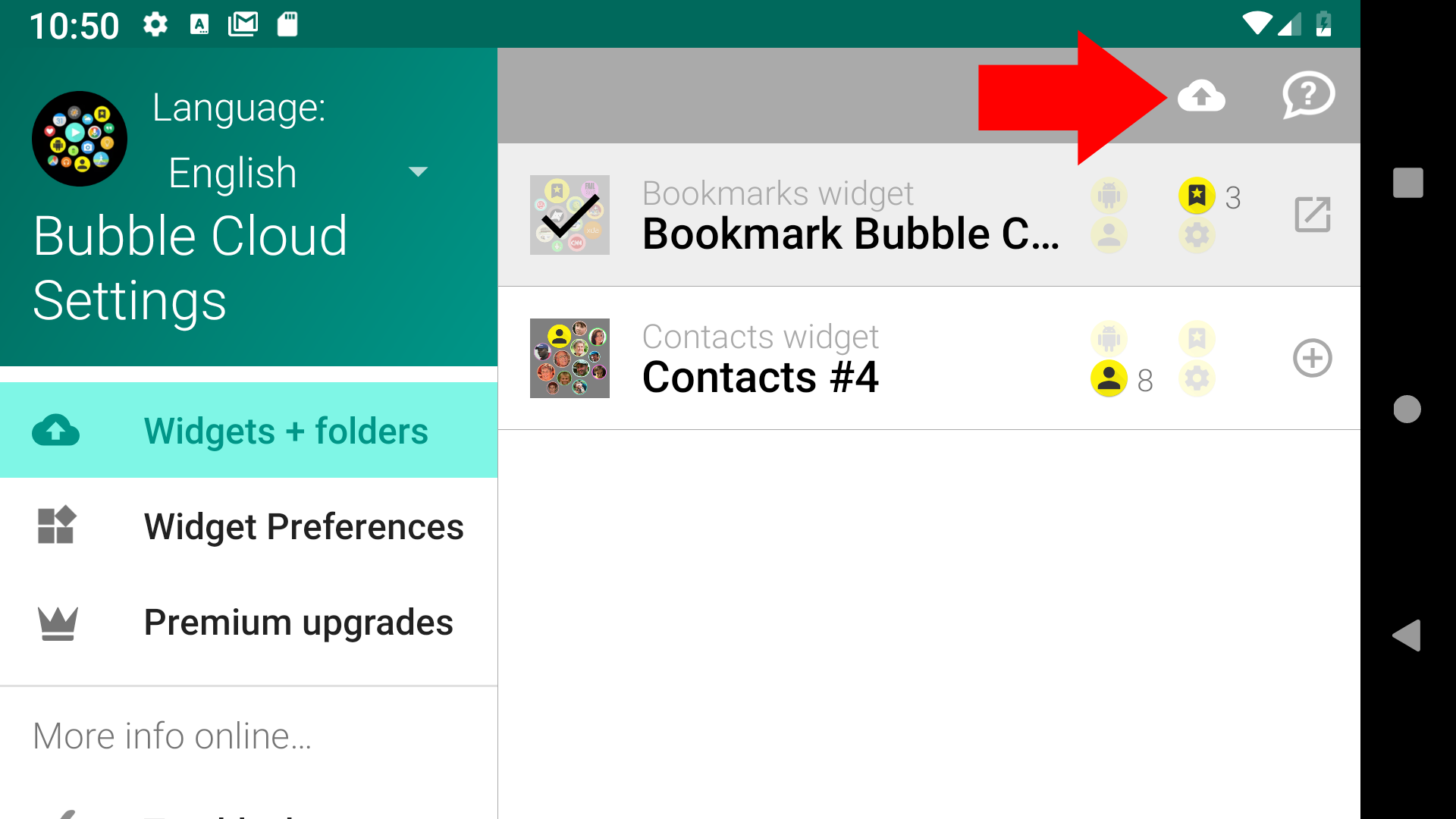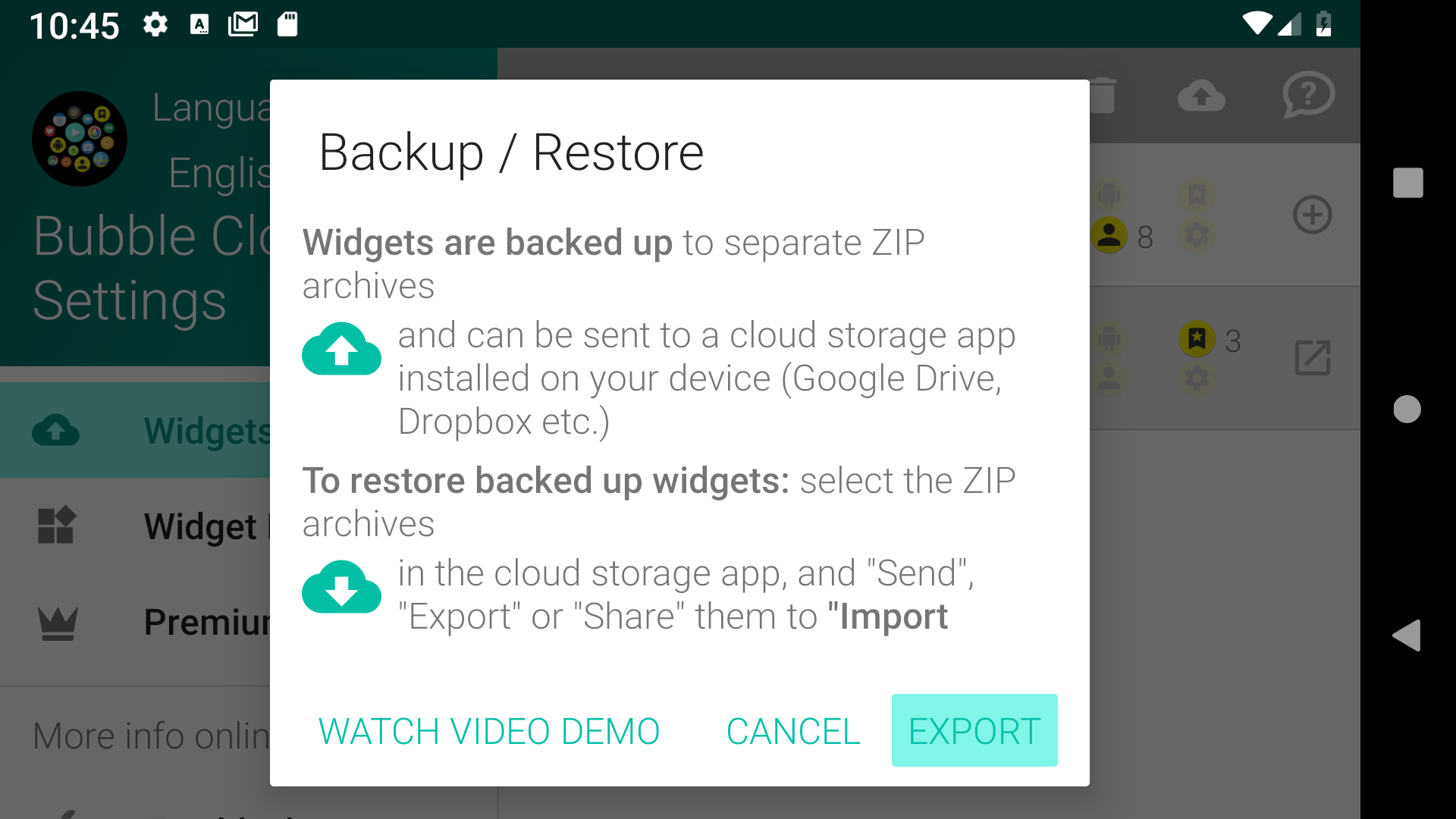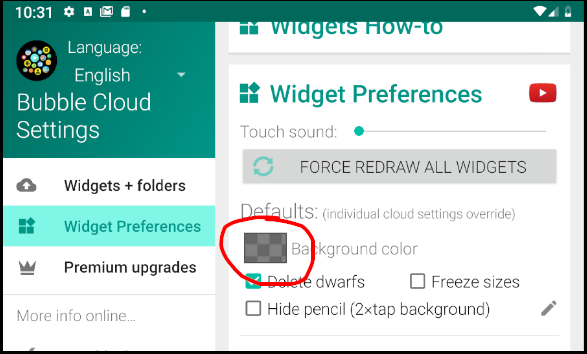
“I am trying to create a bookmark cloud. It has the default grey background. But unlike the app clouds, I can’t seem to change the background colour of the bookmark cloud.”
Legitimate question! Bookmark widgets are tricky, as there is no “Cloud configuration” screen for them, so you will need to change the default settings (in the “Bubble Cloud Settings” app)
Another solution is to move your bookmark bubbles into an app bubble cloud and use that instead: