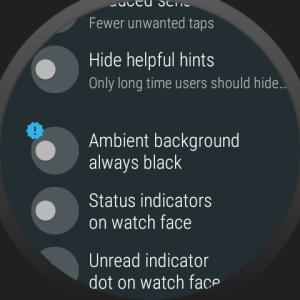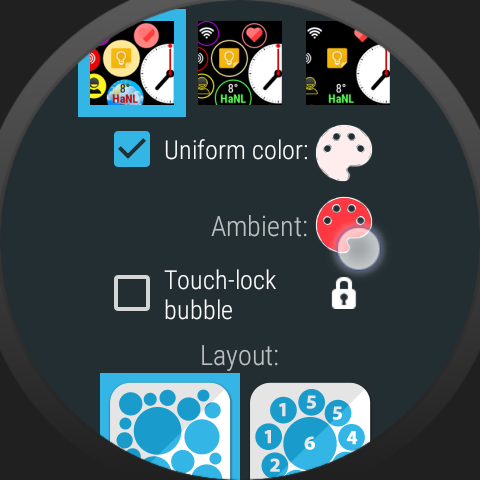
Selective ambient mode
You can control which bubbles show up in ambient mode:
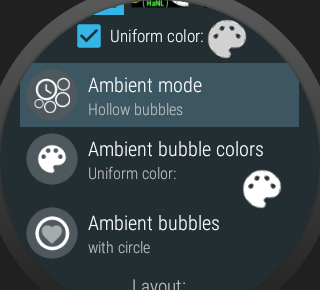
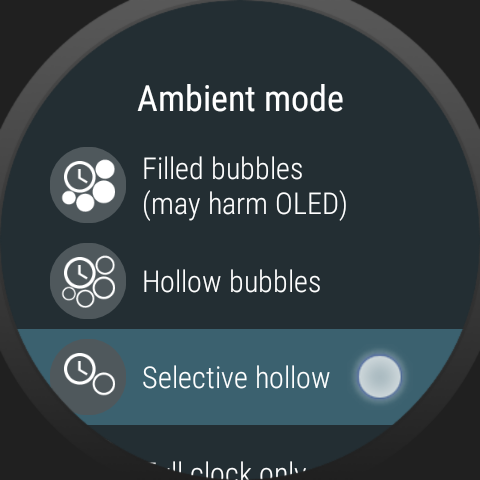
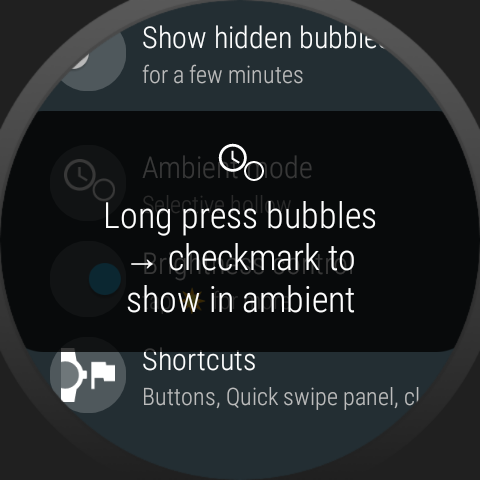
Then, when you long press any bubble on the watch face to edit it, you can toggle whether it shows in your amient screen or not:
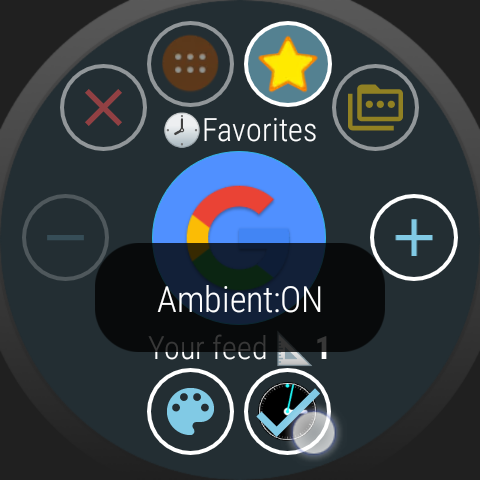
Ambient bubble colors
If you have “Uniform colors” enabled for active mode, you can also set the “ambient uniform color”, which will make all ambient bubbles the same color:
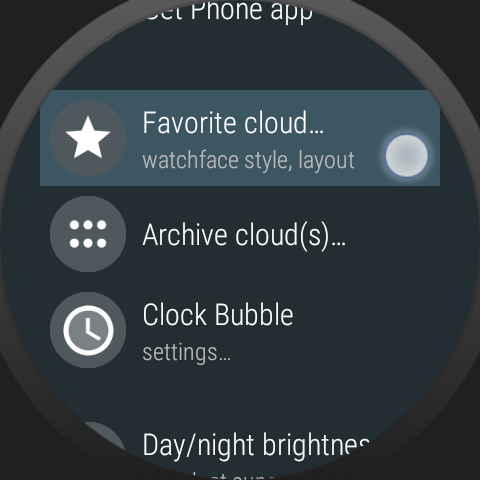
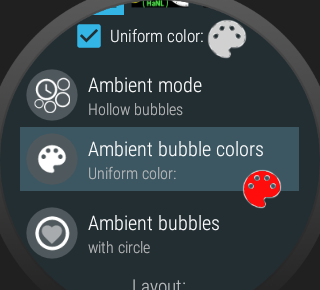
If you see a cog icon in place of the ambient uniform palette, that means the uniform ambient color was set to follow some other parameter (like battery level or step count). In this case you can tap the cog (it takes you to expert options) and then select “Uniform color” for “Ambient bubble colors”
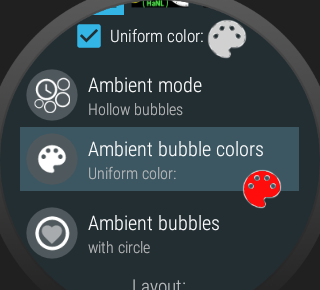
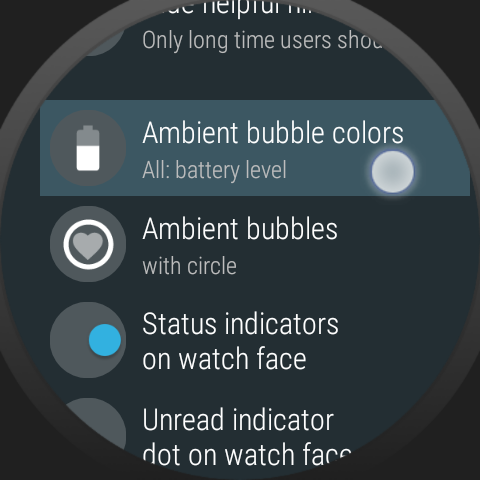
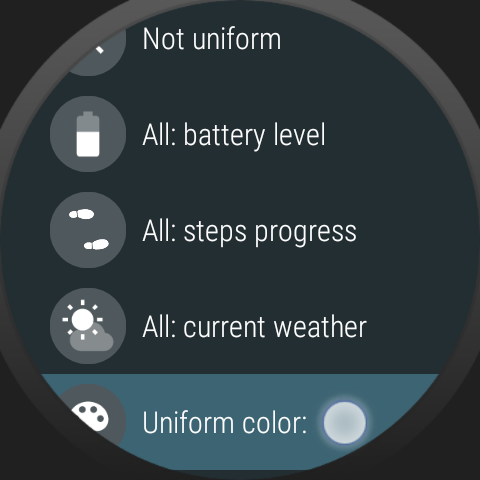
Meaning of the other options here:
- Not uniform: even though the active mode is set to uniform color, you can retain the bubble color codes in ambient mode this way
- All battery level: ambient bubbles will change color green → red as the battery drains
- All steps progress: ambient bubbles will change color from red → green as you complete the steps goal for the day (you can set the goal in the Wear Cloud Editor in the phone app, by tapping on the step count bubble. The default value is 10,000 steps)
- All current weather: if you configured to have a weather live info bubble, all ambient mode bubbles will follow its color (yellow=sunny, blue=cloudy, green=rain, white=snow, red=storm, gray=fog)