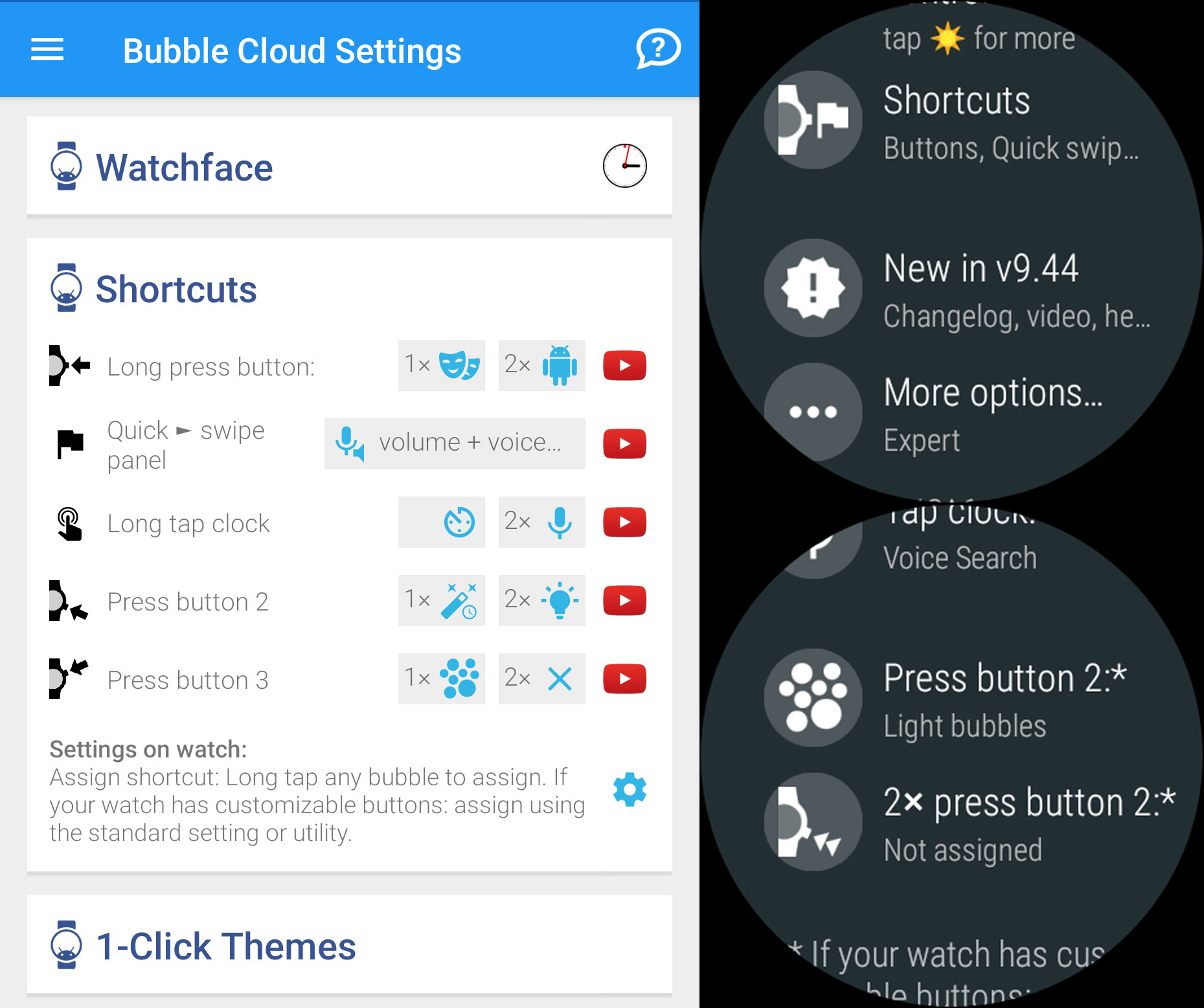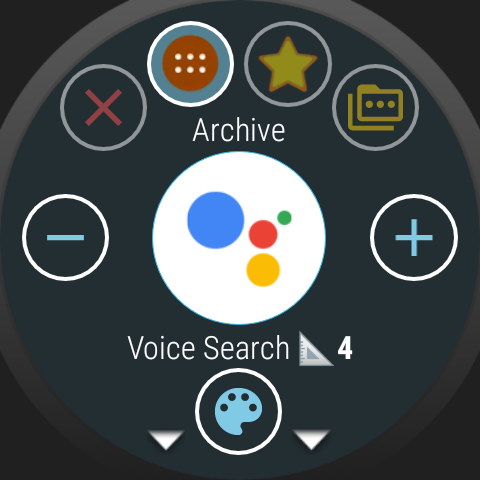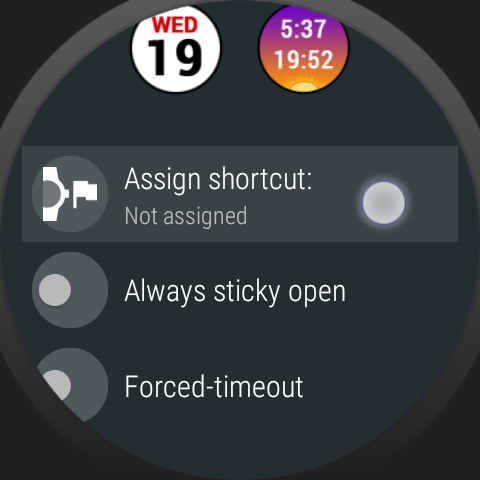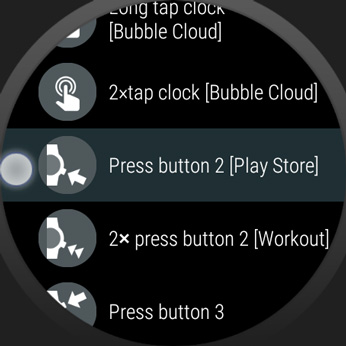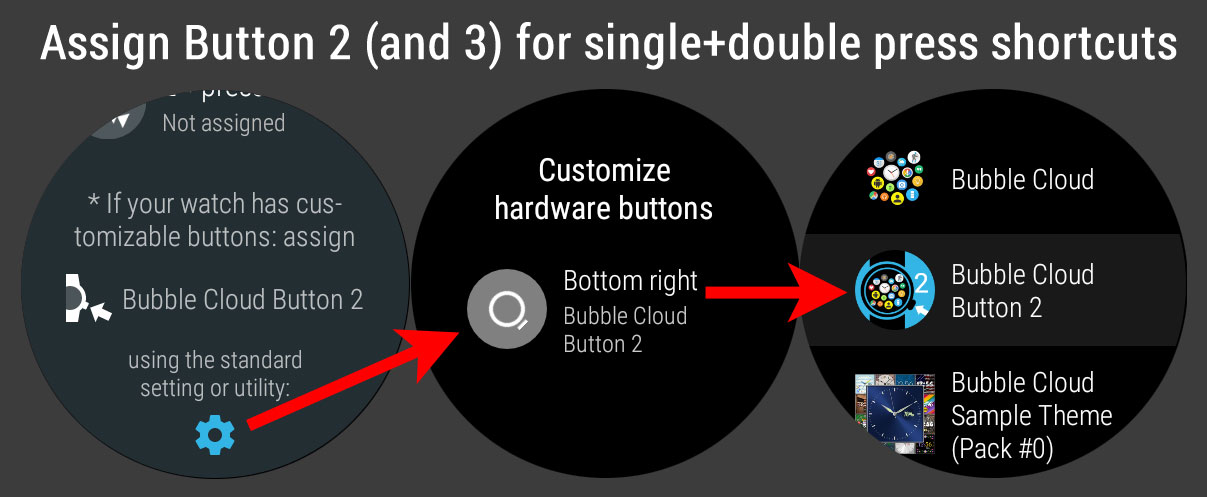
If your watch has more than 1 button, you can configure Bubble Cloud to control what those buttons will do. You can assign the function of any bubble to the single or double press of these buttons.
Use the “Shortcuts” section of the settings either in the phone companion app or on the watch:
Assign shortcut to any bubble
Long press the bubble (it can be almost any: app, folder, smart light, Tasker, phone app or wifi/bluetooth/ring-mode/etc toggles)
Scroll down to find “Assign shortcut”:
If your watch has one or more secondary buttons, you can also choose: “Press button 2” and “2x press button 2” (and button 3 if available).
Secondary button
After assigning actions to one of the secondary buttons use the gear icon at the bottom of the Shortcuts settings group to open the system setting, where you can configure Wear OS to use Bubble Cloud to handle the button presses (“Customize hardware buttons”):
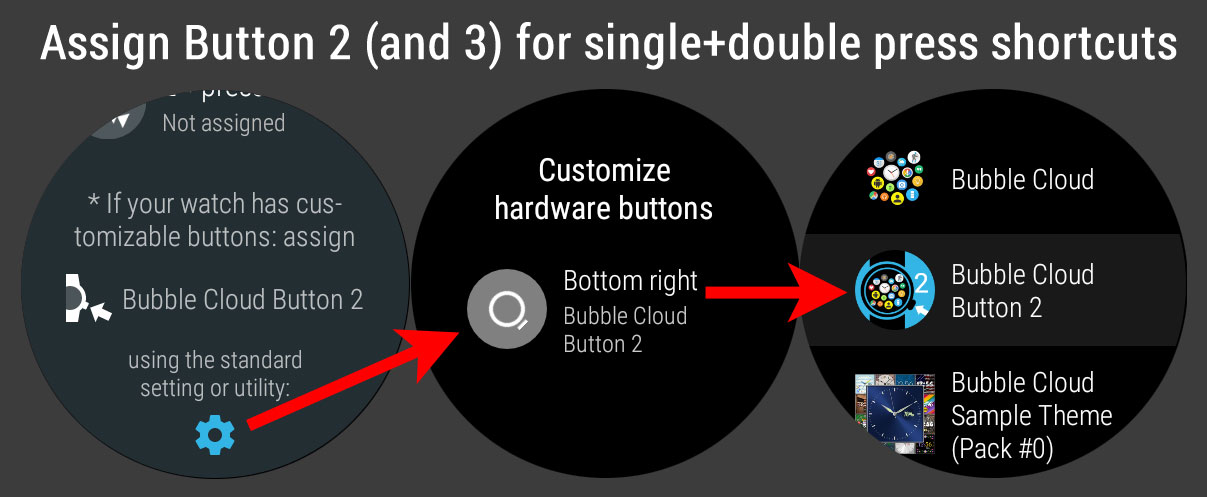
Double press
Wear OS does not handle hardware double press natively. For Bubble Clouds to be able to detect the second press, it already needs to be active. Please allow half a second after the first press for Bubble Cloud to catch the second:
► press ► wait ► press
Folder
If you can’t get used to the double press rhythm, you can assign a folder to the button with as many as 16 different actions which can be activated just using the button.
For details please see: