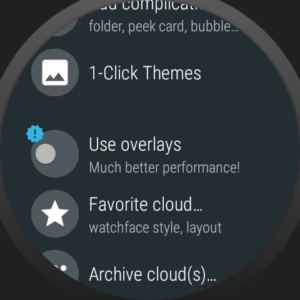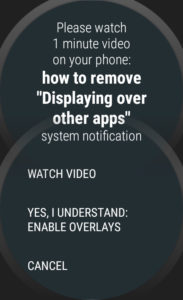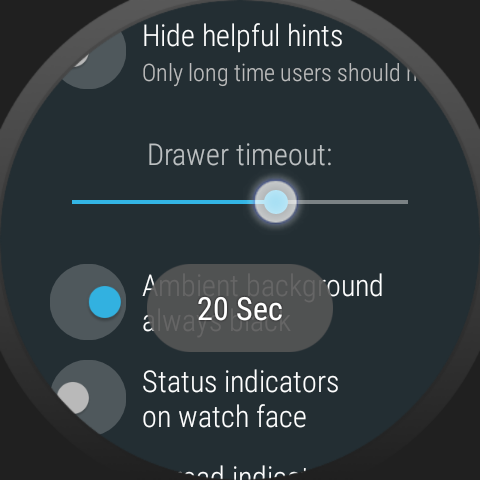
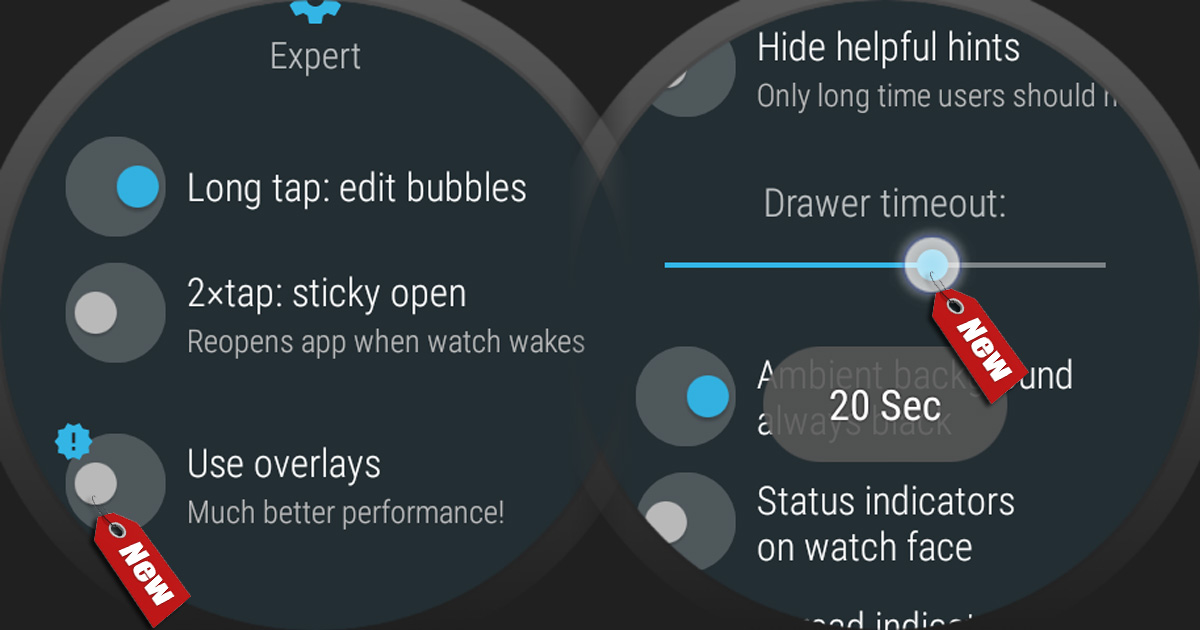 I am working on an alternative operation method without the use of overlays
I am working on an alternative operation method without the use of overlays
- The use of overlays is very much discouraged in recent updates to Android
- In watch face mode, and in most cases of app-drawer mode using regular Activities is possible alternative:
- Because of the bigger system overhead, Activities are 3-4 times slower:
- open drawer using Activity: 1000-1200ms
- open drawer using overlay: 3-400ms
- On the other hand:
- activities don’t require permission up front
- there is no system warning “Bubble Cloud drawing over other apps”
- incoming calls appear correctly without need of call-management
- The app will not use overlays initially, only if the user toggles the switch:
- Because of the bigger system overhead, Activities are 3-4 times slower:
- Folders have been already using Activities since their introduction
- For edge swipe detection we still need to use overlays, but in WearOS there are good alternatives now:
- opening via tile
- opening via watch face complication
- opening via hardware button press
- Android Wear 1.x doesn’t offer any of the above
- There are features which still require the use of overlays:
- Sticky open and “Force Exit” use overlays for the little tab on top
- Theater mode and screen lock use overlays to cover screen
- Bubble animation uses overlays
- These are all temporary uses though, so the persistent notification is not so much a problem, and app can request permission before their first use
Not needing to ask for permissions and explain how to hide annoying system messages will hopefully give a better first impression of the app. For long time users and after switching the toggle for overlays, the app will work as smoothly as before!
Other features added in this upcoming release:
- Ability to adjust screen timeout when using the app drawer (5-30 seconds)
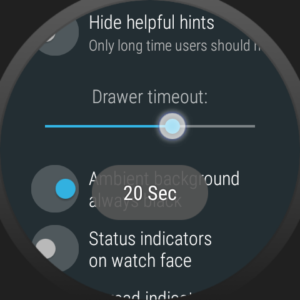
- Setting under “Expert options”
- The watch face will still timeout after 5 seconds if there is no interaction after waking up the watch face
- If you touch, swipe the app drawer or use crown or wrist gestures the screen will stay on longer
- The Bubble Cloud Settings tile will also be available in app drawer mode
Since I realized a single app can provide multiple tiles, I now have more plans for the tiles, but they will come in later updates:
- I might make the folder tile available in watch face mode too
- I am planning to add a “favorites” tile (where the more bubble will turn into the clock when touched). The custom layout for the favorite cloud opens a lot of useful possibilities
- I might make it possible to assign more than one folder to tile. The system limit is 5 tiles, you could eventually fill all 5 slots with Bubble Cloud!!
I am still hard at work fine tuning and testing these new features, you can expect a first beta in the beginning of next week!