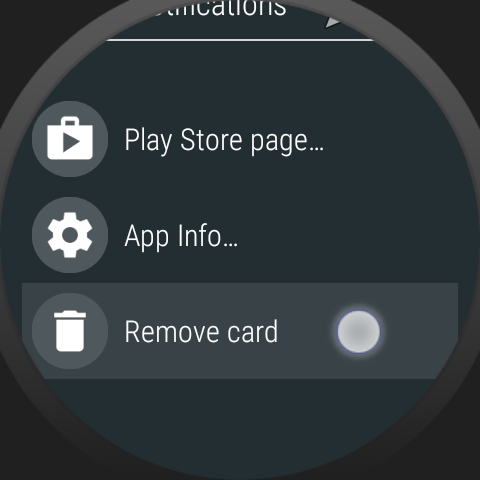
Please see the following post to find out everything about the peek card in Bubble Clouds: Notification Peek card
This is how to remove the peek card:
- Swipe up on the active watch face to show the peek card
- Long press on it for the edit screen
- BTW You can change the background color using the palette icon (make sure to disable the option “Color match card to icon”
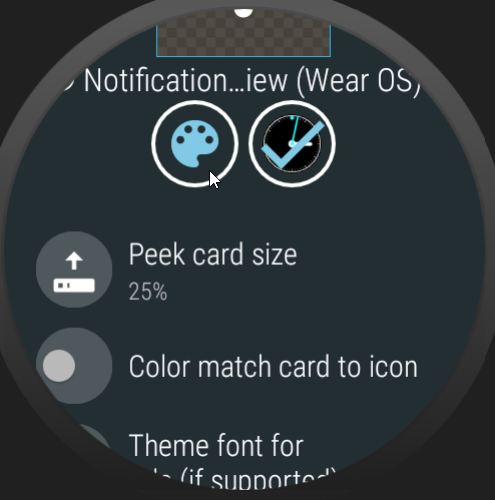
-
If you want to remove the peek card, use the last option:
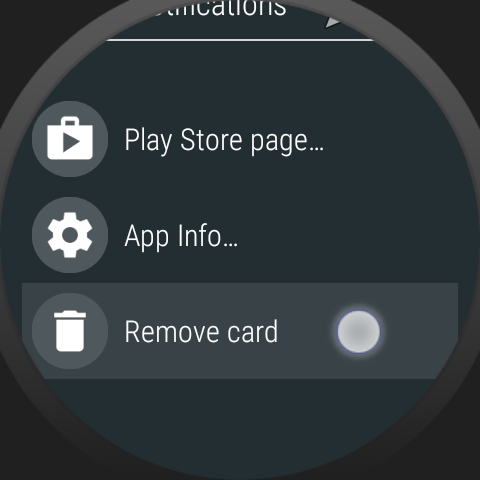
Alternative way to remove (if you cannot bring it back to the screen by swiping up):
- Open settings → Add complication
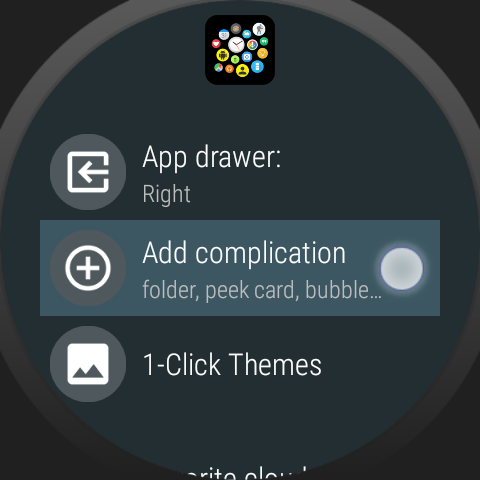
- Select the “Long text Peek card”
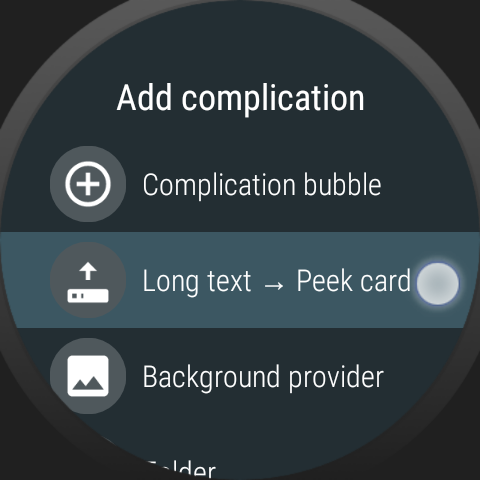
- If there is a peek card currently, you will get the options “Keep / Modify / Remove“. Select “Remove card”
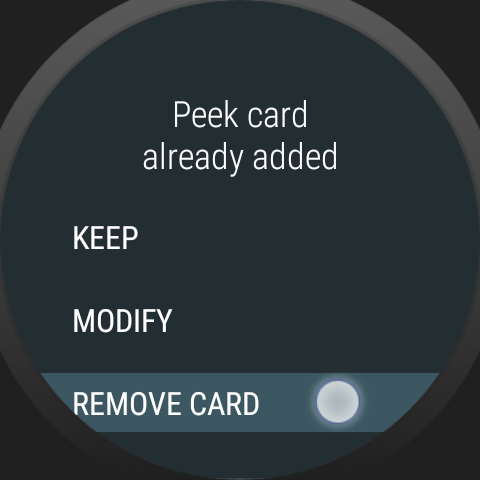
Please see the following post to find out everything about the peek card in Bubble Clouds: Notification Peek card




