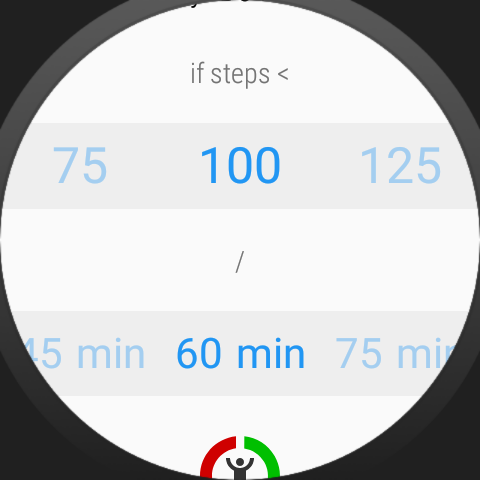Notification
Make sure to check the option “Notification card” so you get notifications like this on your wrist:

(Given that you enable the peek-card notifications in the Bubble Cloud watch face – otherwise you just get the usual “notification dot” (how to hide it) on the watch face and you can swipe up to see Stand–up alert being the top item)
-
If you cannot stand up, do not dismiss the Stand–up Alert notification, because if you do, it will notify you again in an hour. As long as the notification is active, the app will not notify you again.
-
On the other hand if you do stand up and complete the hourly steps goal (set to 100 for me) the card will auto-dismiss as soon as you reach the hourly goal.
Example: I set the watch to vibrate 3 times when I need to stand up, and I even set it to vibrate once when I complete the steps goal, some people don’t like the completion vibration, you can control both to your liking:
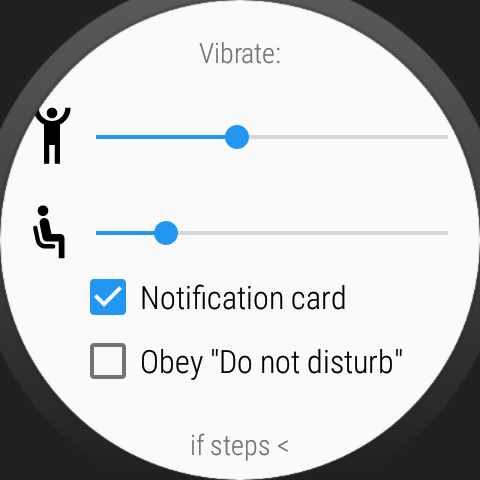
100/60min means: my goal is to take 100 steps every 60 minutes between 8AM and midnight. If I don’t I get a notification.