Notification filters
BLACKLIST/WHITELIST
► Whitelisting overrides black lists.
So if you have blacklisted an app, but its notification includes a whitelisted phrase it will still show up. Also, if you blacklist and whitelist the same phrase it will still be shown.
► Phrase filters are case insensitive
► Use leading and trailing spaces cleverly!
► Wildcards might come if requested
Whitelisting apps is currently not officially supported in the Notification icons plugin, but here is a “hidden trick”:
- When we whitelist by phrase, it also matches the phrase against the name of the app
(you can check the exact name of apps if you long press notifications and see “app info” or “details”).
So:
- We can whitelist apps by whitelisting their names
- Whitelisting is stronger than blacklisting
Putting the two together:
- We can blacklist every notification just by blacklisting a single space character (” “) which every notification includes.
- Then whitelist the apps which we would like to still see notifications from by whitelisting their names as phrases
Example:
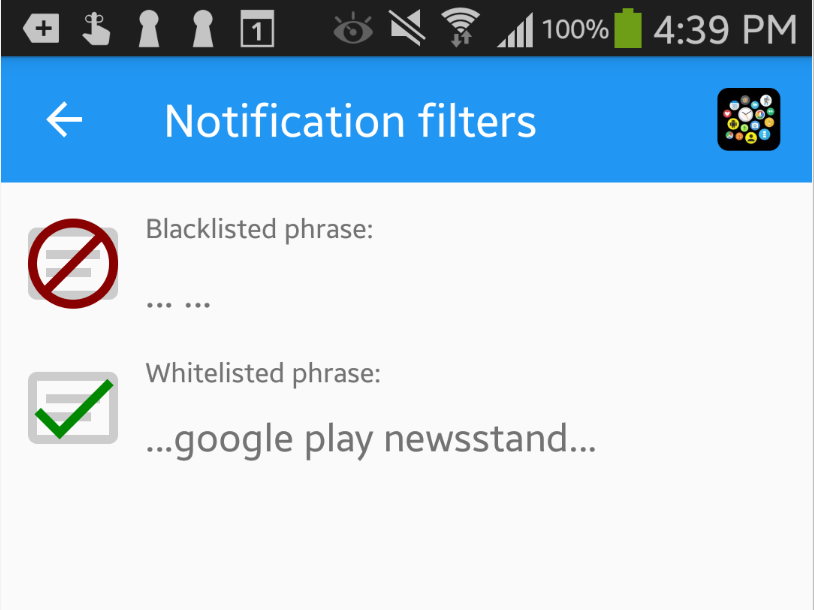
(You can see I have many notification icons in the status bar on the phone, but these two filters only allow the whitelisted “NewsStand” app’s notifications on the watch:

I got the exact name of the Google News app by long pressing the notification (it’s called “Play Newsstand” now):
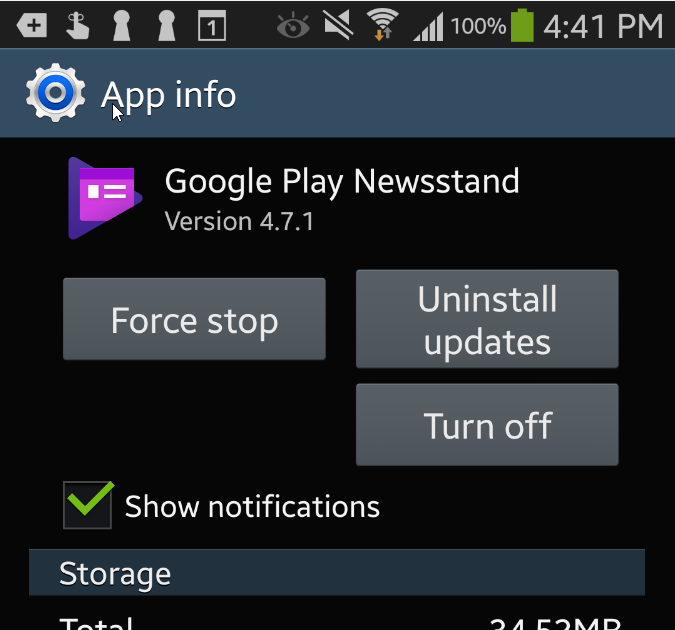
Thank you to Martin for the emailed question prompting this post!




