
Usage on the watch
 NOTIFICATION WATCH FACE THEME for Bubble Clouds
NOTIFICATION WATCH FACE THEME for Bubble Clouds
► Notification plugin: https://play.google.com/store/apps/details?id=dynalogix.bubblecloud.themepack11
View the video:
 STATUS ICONS PLUGIN
STATUS ICONS PLUGIN
► It’s a paid extension
► The Premium license only unlocks premium features of the main app
► This is a separate app that needs to be installed on your phone and watch
SETUP
1. Make sure you have main app updated to v9.43 or newer
2. Find the new “Notification Bubbles” section in phone app
3. Install this theme/plugin to both phone and watch
4. Open “Status Bubbles” on the watch
5. You will get a prompt to enable Notification Access on phone
6. The notification bubbles should appear on your watch face
I show it in a short video:
USAGE ON WATCH
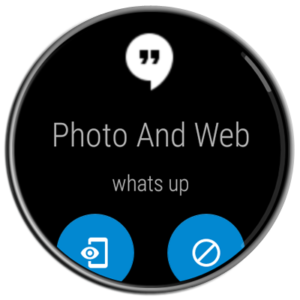 ► Tap any notification bubble to expand
► Tap any notification bubble to expand
→ “Phone+Eye” button to open on phone
→ “Block” button to blacklist app (long press)
→ “Trash” button to dismiss notification on phone+watch
→ “Mic” or “Keyboard” buttons to reply
→ Emoji buttons to send quick reply
→ Tap the small contact image to magnify
→ Tap an expanded notification to go back to the list
→ Long press the text to adjust font size (4 sizes)
► Tap the overflow (+X) bubble to see full list of notifications
→ “Gear icon” at top of list to change settings
→ Swipe left to dismiss a notification (BLUE)
→ Swipe left to blacklist a persistent notification (RED)
→ “Clear filter” at bottom of list to see full list
→ “Dismiss all” at bottom (press and hold for 1 sec)
► Long press any notification bubble to change settings
→ Max number of status bubbles (they are added dynamically)
→ Option to show app icon when no active notifications
→ Open app on phone for more settings



