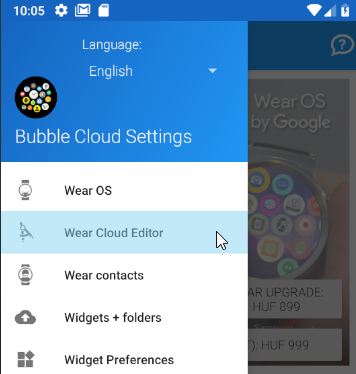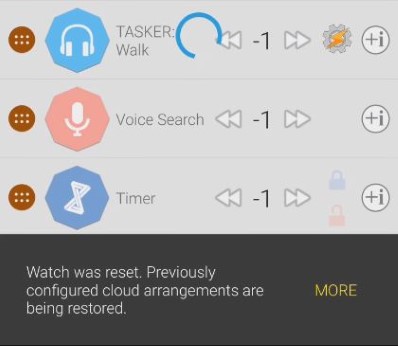
New phone
If you’ve replaced your phone or reinstalled Bubble Clouds, please see
New watch
On the other hand if you replaced your watch keeping your phone, the very first time you enter Wear Cloud Editor with your new watch connected my app will push your existing settings to it.
Please see detailed steps at the end of this post.
After restoring the settings, Bubble Cloud will even help you restore all previously installed Wear OS apps (even those which don’t have phone companion apps):

Details: App restore assistant
Make a backup!
Before any other steps however I recommend creating a cloud backup of your settings in case something goes wrong or if you want to return to this setup later: You can create a backup using the command “Backup / Reset to defaults” under “More options” on the phone:
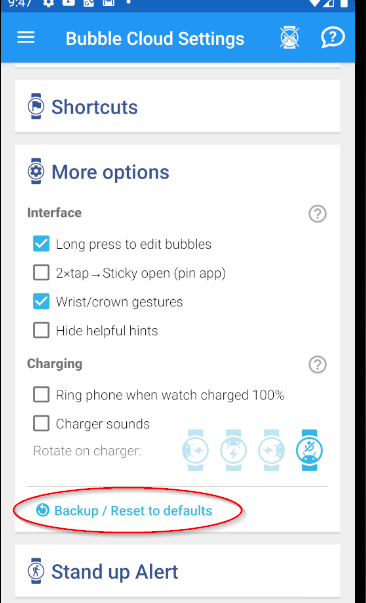
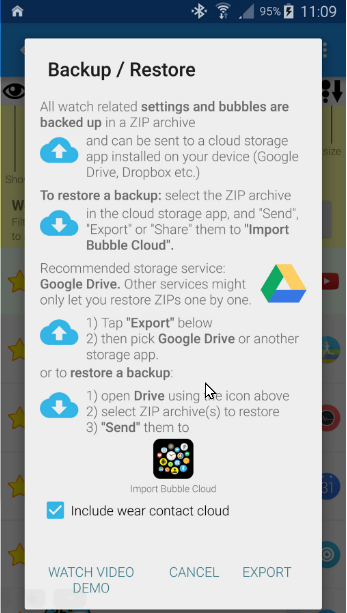
Details: BACKUP / RESTORE clouds and settings
Step by step
So the recommended steps:
1. Create a backup (help video)
2. Connect your new watch to the phone (help)
3. Install Bubble Cloud from the Play Store on the watch, open it to go through the welcome screens
4. Install all other apps in the “Apps on your phone” section of the Play Store on the watch
5. Open Bubble Cloud on the phone
6. Enter Wear Cloud Editor and wait for the settings transfer to the watch
7. Use App restore assistant on the watch to install all the remaining apps which don’t have phone companions