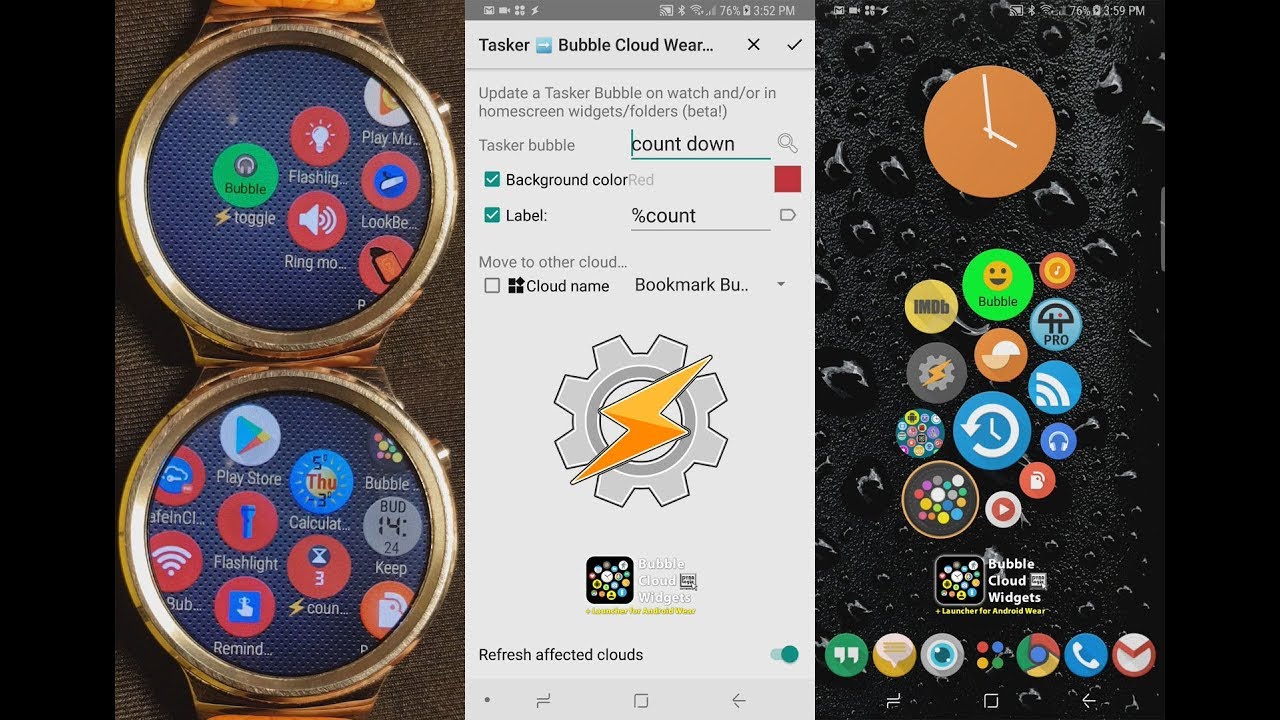
TASKER PLUGIN
► You can have a different set of bubbles on your home screen (or watch) based on your location or time of day
► You can display information (such as battery level) in home screen widgets
► You can create toggle bubbles for your home screens
► Limitless possibilities!
HOW TO USE
► Add “Change Bubble” from the Plugin group
| Note:
Originally we only had “Change Bubble”, newer versions of Bubble Cloud has multiple options:
|
► Every Tasker bubble associated with the selected task will be updated
► Bubbles on the watch, in homescreen widgets and folders
► Mark which property to modify:
→ Set color and transparency
→ Set label text (%Variables can be used!)
→ Set bubble location:
♦ adjust size to move bubble on watch: Archive/Hidden/Favorite
♦ pick destination cloud (widget or folder)
► Display any information accessible to Tasker
► Change appearance to provide state feedback
► Move (show/hide) bubbles based on time or other triggers
In the free version you can try the tasker plugin for 36 hours at a time (you can renew the trial any number of times!)
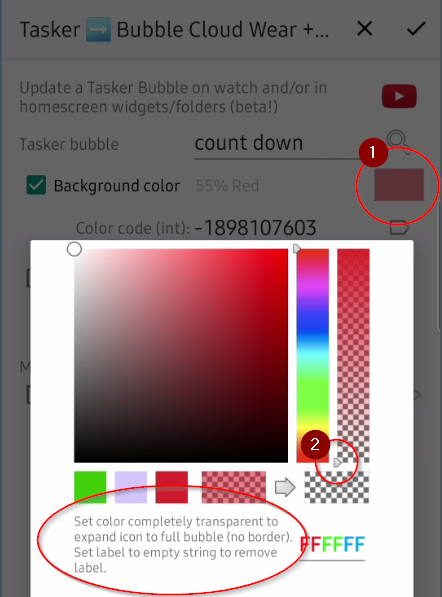 TRICKS AND TIPS
TRICKS AND TIPS
► Set label to empty string in plugin to restore icon-only bubble
► Set background color to transparent for icon to appear without border
► Set color using a %variable:
→ use one %variable only, no expressions in plugin!
→ formula for standard integer color:
alpha*2^24 + red*2^16 + green*2^8 + blue
all four components 0-255
alpha is the transparency
→ do not forget to check “Do maths” in Variable Set
→ of course you can use any variable, %local or %GLOBAL
→ you can still use the color picker for constant colors
► [hidden] Use %variable in task name also (no picker)
DEFER REFRESH
Each plugin call causes the affected widgets and the clouds on the watch to refresh. If you bubbles are moved generating new cloud layouts can be quite time consuming.
You might have noticed the switch “Refresh affected clouds” at the bottom of the screen. You will normally want this to happen, otherwise the changes will not become visible. But if you plan to update a lot of bubbles in a task, it is recommended to enable refresh only for the LAST call. All changes will be pushed to the widgets and to the watch, and the last call will make sure the clouds are redrawn to show the results.
Note: You will see a ? (sleep) symbol in the front of the Tasker blurb to highlight calls which do not redraw the clouds
TL;DR: if you have multiple Change Bubble calls, only enable Refresh for the last.
#tasker #android #androidwear
► https://play.google.com/store/apps/details?id=dyna.logix.bookmarkbubbles
► https://play.google.com/store/apps/details?id=dyna.logix.bookmarkbubbles.widgets




