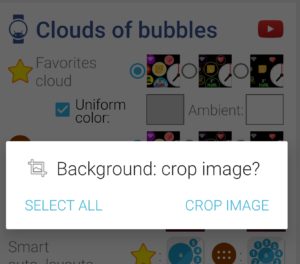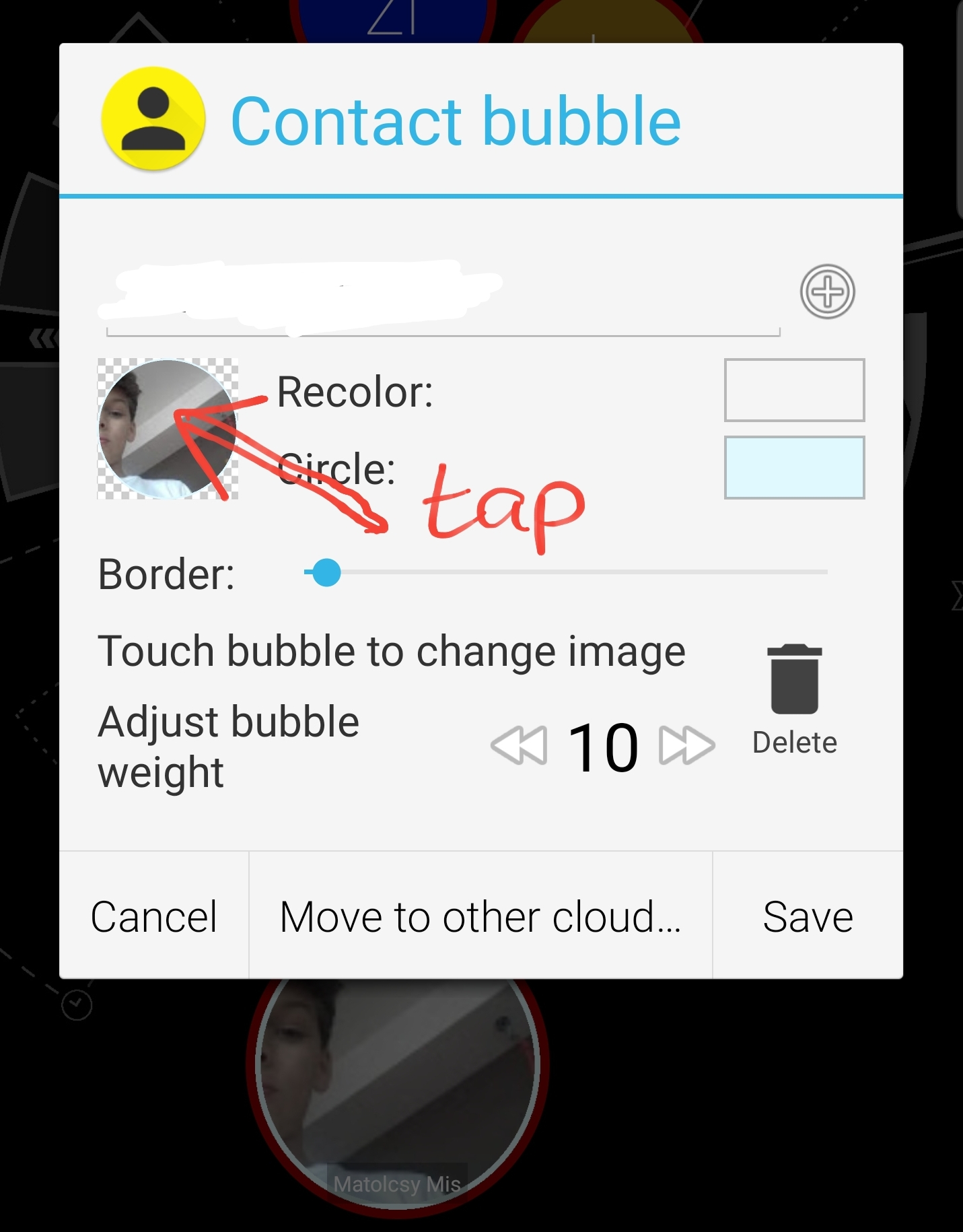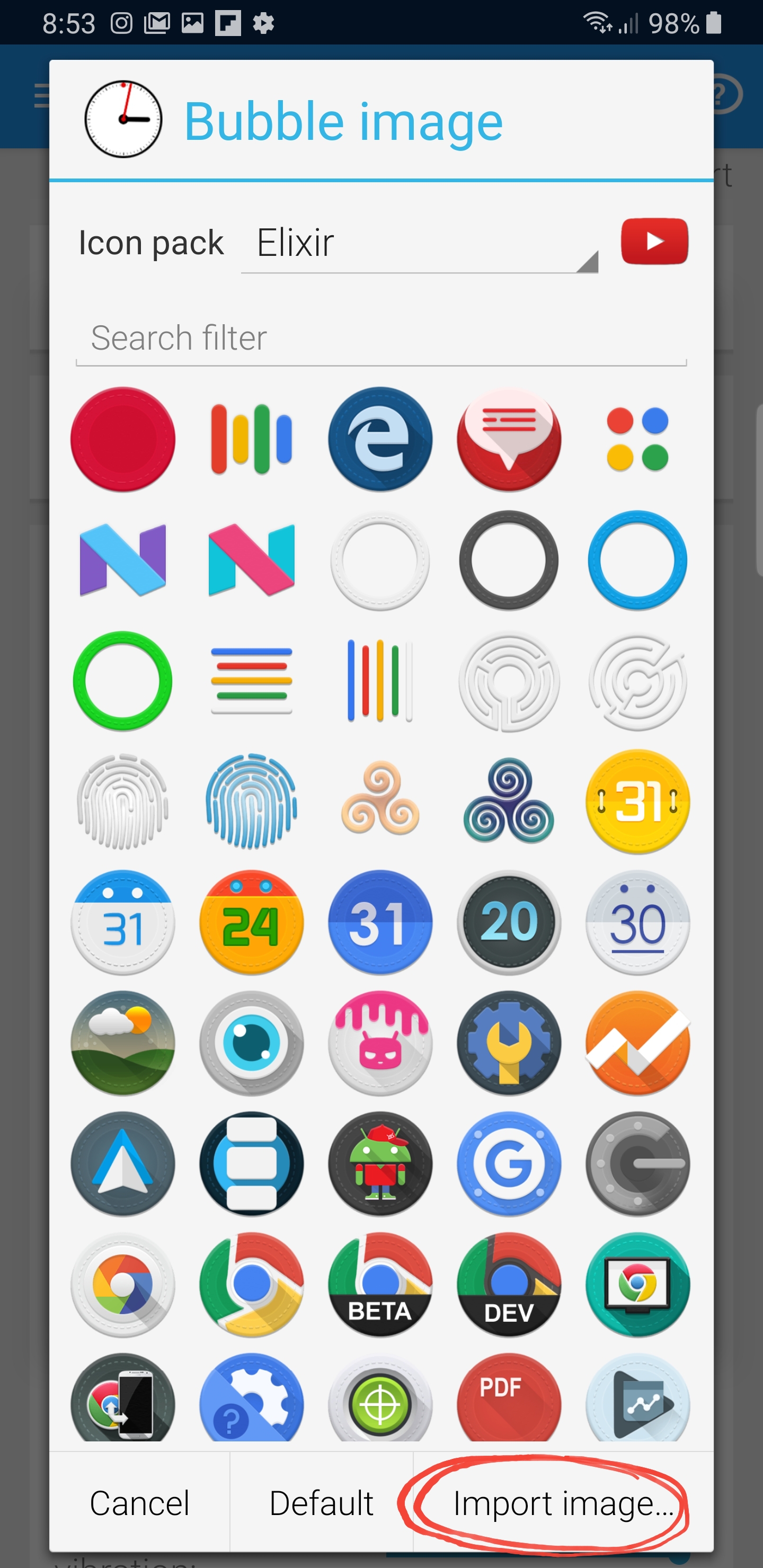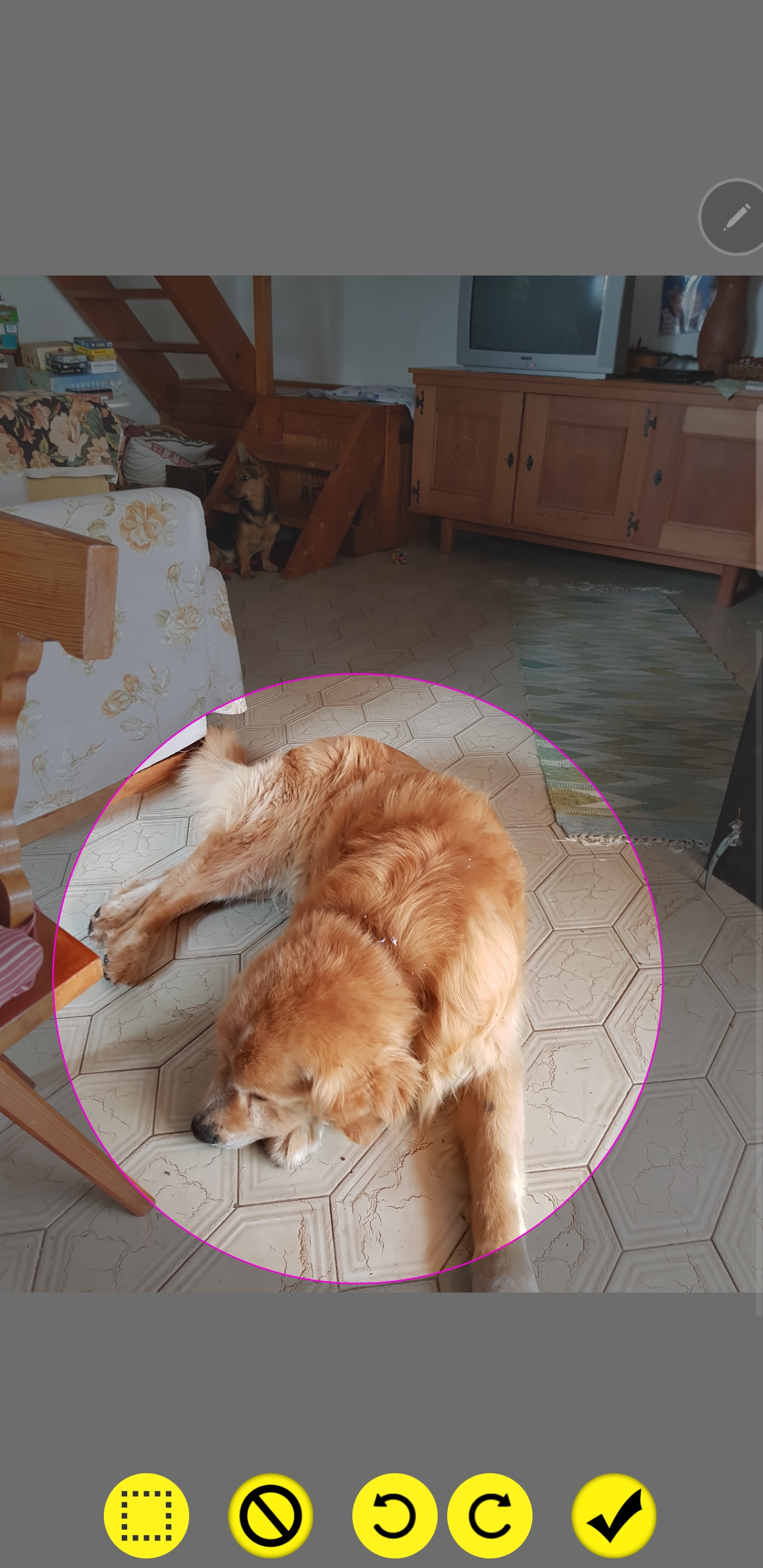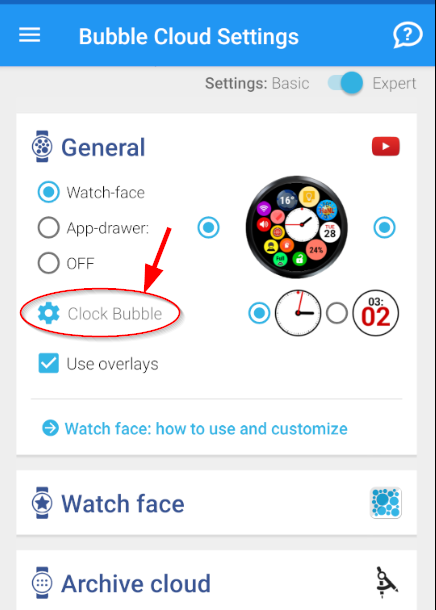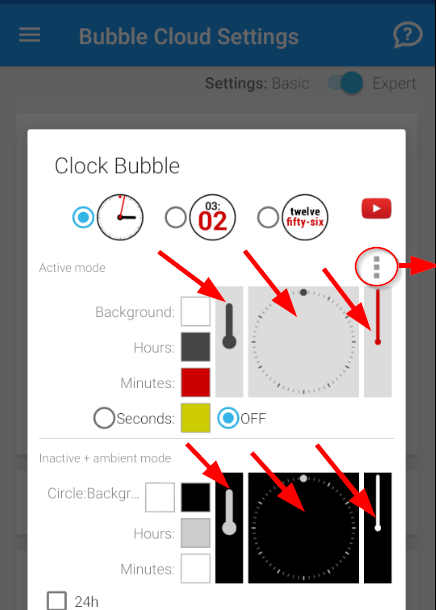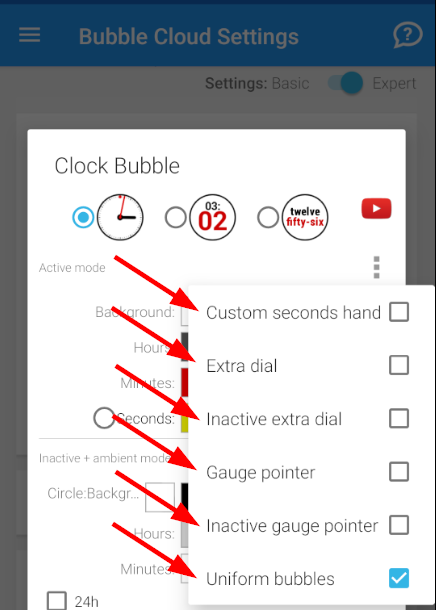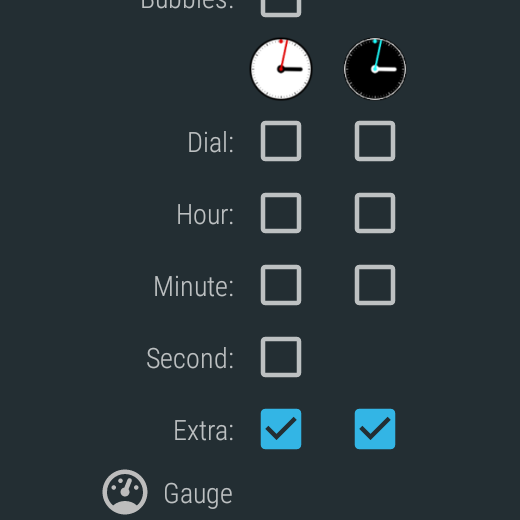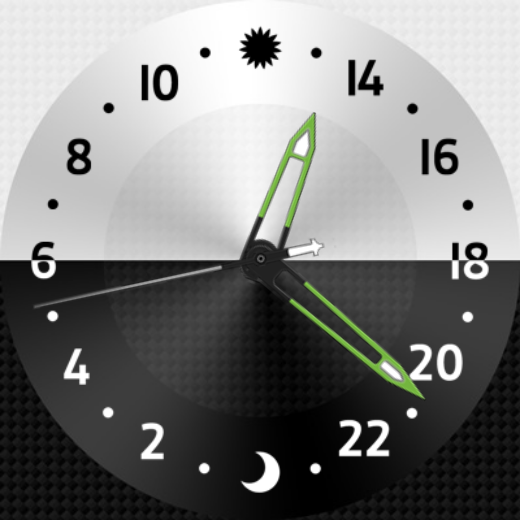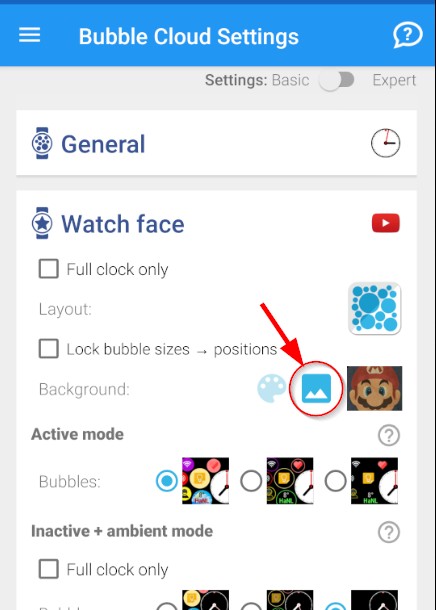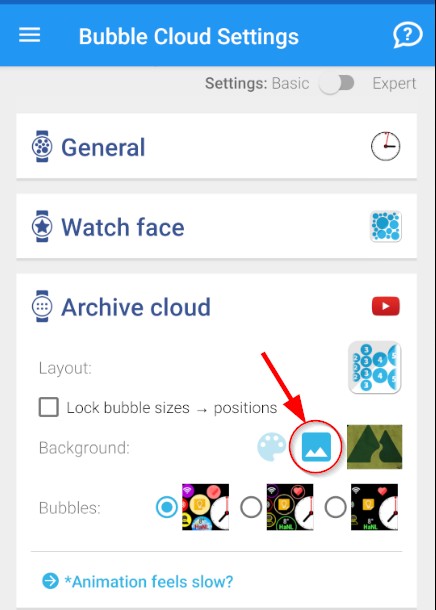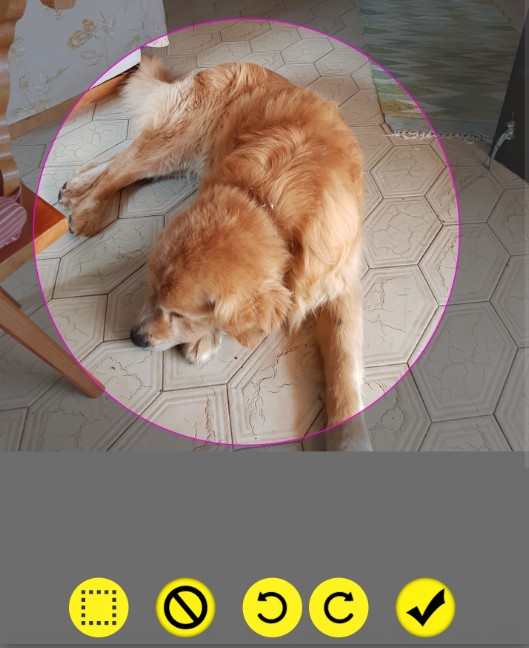
Bubble images
You can use your own pictures for any bubble (on watch or in home screen widgets):
- Click on the bubble in the Bubble Edit Screen
- Click on “Import image” at the bottom of the Icon picker screen
- Crop the image (you can crop circle or square too)
Clock components: hands, dial, background
Tap on “Clock bubble” to edit it, then tap on the piece you want to change (to change the seconds-hand or other special items, use the overflow menu [i.e. 3 dots]). Then you will see the same Icon picker / “Import image” screen as when changing bubble images.
Special items in the overflow menu:
- Image for the Seconds hand (revolved around its center)
- Extra dial (centerpiece or extra dial – see below)
- Inactive extra dial (extra dial used in ambient/inactive wf)
- Gauge pointer (optionally used for range type complications)
- Inactive gauge pointer (used in ambient/inactive mode)
- Uniform bubbles (used on the watch face when full bubbles and uniform color is selected)
Extra: a centerpiece (see Santa head) or the minute dial in some themes:
Watch background
Click on the image icon for background:
If you set the Archive cloud background (right side) you will have a chance to also choose whether you want to crop the image or use the full image: