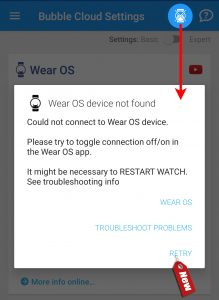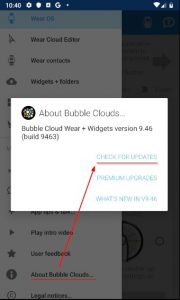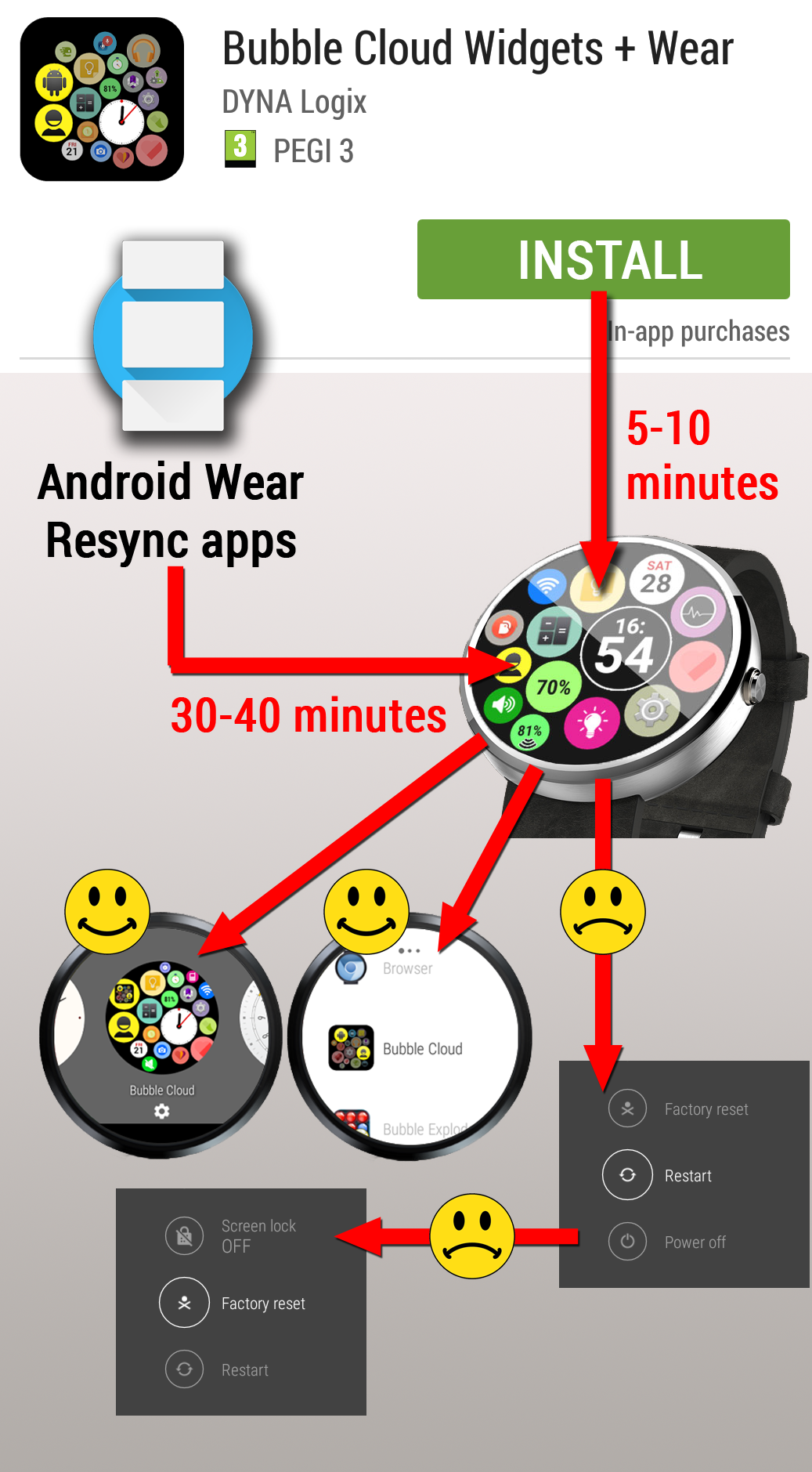
- If your Wear OS watch has never connected, please skip down to point B)
- Older Android Wear watches (Sony SW3, Moto 360, ZenWatch, LG G Watch etc): How to Install on generation 1 watches (Android Wear 1.5) after March 2021
- Other watches are NOT compatible: more info ?
A) Restore lost connection
1) In most cases connectivity will be restored if you just tap on the disconnect icon on the top:
2) if that doesn’t help, please try exiting the app via the BACK button, and opening it again
3) please make sure both the phone and watch components are up-to-date (and they have the same versions). On Wear OS, you can search for updates in the Play Store on the watch. You can check for updates on the phone via Navigation Drawer → About app → Check for updates:
Version number on the watch is displayed at the bottom of the settings screen:
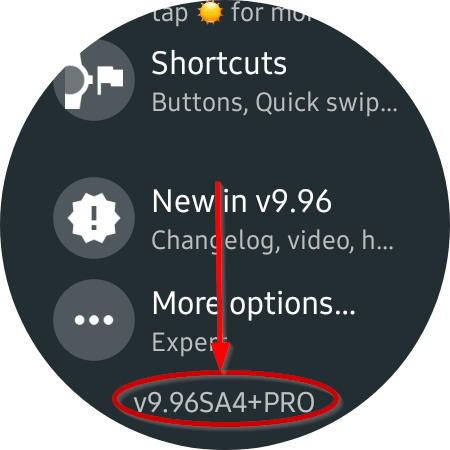 (e.g. v9.96SA4 → translates to build 9964)
(e.g. v9.96SA4 → translates to build 9964)
4) if that doesn’t help, please make sure the clock on the watch and the phone are synced (they are set to the same hour and minute: Settings → System → Date&Time → Auto: Sync from phone)
Note: If you need to have the watch on a different timezone, please check this post: Option: “Clocks not synced”
5) Simultaneously rebooting the watch and the phone, may also fix connectivity issues.
If the tips below do not help please email me from inside the app using the navigation item (pull from right) “Email developer”. My email address is bcwhelp@gmail.com
B) Initial connection (if watch never connected before)
- Older Android Wear watches (Sony SW3, Moto 360, ZenWatch, LG G Watch etc): How to Install on generation 1 watches (Android Wear 1.5) after March 2021
Please make sure the watch you are trying to connect runs the Wear OS operating system. Not all smartwatches run this system. Watches made by Apple, Samsung, Garmin have different systems. Older Sony watches too. Watches running standard Android are also not compatible. Please read more about Wear OS here: http://wearos.google.com
If you are not sure, see list of compatible devices.
(Newer) WearOS watches (from ~2017 and after)
Android Wear 2.x (a.k.a. Wear OS) requires you to install the watch component manually. Open Play Store on the watch, search for “Bubble Clouds” and install the watch component. The first time you open Bubble Clouds on the phone, it will assist you by opening Play Store on the watch.
Android Wear 2.x (a.k.a WearOS) watches have the Play Store on them, and you need to install apps on the watch itself:
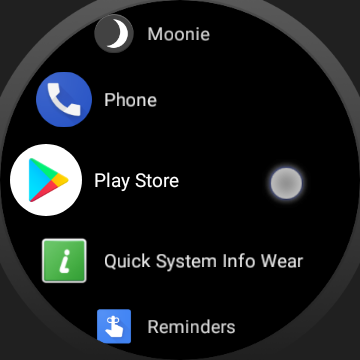
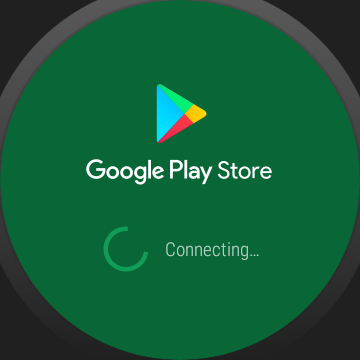
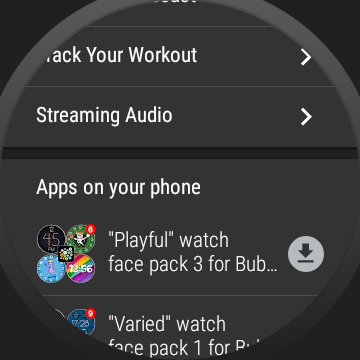
You can also search for apps:
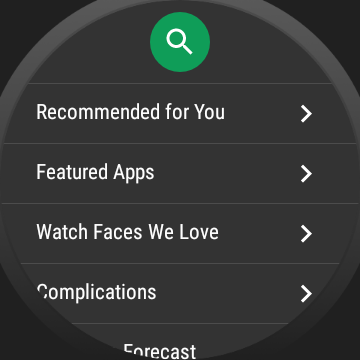
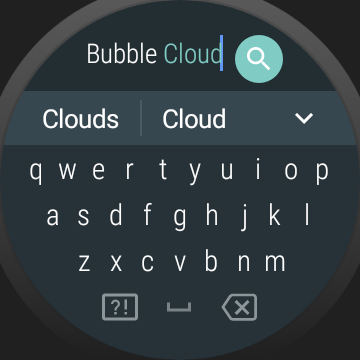
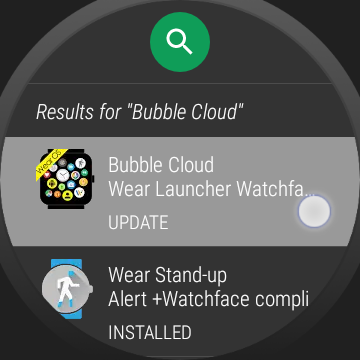
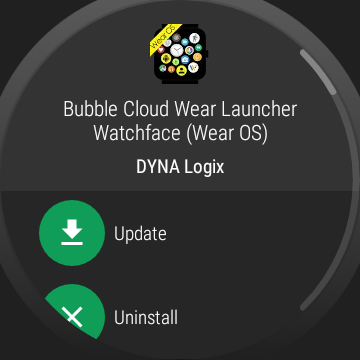
Search terms
- how to apply on smart watch
- how to apply onsmart watch
- no puedo llamar
- Won’t connect
- Samsung Galaxy 3 three
- why can’t I connect to my wear os device
- how to connect LG watch in mobile