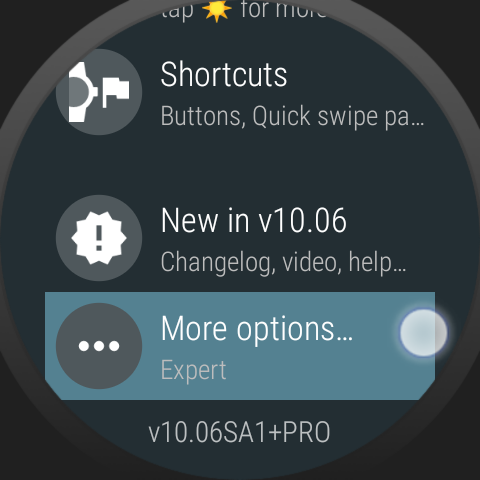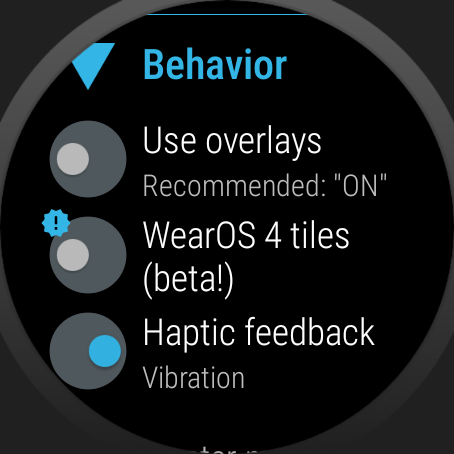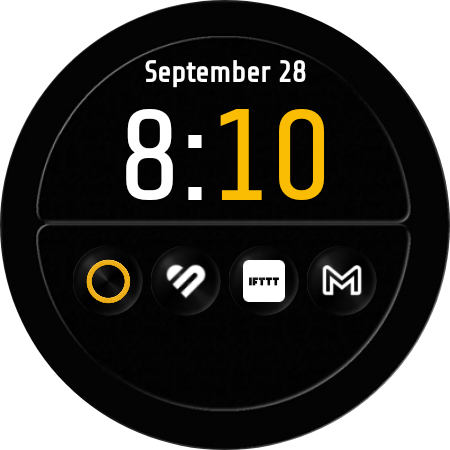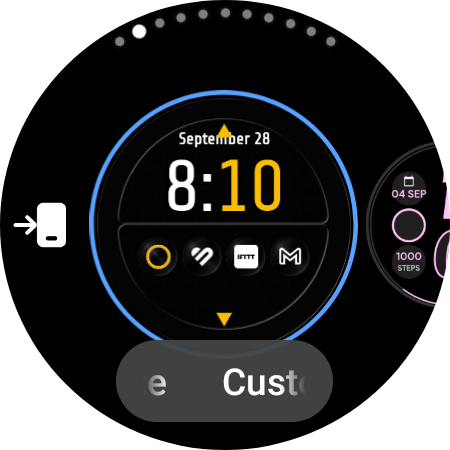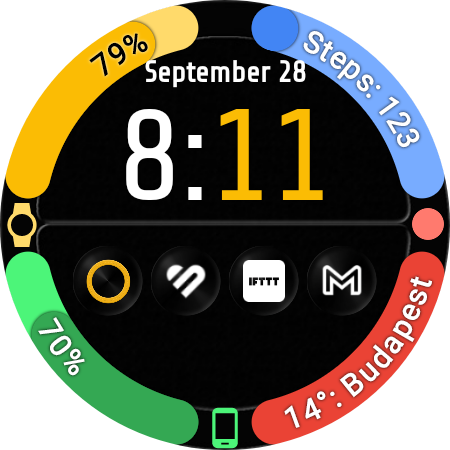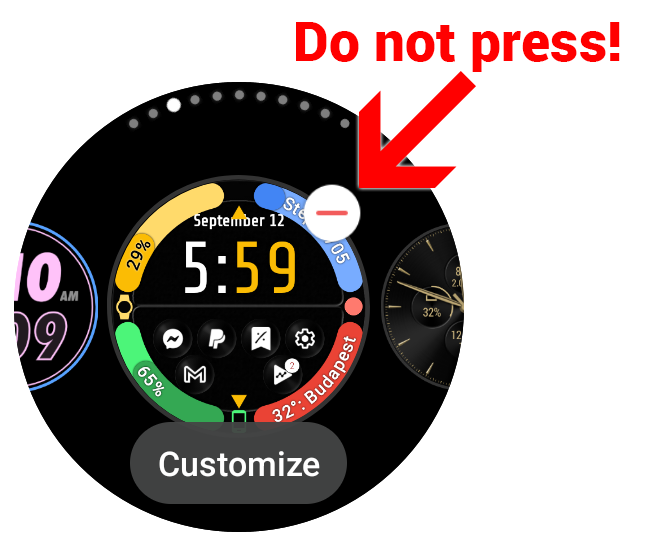
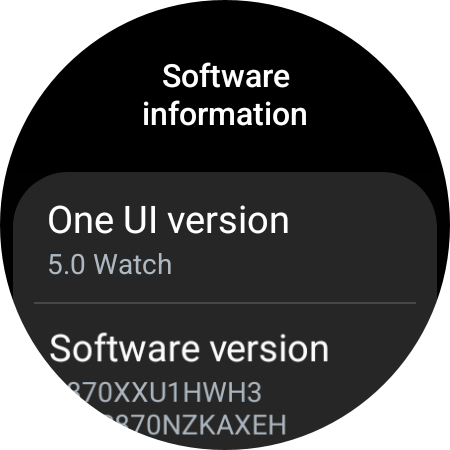 Your watch received the Wear OS 4 / One UI 5 update, and your Bubble Cloud watch face complications, or the Bubble Cloud tile disappeared?
Your watch received the Wear OS 4 / One UI 5 update, and your Bubble Cloud watch face complications, or the Bubble Cloud tile disappeared?
No worries! Here is what to do:
Tiles
In case of the tiles, in Wear OS 4 Google broke backwards compatibility, but the new Wear OS 4 compatible tiles are already in the app, but for now you will have to enable the beta test under “More Options” → “Behaviors” → “Wear OS 4 tiles”.
Watch Face Complications
The watch face complications are even easier. You will just need to re-add, or re-assign the watch face complications to the arcs. For this go to “Bubble Cloud settings” → “Favorite Cloud settings”, and tap each of the arc fields. Check the name of the complication that was assigned to the arc, tap on “Modify”, and select the same complication from the list (please see the video below where I show the process). Do this for all your complications and they will continue to work correctly on Wear OS 4, One UI 5.
Make sure to keep the Bubble Cloud watch face in the main list of favorite watch faces on your watch, because Samsung’s One UI 5 now resets the settings of watch faces that are removed from the favorites.
Thank you for sticking with Bubble Clouds, I do my best to make sure it stays compatible with new versions of Wear OS.
Video
Watch reboot / power on
Also new in Wear OS 4, if you are using security PIN or pattern lock (for Samsung Pay or Google Wallet), the watch faces don’t get connected to their complications after power-on until we unlock the device.
After unlocking, if Bubble Cloud appears without the watch face complications, please quickly switch to a different watch face and then back to Bubble Cloud. The complications will appear. Hopefully you won’t need to power down or reboot your watch often!
I am investigating the cause of this new Wear OS 4 behavior on Samsung watches and promise to bring you update as soon as I find a solution or workaround.
Update
This issue affects all the Samsung Galaxy Watch 6, and recently the Samsung Galaxy Watch 5 and Galaxy Watch 4 as they all were targeted with the same os update:
OneUI 5.0
Google Play Services 23.33.16
Wear OS 4.0
Wear Service 1.8.1.536969553
This issue affects all the “developed” watch faces (to be opposed to watch faces created with WFS), and can be reproduced on watch faces developed with java wear api, or kotlin wear api.
When setting up a watch face with complication (like steps, agenda etc..), and then reboot the watch : When boot is completed, onComplicationDataUpdate is not sent anymore.
As a result, complications are not updated.
The only work around is to switch to another watch face, and then to switch back to the first one.
Google’s response: It seems like a Samsung issue, we have reached out to the Samsung folks about the same.
Samsung replied back that they are aware about the issue and mentioned that the fix is included in their Oct MR.
Source: https://issuetracker.google.com/issues/298965623