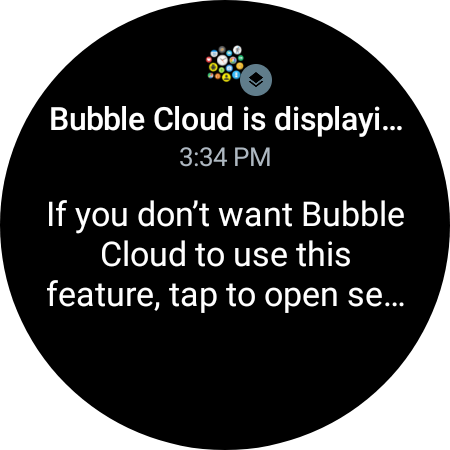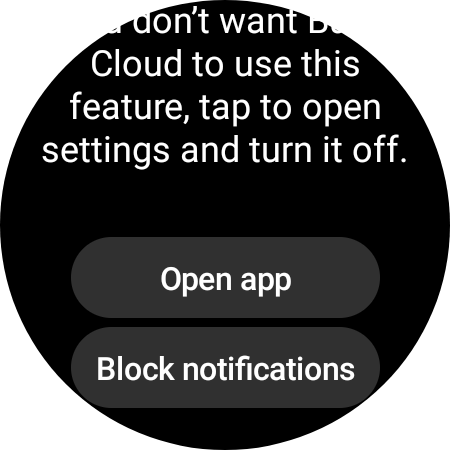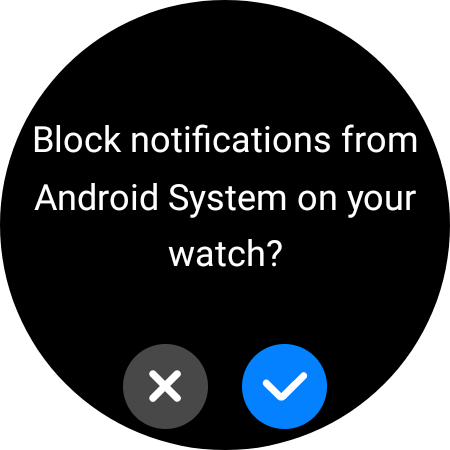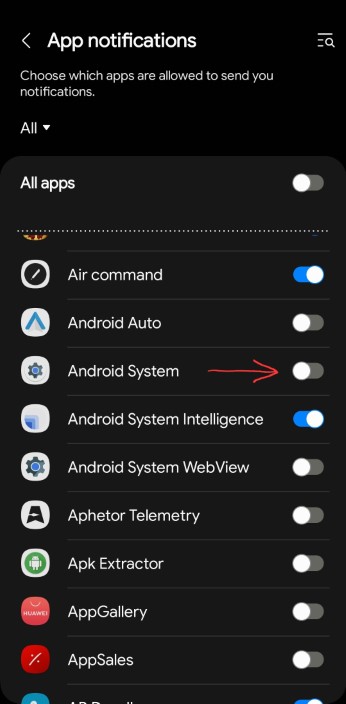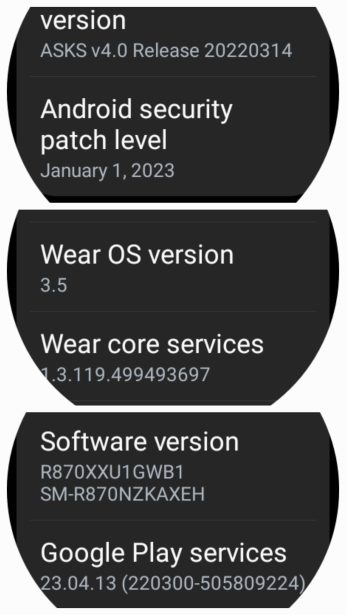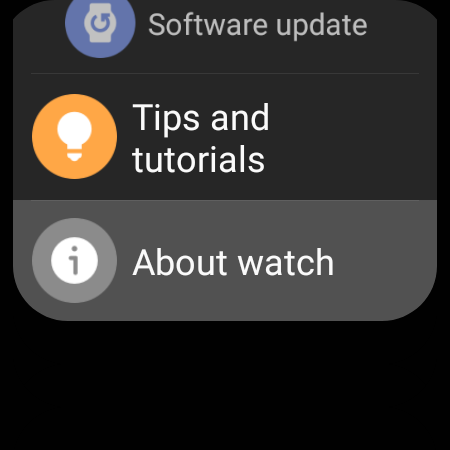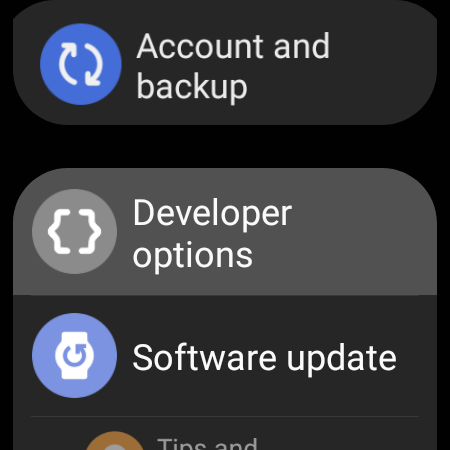Bubble Cloud Overlay mode
Overlay mode is recommended for much better performance even on Samsung Galaxy Watches.
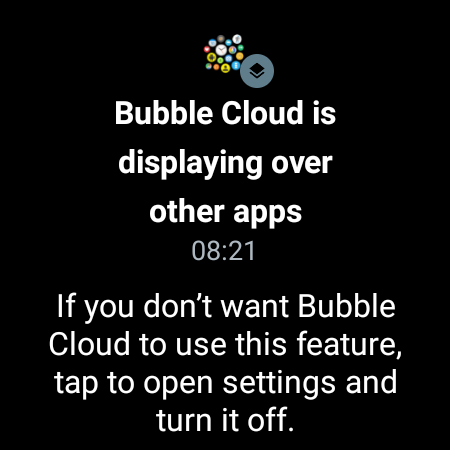
Underlying Android System will show this ongoing notification for any app using this OS feature.
You can remove the notification, here is how…
,
- Tap on the notification
- Scroll to the bottom and tap on “Block notifications”
- Tap the checkmark
If you ever want, you can re-enable notifications for Android System in the Galaxy Wearable app under “Notifications”:
If you don’t see “Block notifications option” on watch…
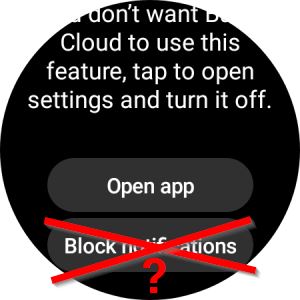 Here is how I managed to make the option appear (it’s kind of voodoo, but I was able to reproduce multiple times!)
Here is how I managed to make the option appear (it’s kind of voodoo, but I was able to reproduce multiple times!)
- Disconnect your phone using the icon Galaxy Wearable app on your phone (hamburger menu → link icon)
- Connect using the same link icon
- Then as the connection is established, quickly go to the menu item “Watch settings” → “Notifications” → “App Notifications”
- Find “Android system” in the list, and click its switch a few times
- Then, on your phone, tapping on the persistent notification you will now have the “Block Notifications” option, tap it, and “Yes” on the confirmation screen to hide the notification
The setting doesn’t seem to survive reboot, but how often do you need to reboot your watch? I use my watch for weeks without rebooting.
Here is a video I shot of the procedure:
Earlier versions of the Galaxy Watch don’t have this option
Google / Samsung removed the option in their February 2022 update, and only brought it back one year later in their February 2023 update (software version ends with “WB1”). Please check if you already received this update (available for all Galaxy Watch 4 and 5 variants):
Other Wear OS watches require different steps!
Is it still possible to hide the permanent overlay notification on wearos 4.0
Show / hide developer options
If you want to access Developer options from settings, here is how to enable it:
Use the same procedure to hide the menu item.