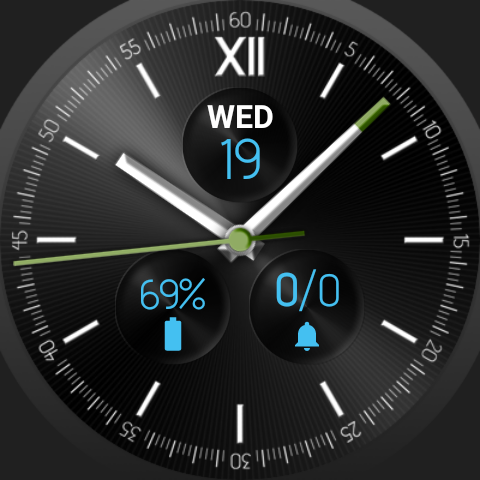
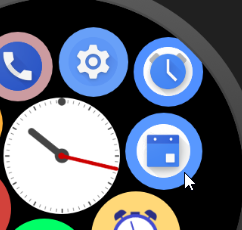
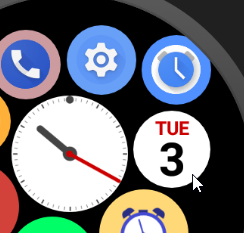
Long press the bubble which you would like to show the date (instead of its icon). Then scroll up on the Bubble Edit screen to the “Assign Live info” section, and select the date live info.
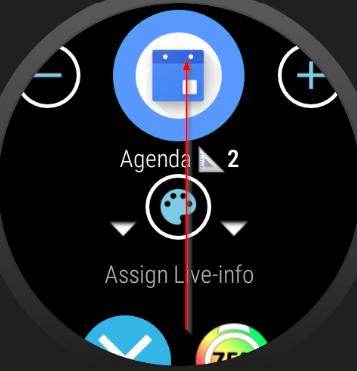
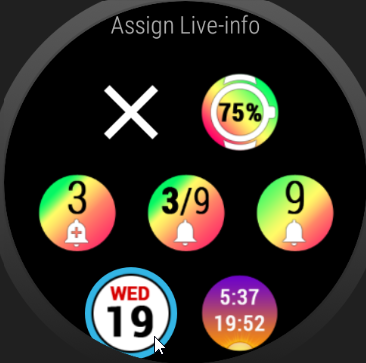
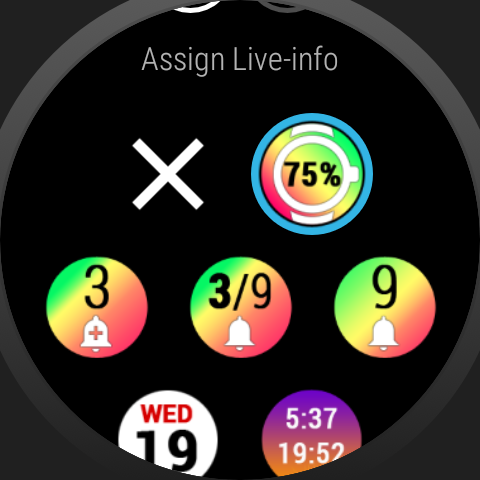
If you use the phone app, the same can be achieved if you press the (+i) button in the Wear Cloud Editor next to thebubble:
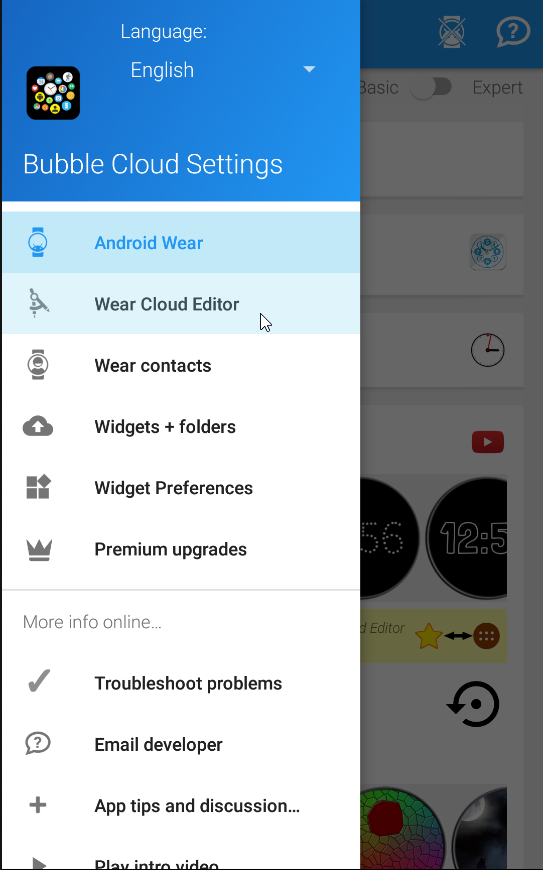
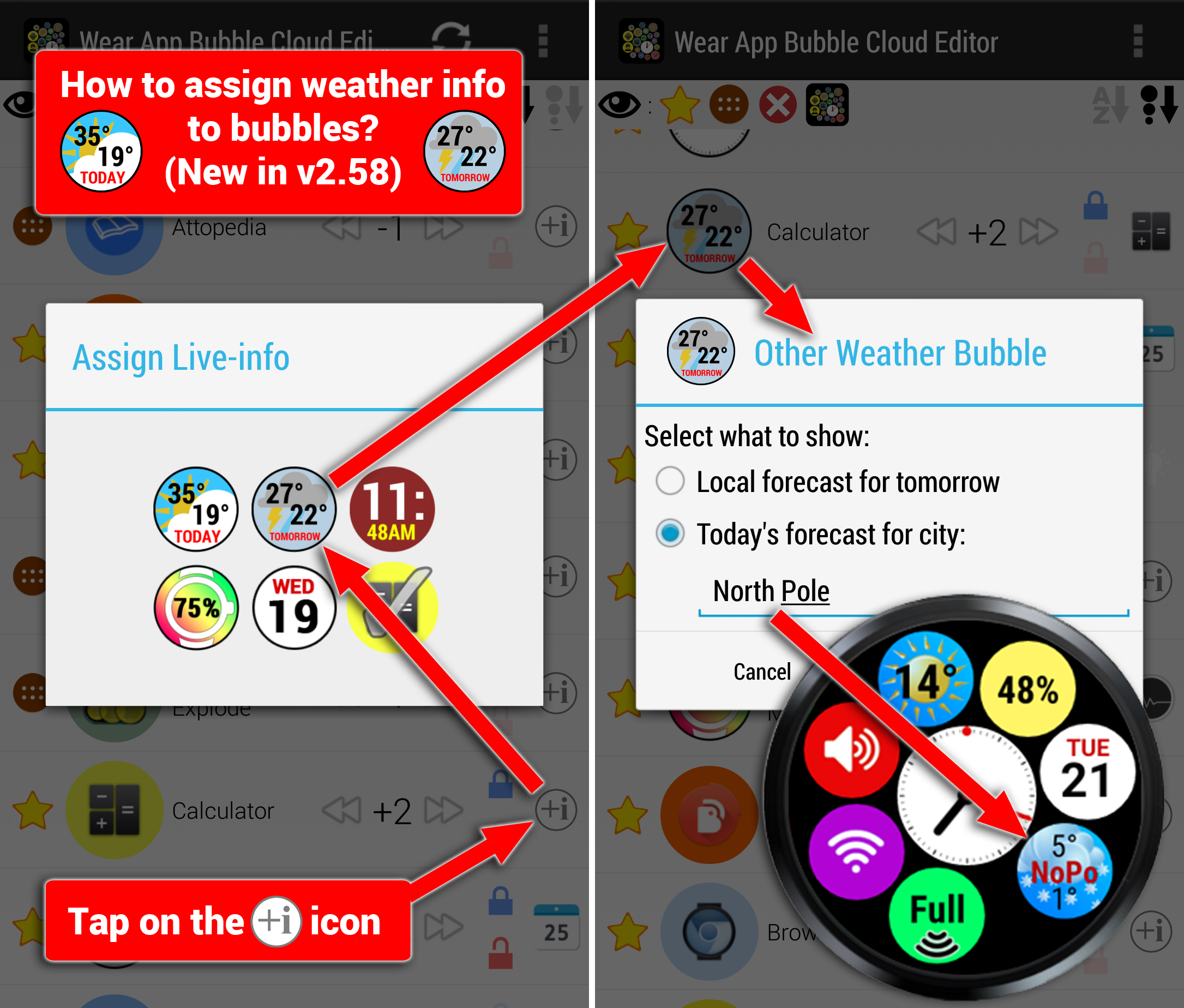
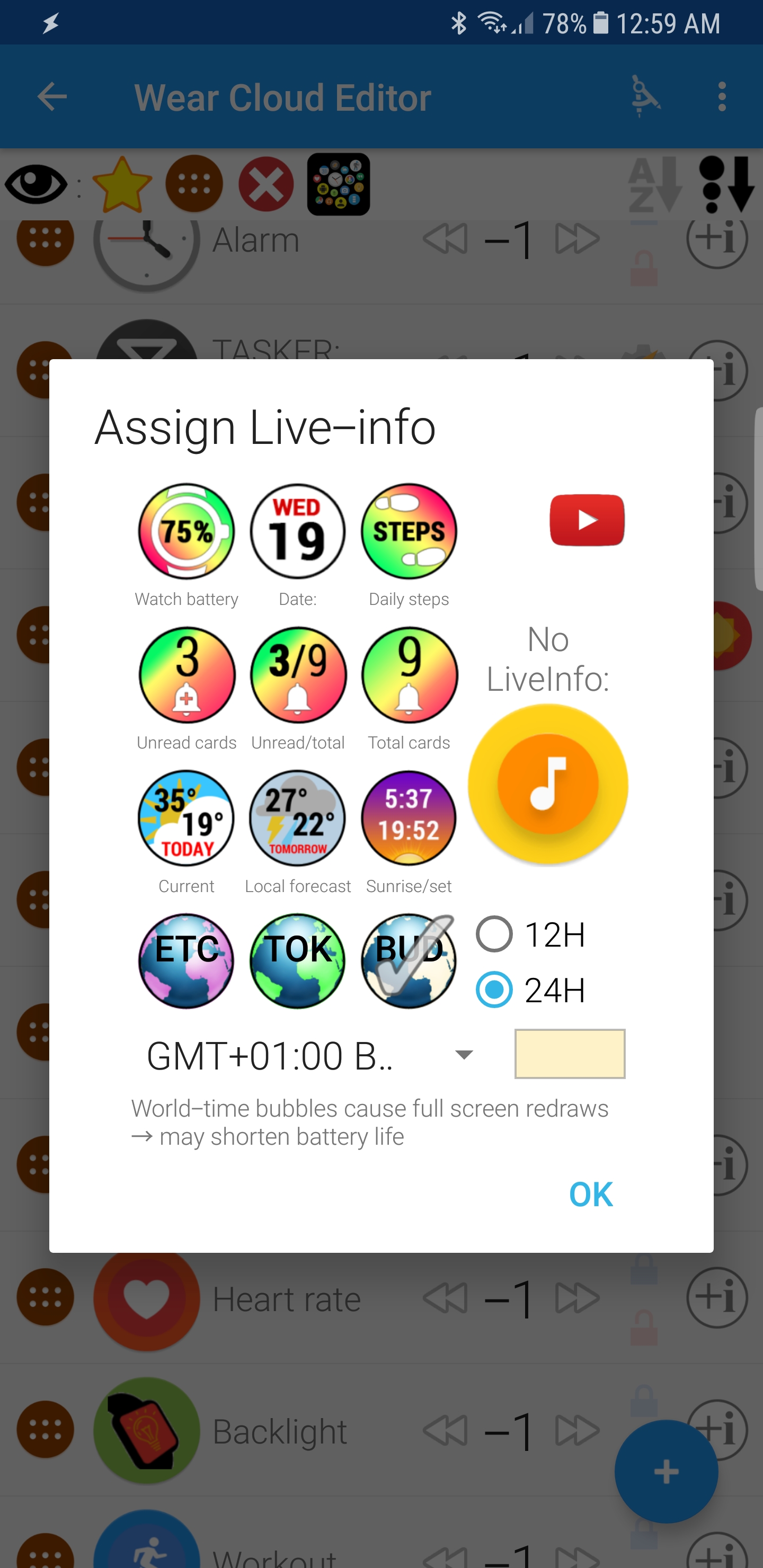
Watch face complications. Just like other Wear OS watch faces, Bubble Clouds also supports watch face complications. You can put all kinds information from other installed apps. For example various weather related information if you have AccuWeather installed on your watch:
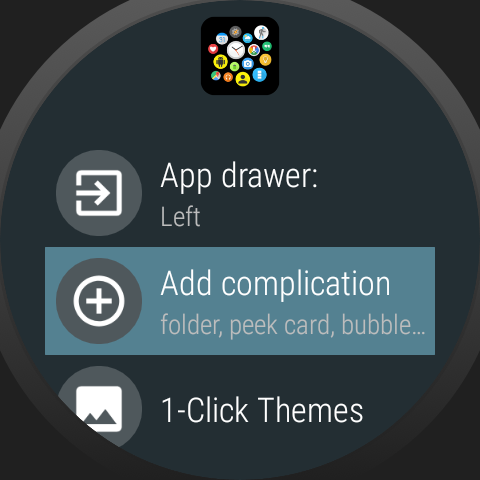
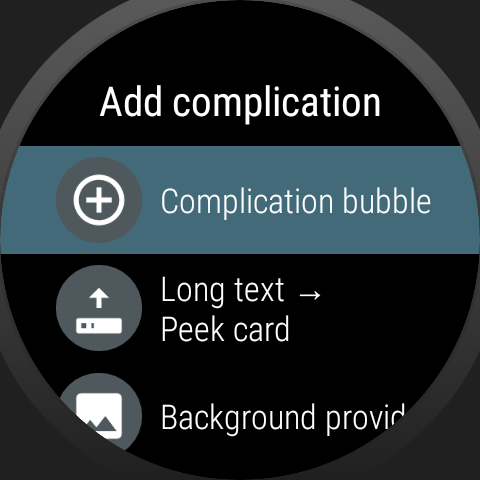
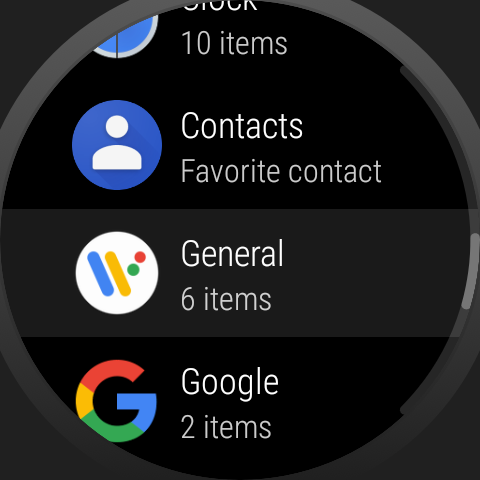
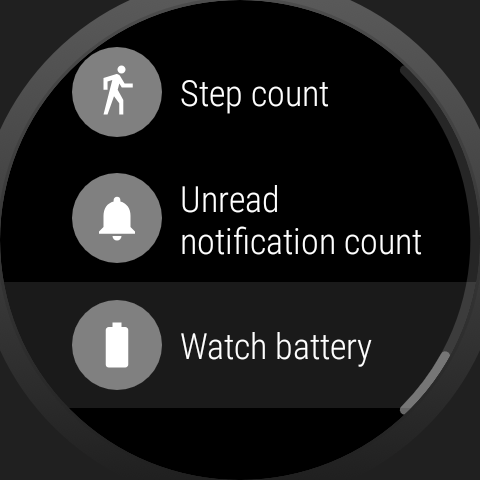
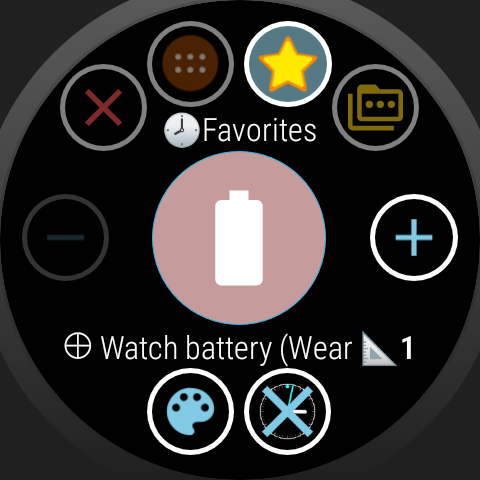
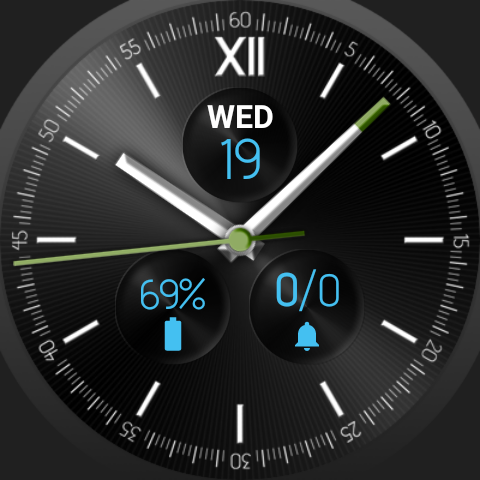
I made a video about a similar topic (adding battery level):
- day and date disappeared




