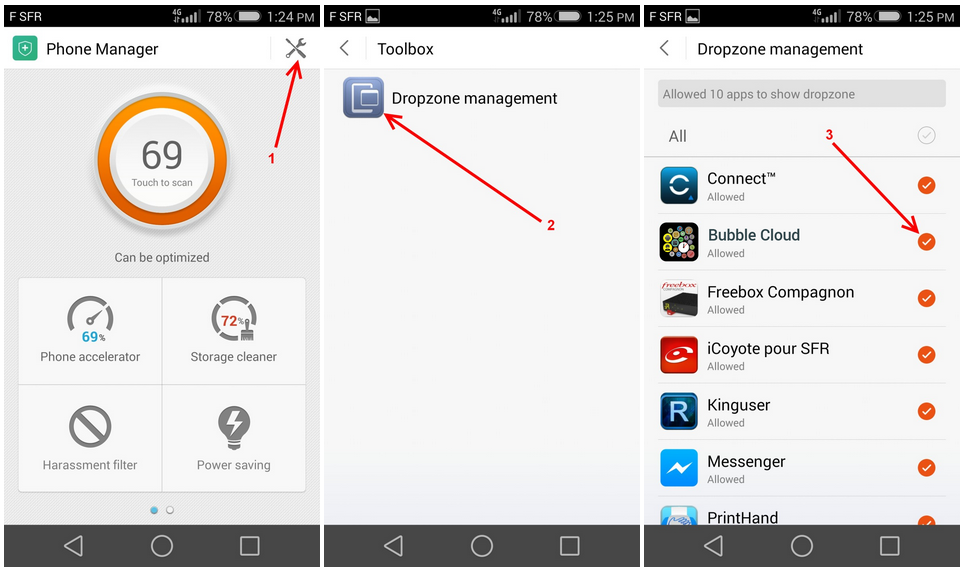
Unfortunately Huawei made a lot of changes in their phones from the standard Android, which makes many apps incompatible with Huawei phones. But in case of my app you can get around these strange Huawei changes:
1) Icons
Huawei phones mess with app icons, which affects Bubble Clouds:
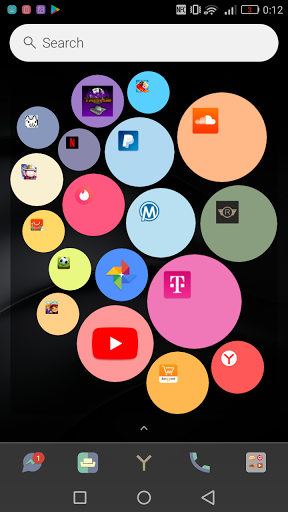
You can fix this if you disable the “Expert” option (switch on the top!) “Theme highest res default app icons”:
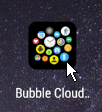
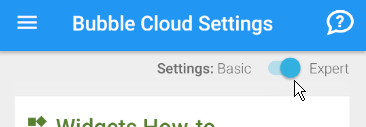
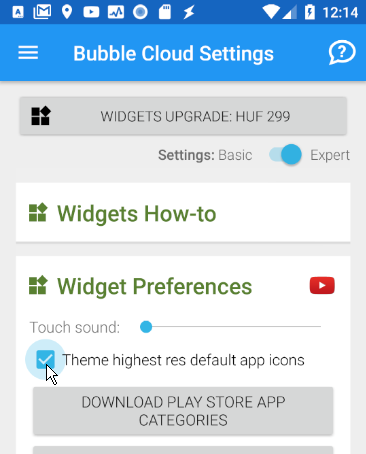
Note: you will have to generate the cloud again:
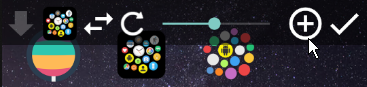
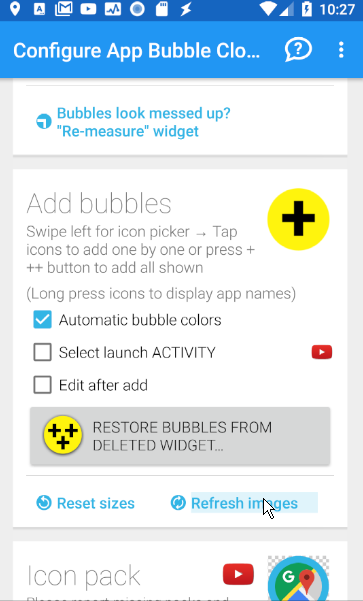
…or use standard Android icon packs. They improve the look of Bubble Clouds and fix the problem with Huawei system icons. Please see point 4) at the end of my email.
2) DropZone
Also, on some Huawei phones you have to enable DropZone for apps to display over other apps:
Dropzone access needs to be enabled on some Huawei phones:
Open Huawei Phone Manager (or click on the reminder text in my app:
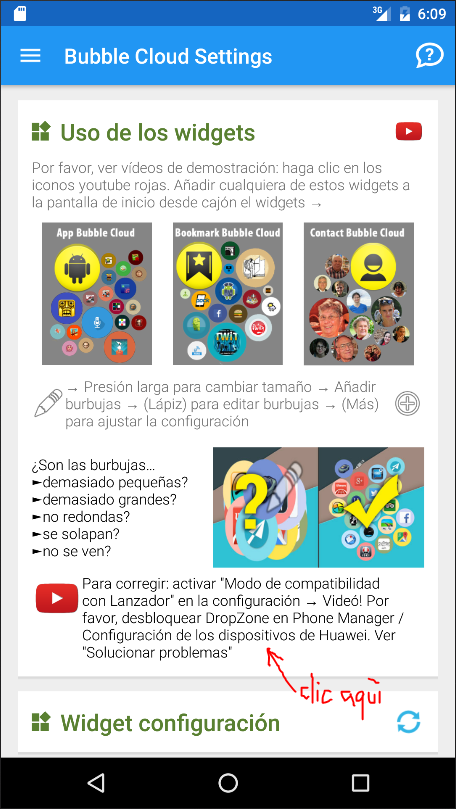 )
)
Click the Dropzone icon and enable for Bubble Cloud:
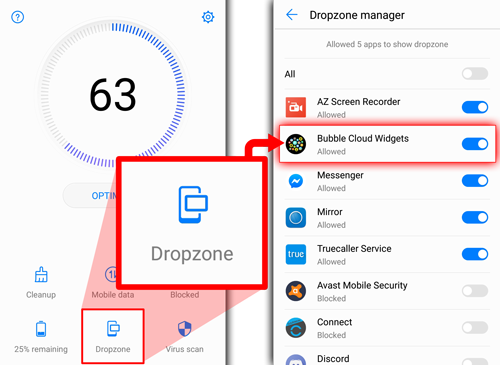
Or on older Huawei phones click tools to go to Settings (icon in upper right)
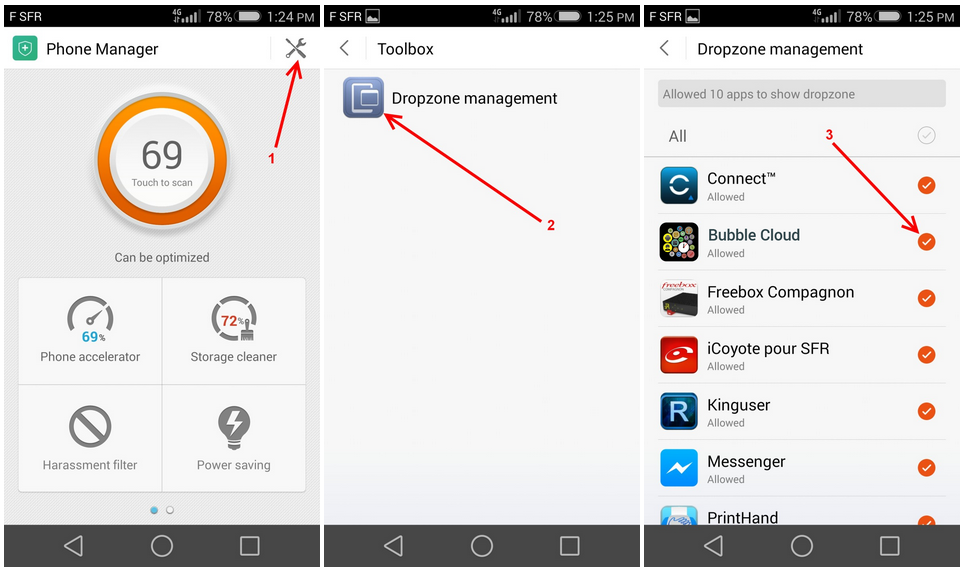
-
- Toolbox
- Dropzone management
- Checkmark
3) Alternative launcher
If you run into any trouble with the built in launcher, you can always download one from the Play Store. I usually recommend Nova Launcher, even the free version is very good.
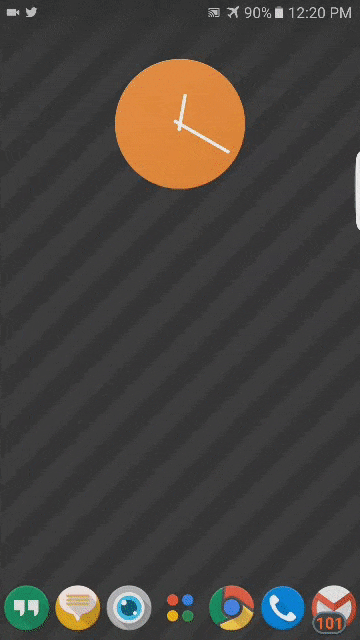
You can download Nova Launcher from the Play Store: https://play.google.com/store/apps/details?id=com.teslacoilsw.launcher
4) Icon packs
I recommend using icon packs:
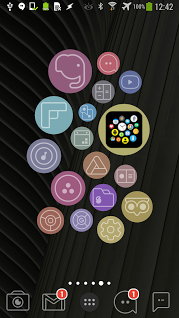
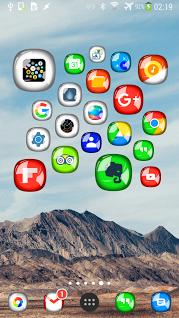
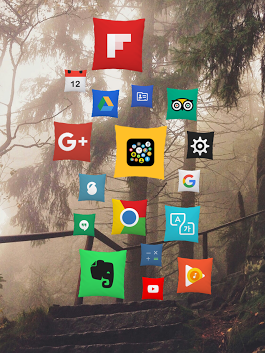
This video shows you how:
You can find more examples here: https://bubble.dynalogix.eu/category/free-icon-packs/
How to create widgets?
…So, you first need to place a widget in order to get to the apps:
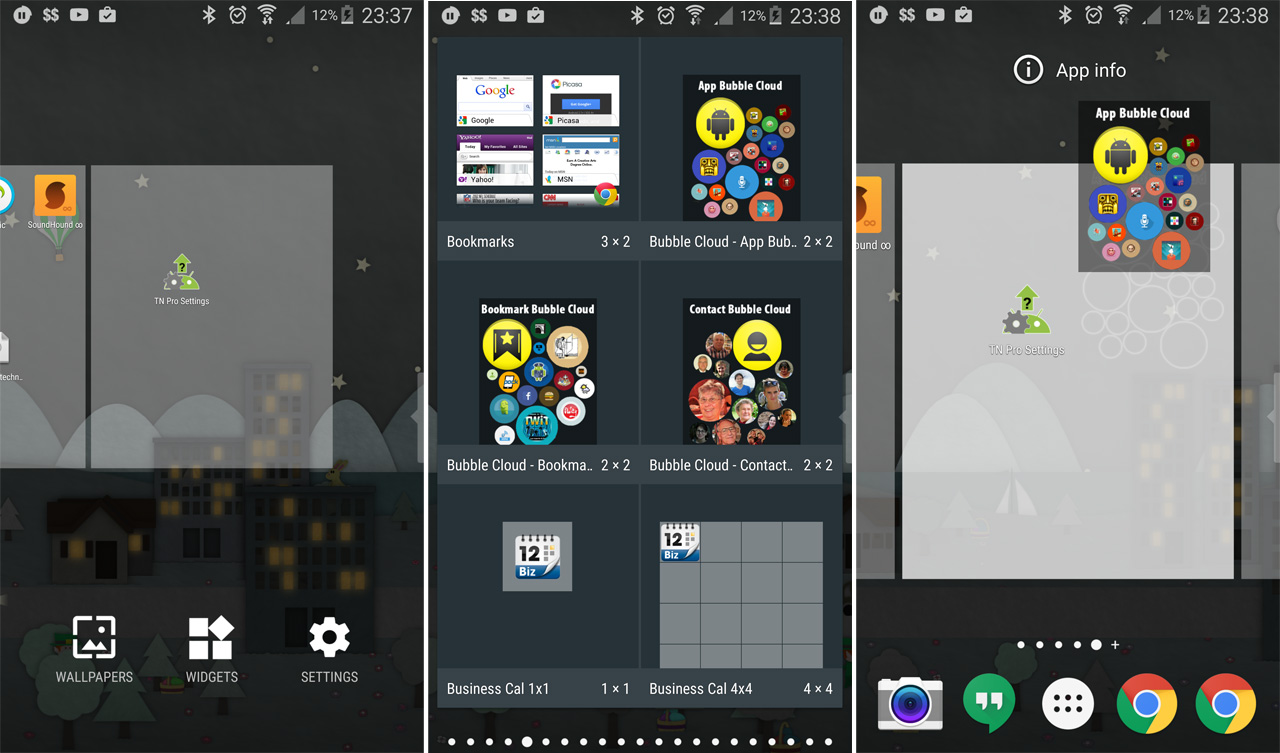
- select an empty page in your launcher
- long press the background to to add widgets
- drag the “App bubbles widget” to your home screen
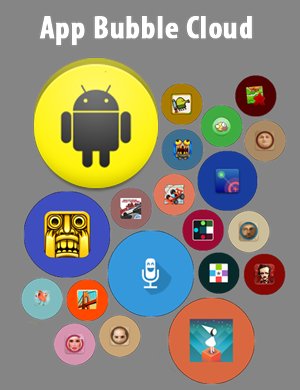
- long press the widget to resize
- once it was resized, you will be able to click on the widget to bring up this screen:
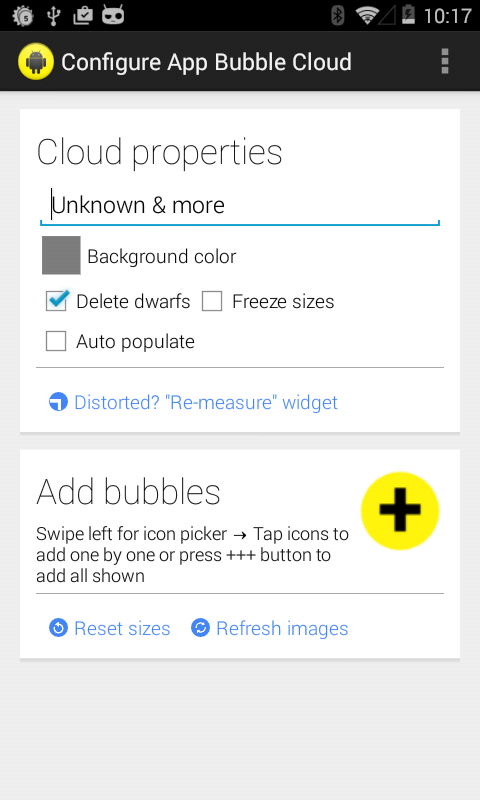
- Tap the yellow (+) circle (or swipe right-to-left) to see the apps
- Tap on the apps you want to add to the cloud (or select a play store category – where it says “ALL” – and add all the displayed apps using the yellow +++ button).
I show you how it’s done in the product video.




