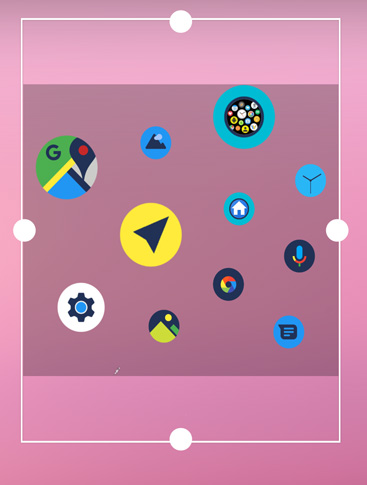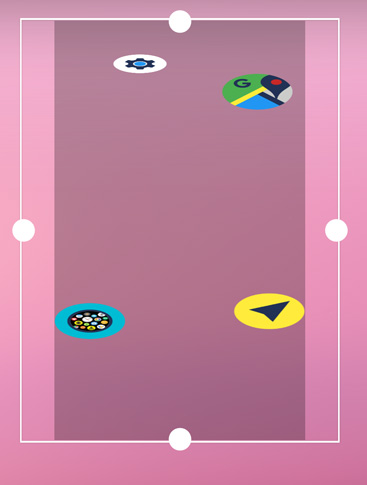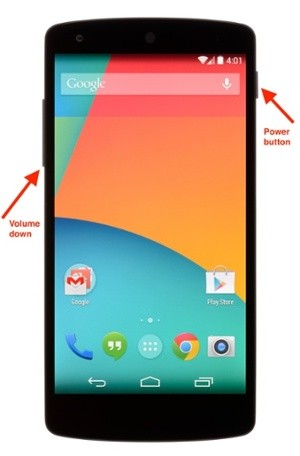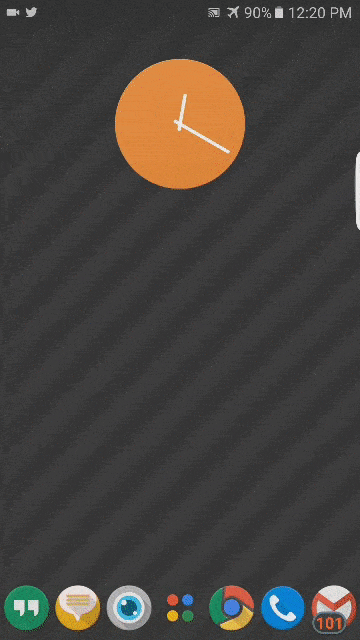
Bubble Cloud on your phone or tablet
Bubble Cloud is compatible with the launcher on most phones and tablets.
You can always restore the built in launcher, which is usually pretty good, and compatible.
Or better yet, I usually recommend Nova Launcher, even the free version is very good. I am sure with a good icon pack it can compete with any stock launcher.
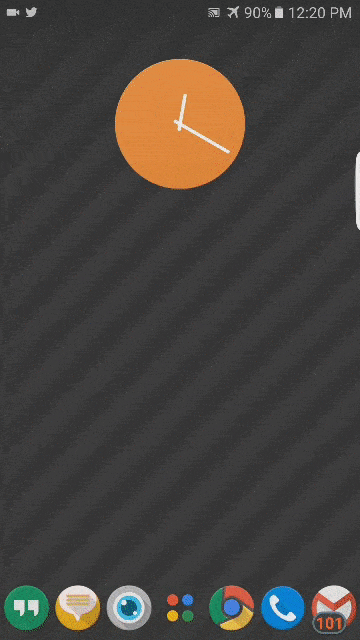
Launcher problems 🙁
Missing widgets? Make sure the app is not on your SD card!
If bubbles appear distorted your launcher is probably not fully compatible with Android. Bubble Cloud can calibrate your launcher. These will help:
Tablets have one special behavior: the launcher can follow the rotation of the device (similar to regular apps). Bubble Cloud is ready for this, though this option is not enabled by default.
LAUNCHER ROTATION ON TABLETS AND PHONES
- Enable the option “Launcher rotation”*
or - Adjust the size of the widget at least once if bubbles are distorted
*Launcher rotation is disabled by default to save memory and battery. When enabled: the app needs to generate two different bubble layouts
Please watch: https://www.youtube.com/watch?v=h3n14v6cSLw
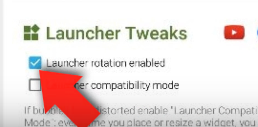
Here is a step by step guide on how a widget can be placed using the built in Samsung launcher (others are similar):
- Long press the background: the screen shrinks and shows you your pages:
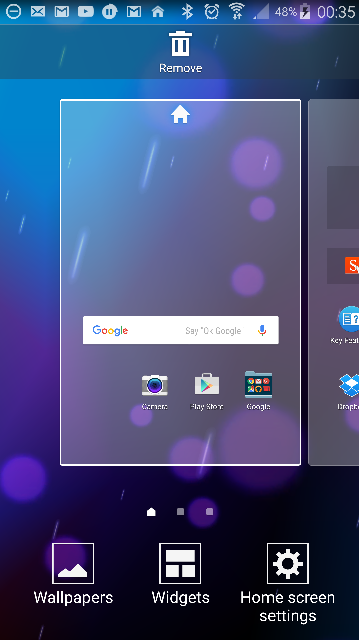
- Find a blank page, or use the last page marked with a +
- Click on “Widgets” (at the bottom)
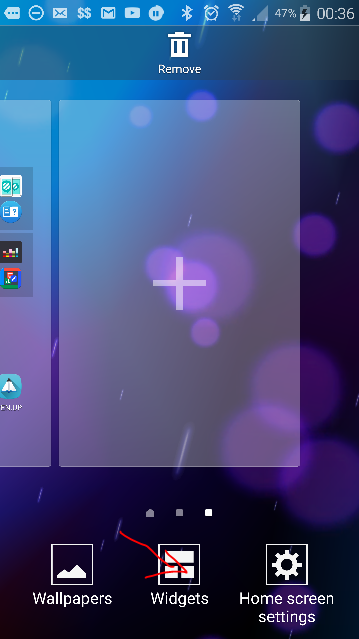
- In the list of widgets, scroll sideways until you see Bubble Cloud:
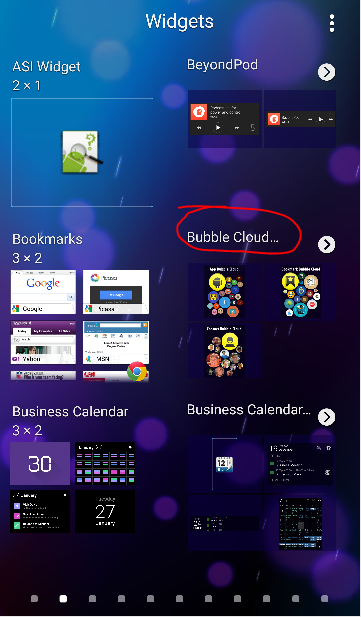
- When you click, it will show the three types of bubble clouds, drag the “App Bubble Cloud”:
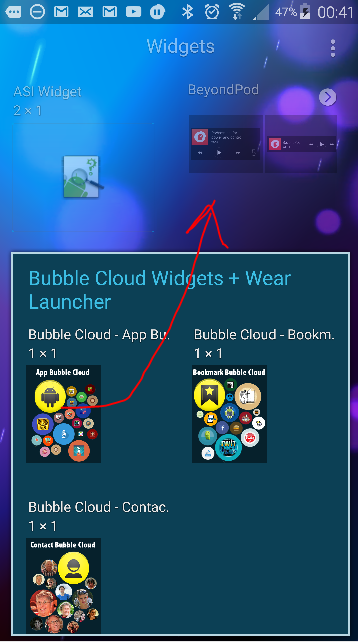
- Drag it to the empty page:
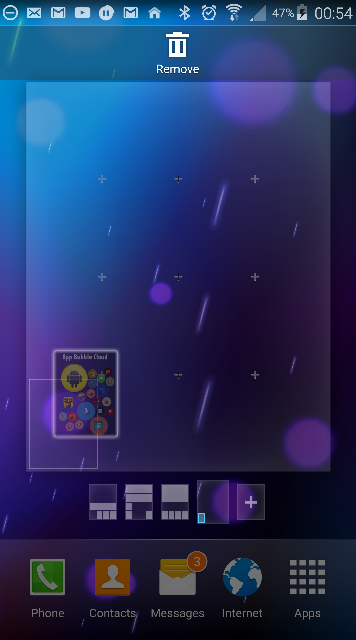
- It will appear small and have the sizing dots around it when you drop it:
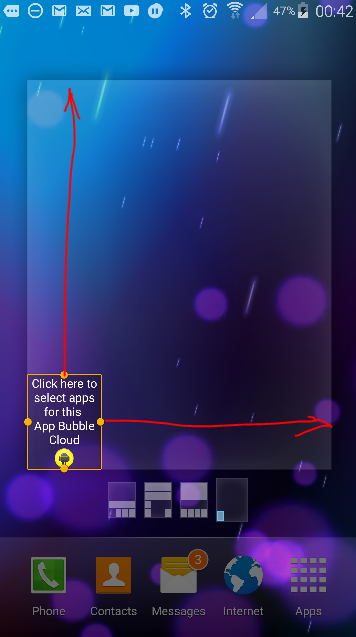
- Drag these sizing dots to fill available space:
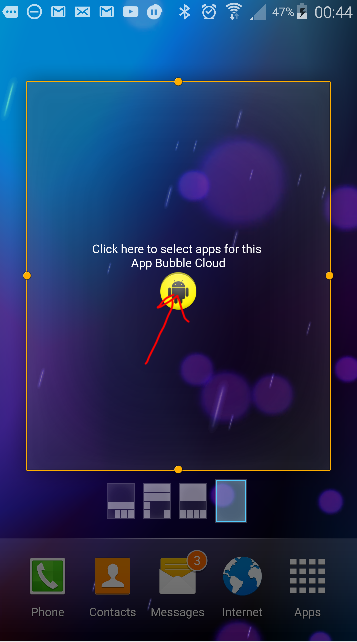
- Press the BACK key to exit widget edit mode
- Click on the center icon: it will take you to the screen where you can add bubbles:
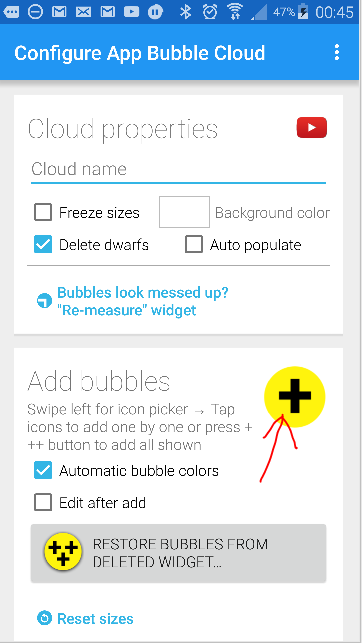
- Press the yellow plus sign to add bubbles: click on the apps you want in the cloud then the checkmark in the upper right:
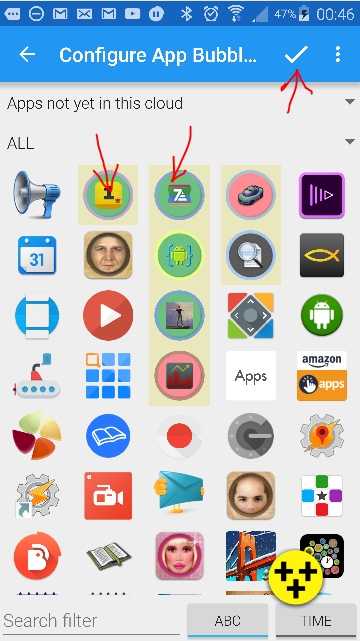
- You will have a beautiful cloud of bubbles:
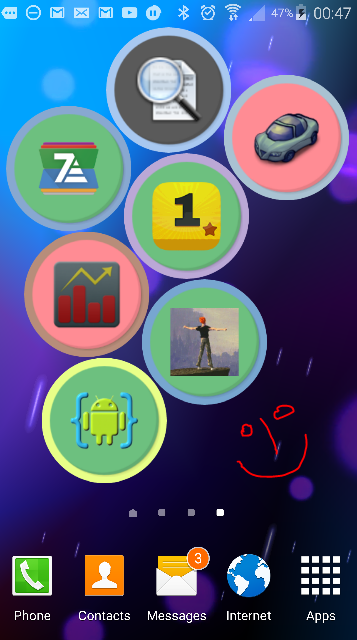
There is a lot more, but please watch the product videos, I worked days on them to show you how to edit the clouds etc:
I recommend watching the demo / instructional videos scattered all around the app: just click on the![]() YouTube icons.
YouTube icons.