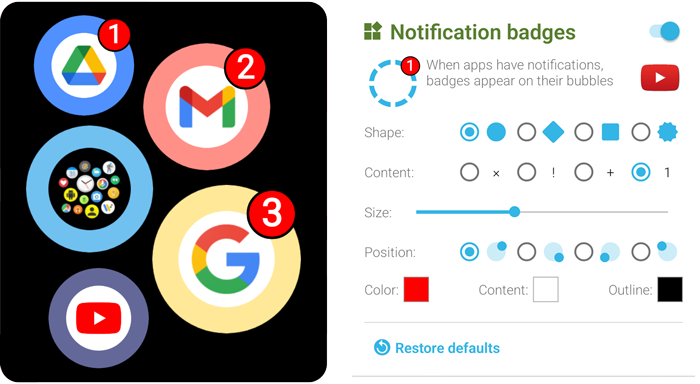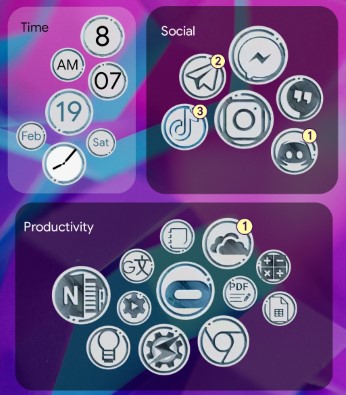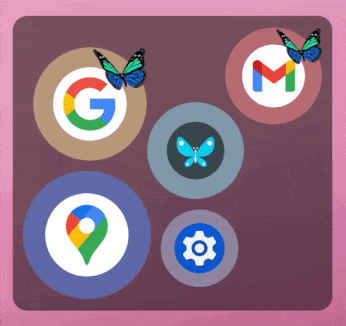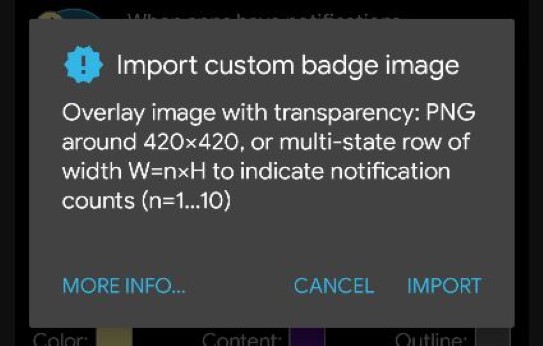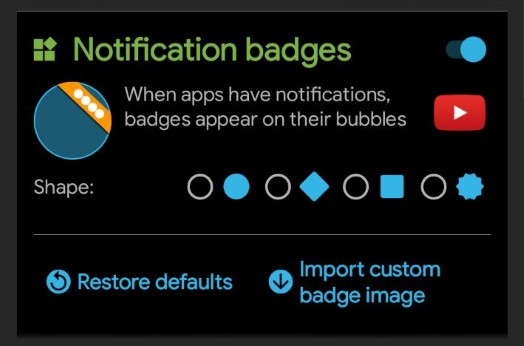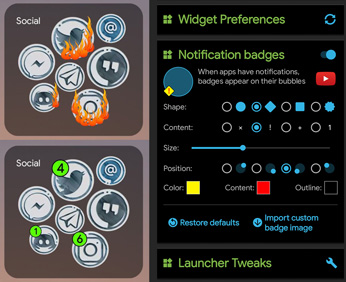
Intro video
What’s New
- Notification badges in home screen widgets and folders (as shown in the intro video above)
- Samsung OneUI 4 compatibility (without launcher calibration)
- Multiple under-the-hood improvements
Notification badges
You need the newest version of the plugin and either of the Bubble Cloud main apps:

![]() Notification Icons plugin +
Notification Icons plugin +
(version 4.00 or newer)
Play Store link: https://play.google.com/store/apps/details?id=dynalogix.bubblecloud.themepack11

![]() Bubble Cloud Widgets+Folders (version 10.03 or newer)
Bubble Cloud Widgets+Folders (version 10.03 or newer)
Play Store link: https://play.google.com/store/apps/details?id=dyna.logix.bookmarkbubbles.widgets
![]() Bubble Cloud Wear+Widgets
Bubble Cloud Wear+Widgets
(version 10.03 or newer)
Play Store link: https://play.google.com/store/apps/details?id=dyna.logix.bookmarkbubbles
How it works
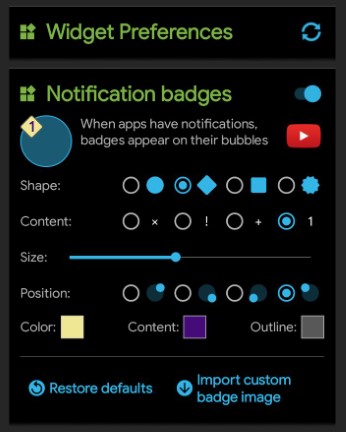 You can enable the notification badges for all bubbles in every widget and folder, and control their appearance:
You can enable the notification badges for all bubbles in every widget and folder, and control their appearance:
- Open the Bubble Cloud Settings app
- Navigate to the “Widget preferences” page (using the navigation drawer on the left)
- Use the switch next to the title “Notification badges” to turn the badges on or off
If the correct version of the Notification Plugin is installed, the app will prompt you for Notification Access (unless you already have the Plugin configured for the smart watch notifications)
Options
Watch the preview image (in the upper left) as you adjust the badge options:
- Choose from 4 shapes (circle, rhombus, square or star)
- Using content you can have:
- × = just empty badges
- 1 = notification count (1..9 or plus sign “+” if app has more than 9 active notifications)
- ! or + = all badges show the selected character (exclamation point or plus “+” sign)
- Position controls which corner the badge appears in
- Adjust the badge size, relative to the bubble
- Adjust the color of the badge, its outline (for better separation), and its content (unless you chose empty badges). Note: for no outline set the outline to the same color as the badge (the color dialog helps you reuse colors)
Custom badges
Starting with v10.2.2 you can put any kind of highlight on bubbles with active notifications by providing your own notification badge overlay image or image set!
Use the option “Import custom badge image” to select a PNG file from your Gallery:
- The app will tell you the recommended dimensions to match the screen resolution of your device
- You can upload a square shaped images

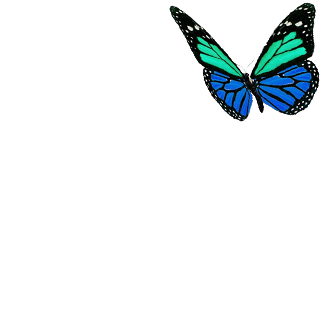
or you can provide a set of badges in a single PNG file of dimensions WIDTH = n × HEIGHT, where n is the number of badge variants to include:
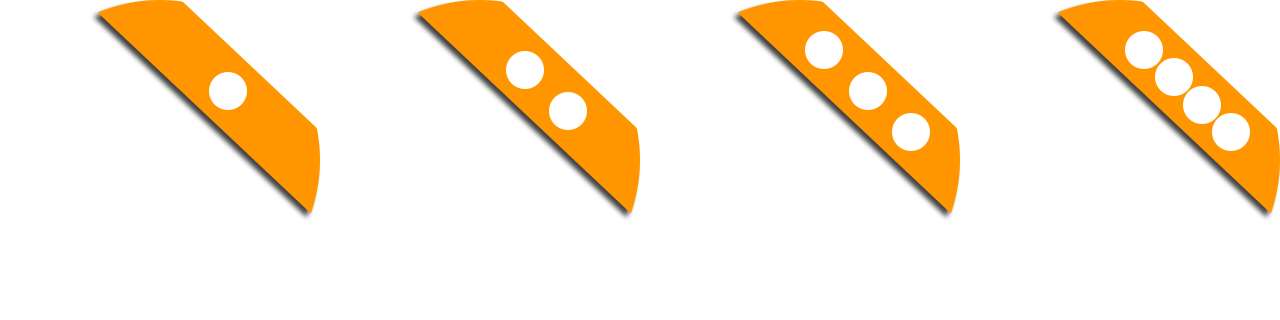

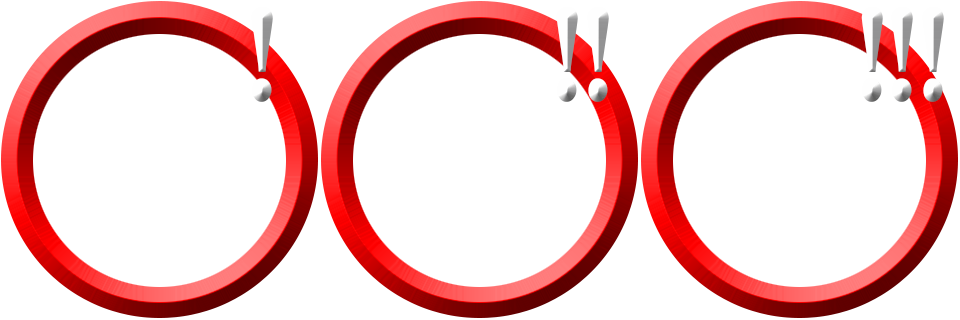
- You can include a maximum of 10 variants, if there are more notifications than the number of variants, the last variant will be shown.
- Restore the standard in badge options by selecting one of the shapes or pressing “Restore defaults”.
Custom badge gallery
Please visit the Custom notification badge gallery to download custom badges. I plan to regularly add more badges in the future. You are welcome to share your own designs too!
Behavior
Affected widgets need to be refreshed (redrawn) every time a new notification appears or goes away. You might see slight flicker when this happens. Although I made every effort to optimize, this can also affect the battery life of your device. I am still testing if there is any noticeable effect.
Badge settings and custom badges are backed up and restored with other Widget Settings when you use the command “Backup” in the Widget Preferences card.
Plans
- Tentative plan to let you enable badges on a widget-by-widget basis. Currently we can only enable them globally for all widgets and folders at once
- Similarly, we might be able to control the appearance of the badges for each cloud separately. I am not sure if it would make sense, let me know if you see any advantage to this
“Custom badge” option, where you could provide your own overlay image or image sets (PNG). This would enable you to put any kind of highlight on bubbles with active notifications.- I plan to provide a filter system (similar to the smart watch filters) to control which notifications would appear as badges. Unfortunately Android’s own controls are only accessible to the active launcher, which Bubble Cloud is not.
Other changes in this update
- Eliminated the need to calibrate Samsung’s new OneUI4 launcher
- Corrected stuck launcher calibration / widget measure screen issue
- We will now redraw widgets after restoring backed up widget settings
v10.02.1
- Emergency update for Samsung phones where the previous beta broke the widgets (I am sorry about the inconvenience, issued the fix as soon as I could)
- Small fix for a Settings-Tile related issue
v10.02.2
- Custom badge overlay images
- Also update the Notification icons plugin to v4.00.1. This fixes an issue affecting the notifications on the watch! [Big thank you to Zeng Alan for being the first beta tester who quickly reported this issue. He helped to fix this before others have even realized!]
v10.02.3
- badge intro video added to “what’s new” and settings page
- custom badge gallery link added
- animated badge preview
- optimized badge storage (affects backup/restore)
v10.03.0
- widget-only app badge-preview missing
- translations for new strings
- badge-import dialog layout on older devices
- badge-import dialog icon color in widget-only app
- open play store if Notification app is below 4.001
v10.03.1-2
- Mandatory PendingIntent vulnerability fixes (and corrections in Google Wear OS libraries)