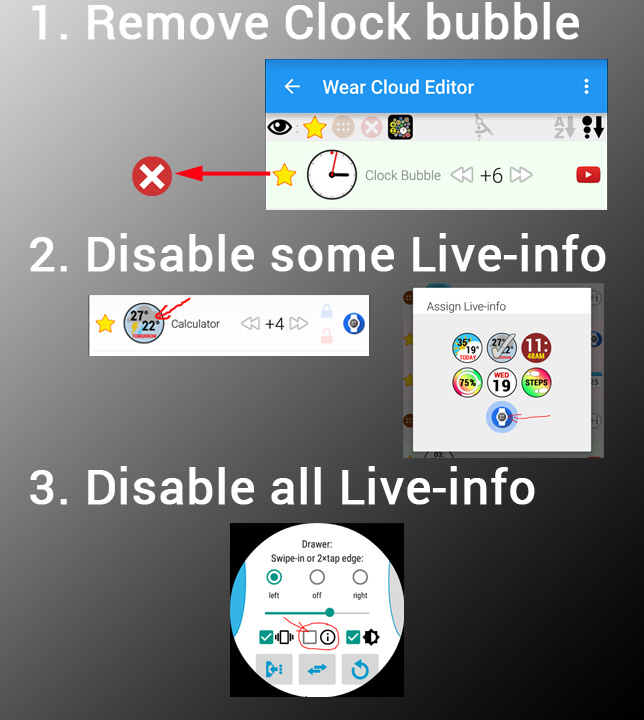
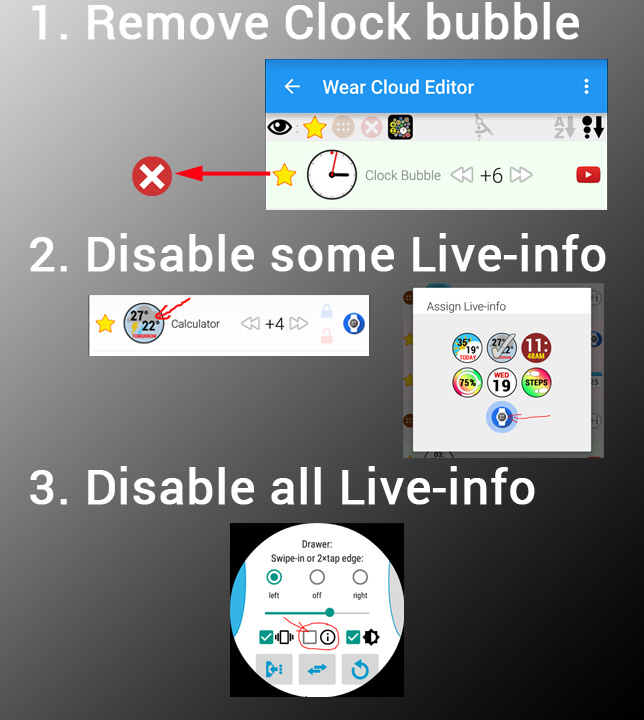
BATTERY EFFICIENCY ON THE WATCH
I paid very close attention to reduce unnecessary battery use during normal operation. I have used the app on my Moto 360 (1st generation), where battery was at premium, and even the Moto 360 lasted a full working day with the right settings. I am now using a Huawei watch, being a 2nd generation device, this is much more forgiving about battery hungry features
The battery use depends a lot on which Android Wear watch you are using and your settings.
GO HOLLOW ON OLED
Watches with OLED screen (LG, Huawei, Samsung, ASUS) drain a lot quicker the more lit pixels you have on your watch face. For these watches I recommend using the hollow ambient bubble setting: or you can even set it only to display the clock bubble in ambient mode.
TOO USEFUL
Bubble Clouds makes our watches much more useful, so we tend to fiddle with them more causing more battery drain.
LIVE INFO
The live-info bubbles (such as the phone battery and the weather bubbles) need to be updated regularly. The update involves communication with the phone, so just like any other watch-face which displays these Bubble Clouds will put a little more strain on your battery.
SETUP EATS MUCH
If you have just installed the app (within a day or so), during the initial setup, while you adjust settings in the Cloud Editor, the screen of the watch is kept lit constantly, a lot of battery is used during setup. It is recommended to have the watch on charger while you work in the cloud editor.
———————-
TIPS
using the app in app-drawer mode, I would recommend you to try these (note: you can only do #2 in watch-face mode):
1 REMOVE CLOCK BUBBLE
Remove the clock bubble (it is not necessary in app-drawer mode, and it does take battery to advance the hands every minute). You can find it listed in the Wear Cloud Editor, and you can simply tap the icon on the left to select Inline redX to hide it. (see image below) I think this will have the most effect on standby battery life.
2 DISABLE SOME LIVE INFO
You can also disable some live-info bubbles. The most battery is used by the weather bubbles and the phone-battery bubble.
Find the row which shows the live info, and tap the bubble to select the regular icon for the app. (see image below)
3 DISABLE ALL LIVE INFO
You can disable all live info with just one setting, on the watch (see image below)
I would probably start with #3, if that has an effect, then I would re-enable all, and try individual live-info bubbles.




