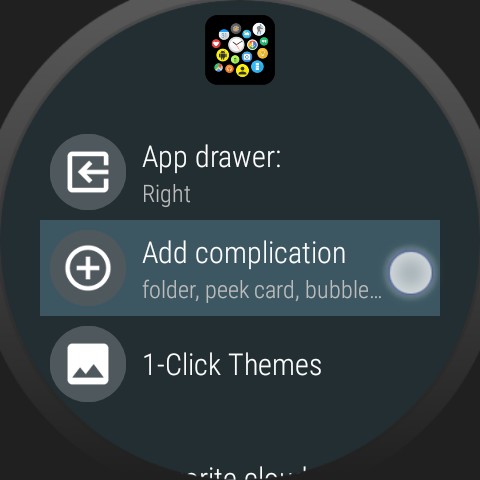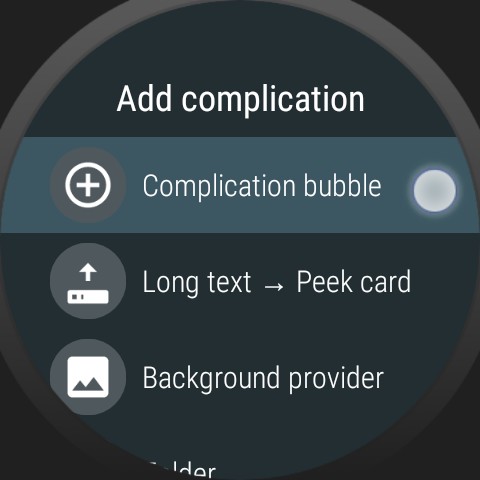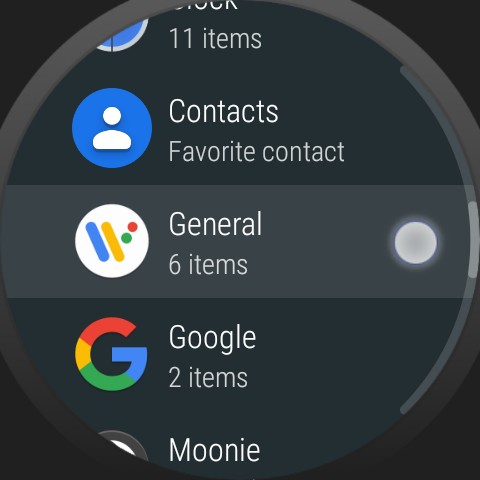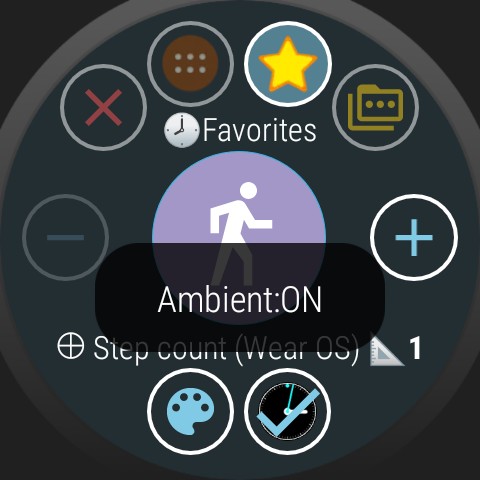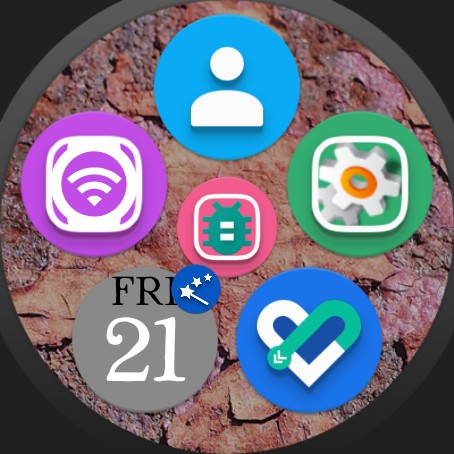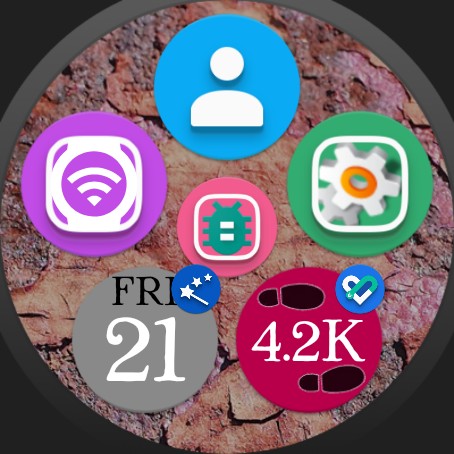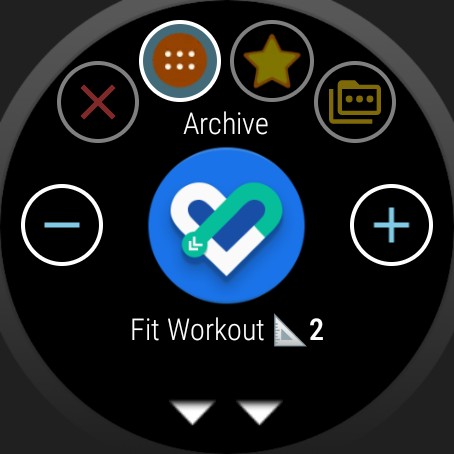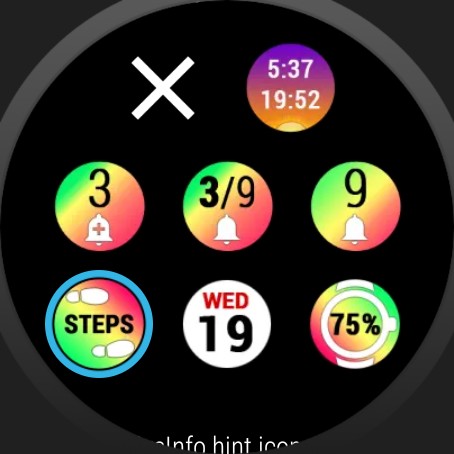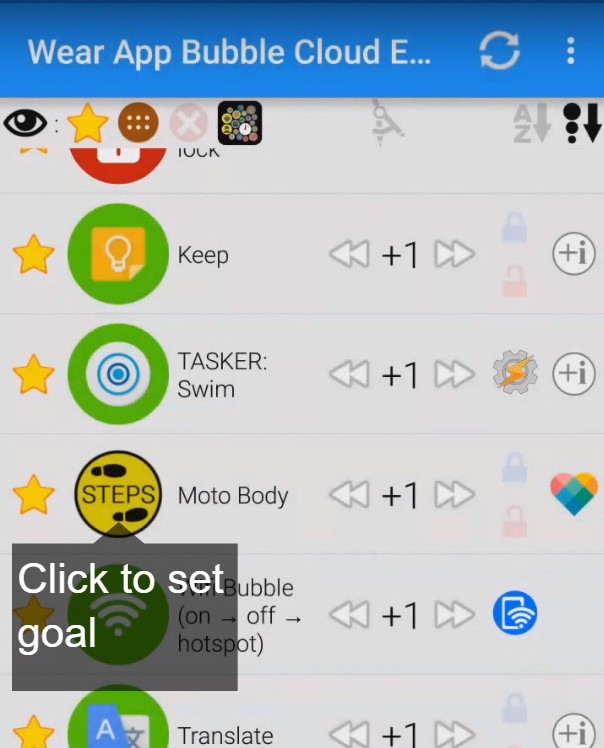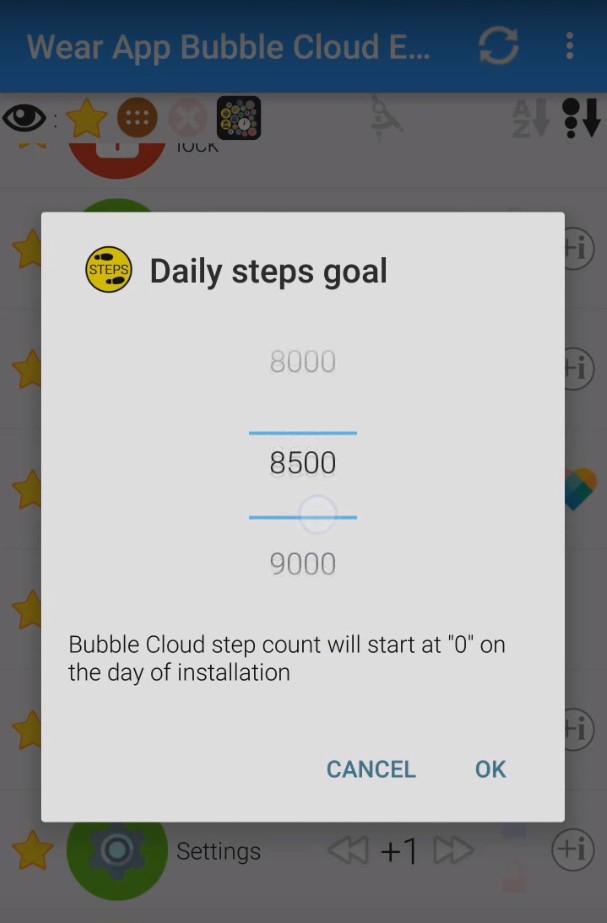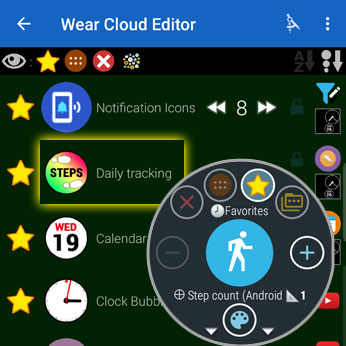
- using standard Wear OS watch face complications
- using Bubble Cloud’s own “Live Info” bubbles
Watch face complications
Use Wear OS’s built in step count watch face complication, which shows you the arbitrary last digits:
Live Info bubbles
You can assign “live info” to the apps on your watch face. Instead of the standard icon, your workout app bubble can show the current step count (4.2K for 4200 steps):
Long press the bubble which you would like to show the date (instead of its icon). Then scroll up on the Bubble Edit screen to the “Assign Live info” section, and select the “steps” info.
Live Info vs Complications
Thank you Duane Swift for the question