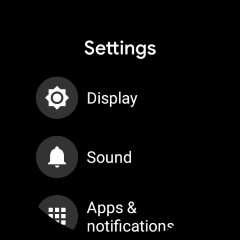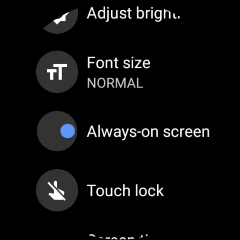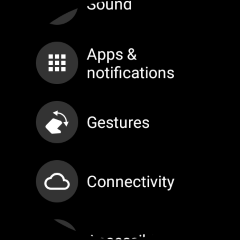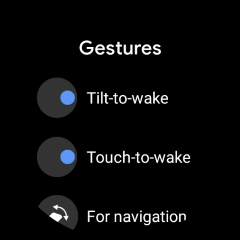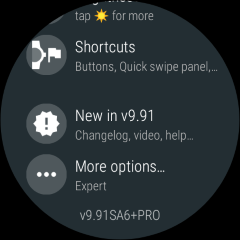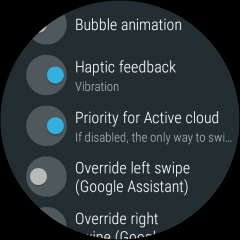TicWatch Pro watches have a special FSTN (LCD) screen that can show the digital time even when the color OLED screen is turned off. This adds to the complexity of the various display modes. A kind Bubble Cloud user, Philip’s question prompted me to summarize how the various settings affect what and when you see them using your Bubble Cloud watch face:
TicWatch Pro watches have a special FSTN (LCD) screen that can show the digital time even when the color OLED screen is turned off. This adds to the complexity of the various display modes. A kind Bubble Cloud user, Philip’s question prompted me to summarize how the various settings affect what and when you see them using your Bubble Cloud watch face:Wear OS System settings
Wear OS has three controls to manage the watch face behavior (both in the system settings)
- Always-on screen (under Display settings)
- Tilt-to wake (under Gestures settings)
- Touch-to wake (under Gestures)
So there are 3 ways to wake the watch:
- by pressing the hardware button: this always works
- by touching the screen: you can disable this
- by tilting your wrist: you can disable this too
Based on these we get the following behaviors:
- Always-on DISABLED: you will see the LCD digital screen, wake watch for Bubble Cloud Active Cloud (appears for 5 sec then goes back to LCD)
- Always-on ENABLED: Bubble Cloud Inactive Cloud shows (black background), wake watch for Active Cloud (full color, swipe for app drawer)

Bubble Cloud settings
In addition to these, there is a setting in Bubble Cloud to control which screen mode of Bubble Cloud appears when the screen wakes: Priority for Active cloud (under Bubble Cloud settings → More options) [on by default]
- Priority for Active ENABLED: when you wake the watch you see the Active Cloud (full color, swipes handled by Bubble Cloud)
- Priority for Active DISABLED: when you wake the watch you still see the Inactive Cloud (black background, swipes handled by Wear OS)
You can always tap center of clock bubble to toggle between Active and Inactive clouds. For more information about Active and Inactive bubble cloud please see this post: States: active, inactive, ambient
TicWatch LCD (FSTN)
There is no programmatic (software) way to control the contents of the LCD screen. TicWatch does it using special hardware, this is how they can achieve longer battery life, basically halting the Wear OS system while the LCD screen is on.
Typical usage example
I actually use my Ticwatch Pro 3 in two ways: I like to keep both touch to wake and tilt to wake enabled, and I also have priority for active cloud always enabled. I only toggle always-on screen depending on my needs:
- Always-on ENABLED: When I spend the day mostly at home, I like to see my bubble cloud watch face (also analog), and it is good to have it always lit, so I can see it when it gets darker inside. Actually I use ambient dimming in the evening to reduce the brightness of the inactive screen. I need to charge the watch every day for this, it uses about 70% of the battery in 24 hours (including sleep tracking and every other health tracking enabled). I am OK charging it daily.
- Always-on DISABLED: When I spend time mostly outside, I disable always-on mode, because I found the un-lit (but transflective!) LCD screen to be much more readable in direct sunlight, than the lit OLED screen struggling to be brighter than the sunlight. I also like the fact, that my notifications are not visible on the LCD screen to the public around me, unless I tilt the watch towards me to wake it. This is the more battery efficient way to use the watch as well, my battery tends to last 2 days in this mode, losing about 35-40% in 24 hours. While having Always on enabled outside actually destroys the battery because the OLED screen needs to be brighter to counterbalance the strong sunlight.