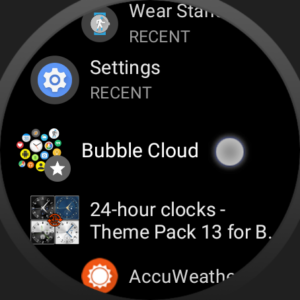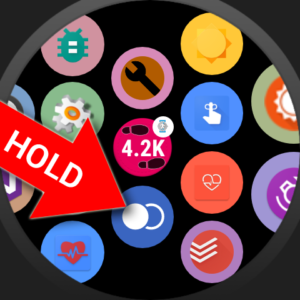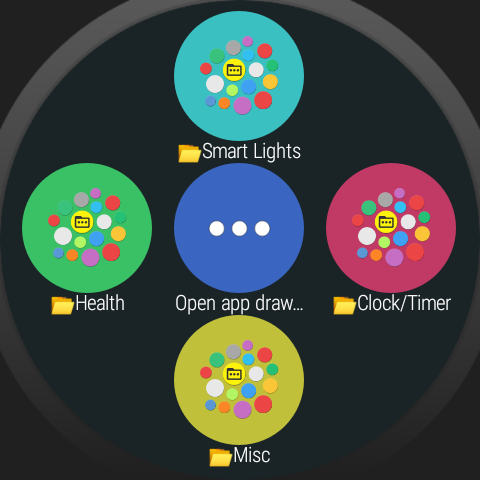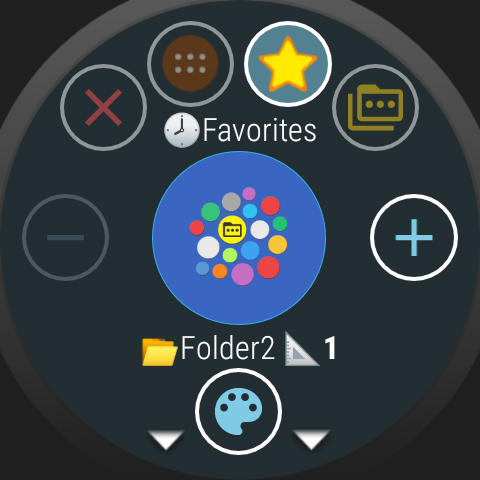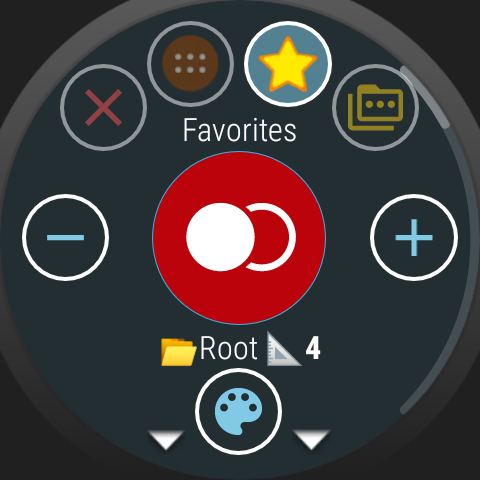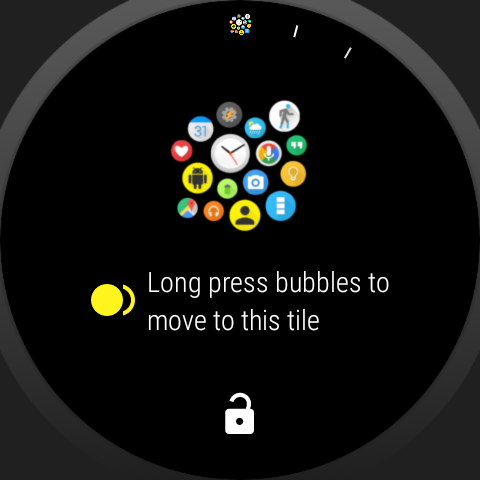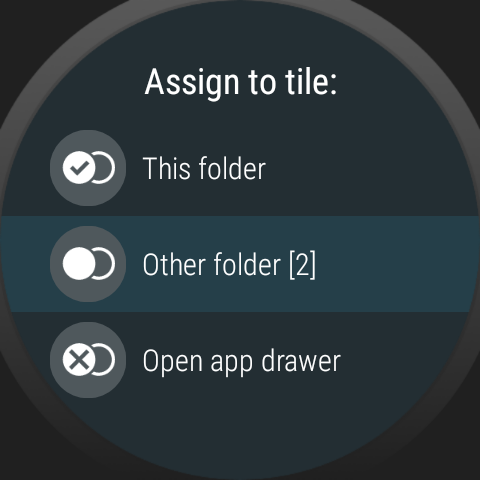
Also see App drawer opening methods
Step 2
In the app drawer find the folder. It will either show up with the tile symbol (if it is currently assigned to the tile) or with the standard folder icon:
Standard folder symbols:
Step 3
Either way, long press the folder icon to manage, you will see the bubble edit screen:
Step 4
Scroll down a bit on the bubble edit screen to see two options:
- “Assign to tile”: this is the setting which lets you pick what the Bubble Cloud tile will do:
- “Include drawer opener bubble”: adds the 3-dot “more” bubble to the Bubble Cloud Folder-tile, which you can press to open the app drawer even if you have other bubbles in the folder.
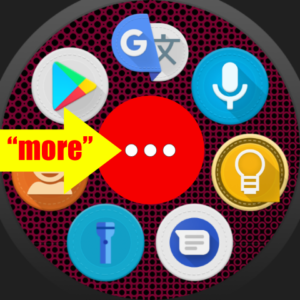
More info: How to add bubbles to the Wear OS tile