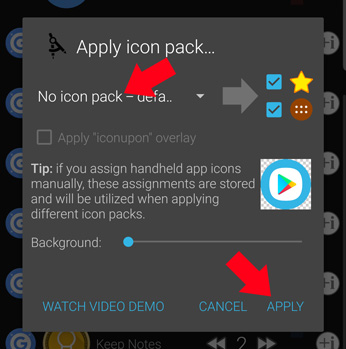Standard Android icon packs on your watch
Standard Android icon packs on your watch
Bubble Cloud is the only mini launcher on Wear OS which supports the use of standard Android icon packs.
There’s a catch: Standard icon packs don’t normally contain icons for Wear OS apps. Bubble Cloud offers three solutions for this:
- Mapping library of many Wear OS apps to phone apps
- Using the pack’s icon masking
- You can assign any icon from any pack to any app on your watch
How to apply an icon pack
- Install the pack on your phone (see Examples – temporary free on top)
. - Open Wear Cloud Editor from the navigation drawer of the Bubble Cloud app on your phone
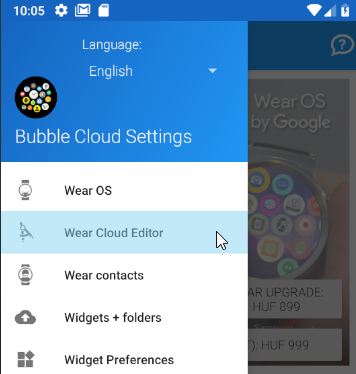
. - Use the command Apply icon pack from the overflow menu in the upper right:
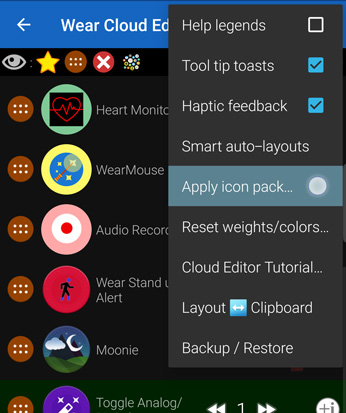
. - Choose the icon pack from the drop down list, and make sure both the favorite and archive clouds are selected:
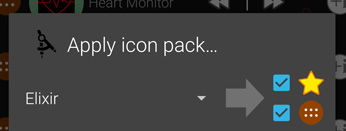
. - Adjust settings:

- whether to use icon masking for missing icons
- whether to theme live-info bubbles
- whether to use the “iconuppon” overlay (see more info)
- change the size of the icon inside the bubble (border)
- change the transparency of the bubble color (background)
- finally press the Apply button
- The icons in the list will be updated:
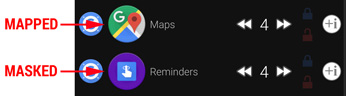
- some will use matching icons from the icon pack (i.e. mapped)
- others might just show the Wear OS icon masked
- Tap on the icons in the list to change them in the Bubble Edit screen:
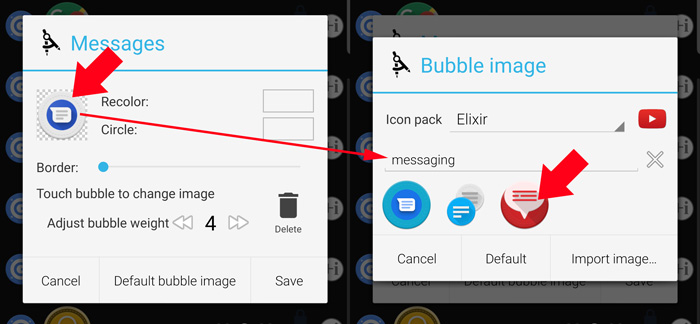
- Tap on the bubble in the Bubble Edit screen to open the icon picker
- Filter the list (e.g. search for “messaging”)
- Choose the icon (Bubble Cloud will remember the mapping and use it later when you automatically apply this or other packs)
- Tap Save
- (Note: you can even pick icons from a different icon pack, use the drop down list to select pack)
- When you are done adjusting the icons, tap Refresh in the action bar:
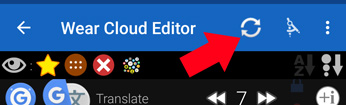
(the app will also refresh after a few seconds even if you don’t tap Refresh) - Wait!
It can take a long time, even a minute or two for all icons to be sent to the watch. Don’t interact with the phone or the watch until the icons appear on the watch!
Restore original icons
If you ever want to go back to the original icons, use the Apply icon pack… command, and choose “No icon pack” from the drop down list:
Video
All of this is shown in action in the following short video