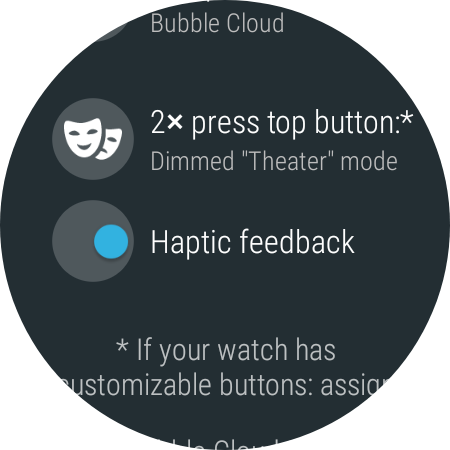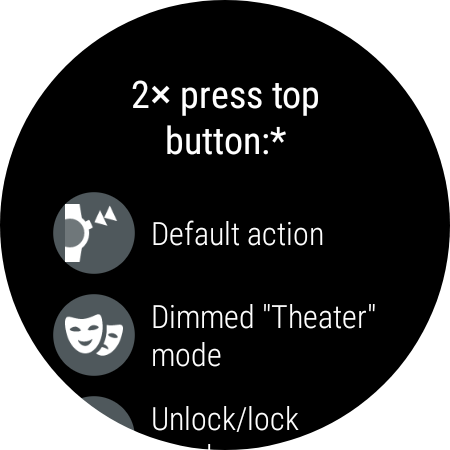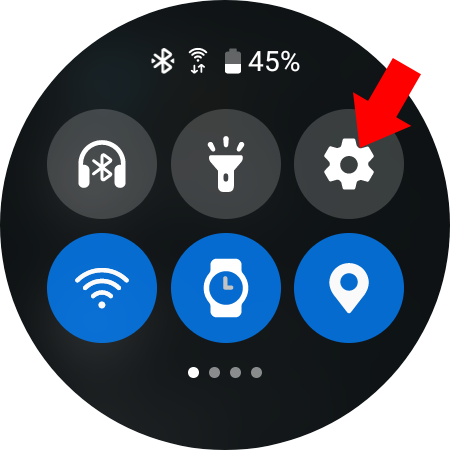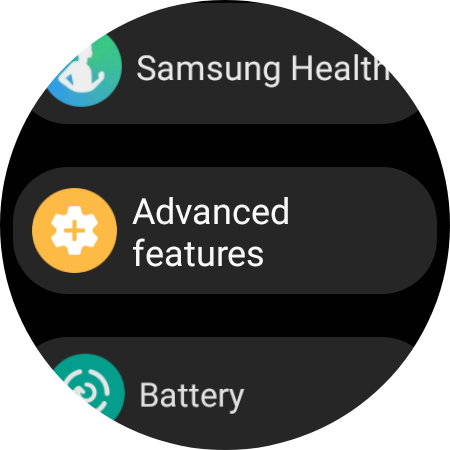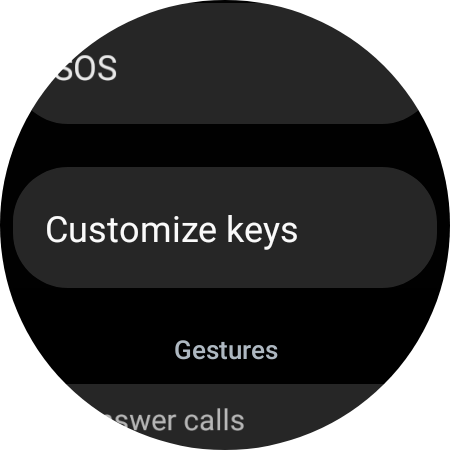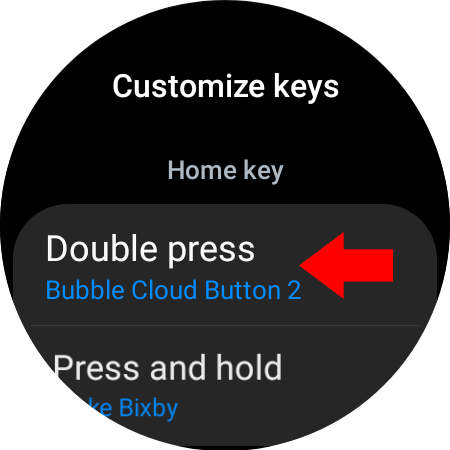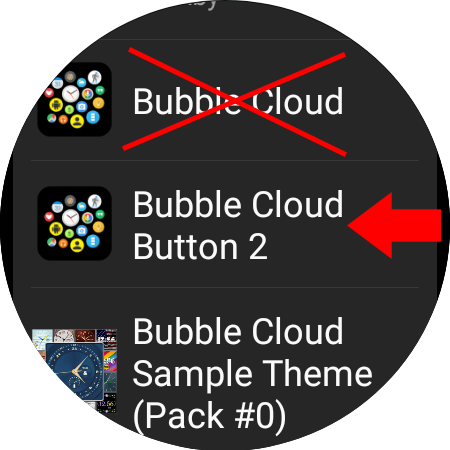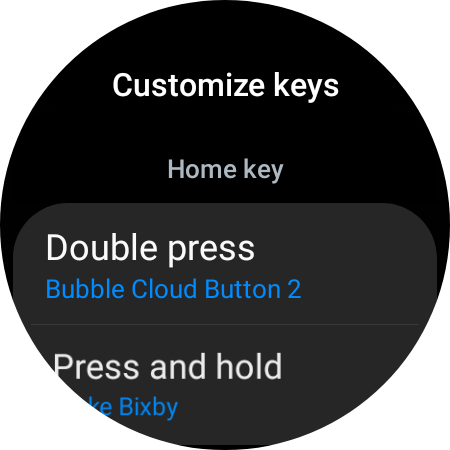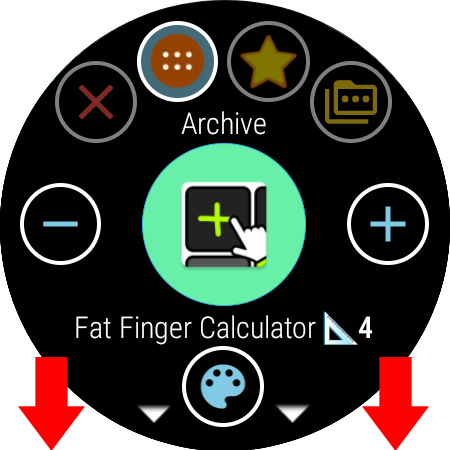Galaxy Watch 4 compatibility
I have the watch (see AMA on Reddit) and fixing my apps to work well on it!
Previous versions of Bubble Clouds was about 97% compatible (worked with some annoying small bugs). Version 9.94.5 has all these small quirks corrected for 100% GW4/WearOS3 compatibility:
- GW4 was incorrectly identified as square shape screen
- GW4 goes into wrong ambient mode
- GW4 (Android 10) needs prompt for step count permission
- GW4 Voice search (Assistant icon) to trigger Bixby
- GW4 Hide Samsung media control (cannot open by non-system app)
- GW4 hide Google clock activities (they are not preloaded, icons appear when installed from Play Store)
- GW4 Media control bubble will show warning (“Blank screen if no media is playing”). Other Wear OS watches show message “nothing is playing”, on GW4 it’s just blank screen then…
- GW4 Remove long press remap
- GW4 New instructions to remove persistent notification
- GW4 Change 2nd button (double press of main) reassign screen + instructions
- GW4 redirect watch face switcher to Galaxy Wearable
- GW4 Added new Samsung default app icons to automatic icon pack apply
- Long press in icon picker will now cancel previous toast message
- Double tap to sticky open fixed [reported by Bernard Kripkee]
- GW4 Link to Galaxy Wearable instead of Google Wear OS app everywhere in phone app if using Galaxy Watch 4
- GW4 gesture scrolling (need to implement since OS no longer supports it)
- GW4 update Wear Stand Up Alert (needs Activity Recognition permission)
- merge smaller clouds, layout issue [waiting for info from Johan Wetterberg]
- Transparent favorites cloud for status icon visibility! [Johan Wetterberg]
2× press of top hardware button
How to assign any bubble to the only customizable button on the Galaxy Watch 4:
- Set “2×press top button” the option under “Shortcuts”:
- Open System settings (e.g. from the Quick Panel) and select “Advanced features”
- Select “Customize keys” → “Double press Home Key”
- Assign “Bubble Cloud button 2” (NOT “Bubble Cloud” or other!)
This option is only available if you have already assigned an action to it in Bubble Cloud settings!
You only need to do this once, then you can use Bubble Cloud’s Shortcut screen or the “Assign shortcut” option in the Bubble Edit Screen that you get when you long press any bubble:
More about shortcuts
- Please see the post: Unified shortcuts