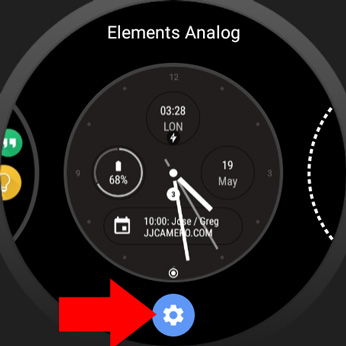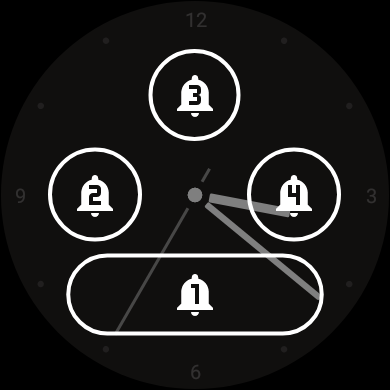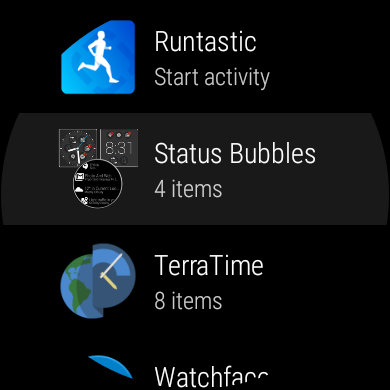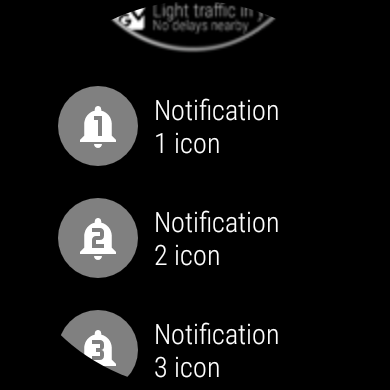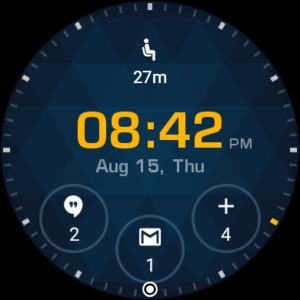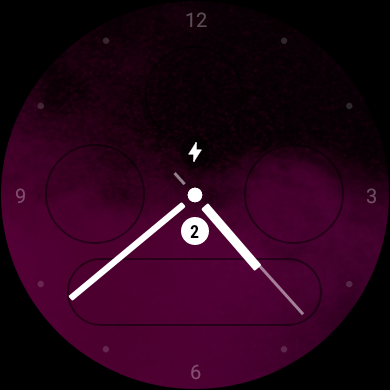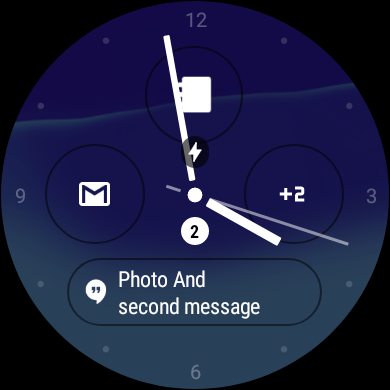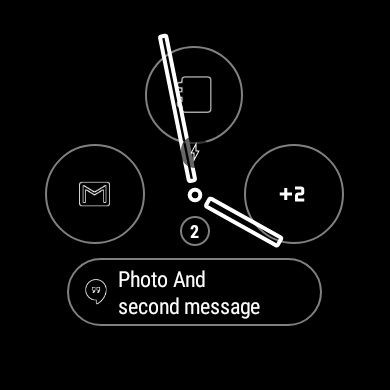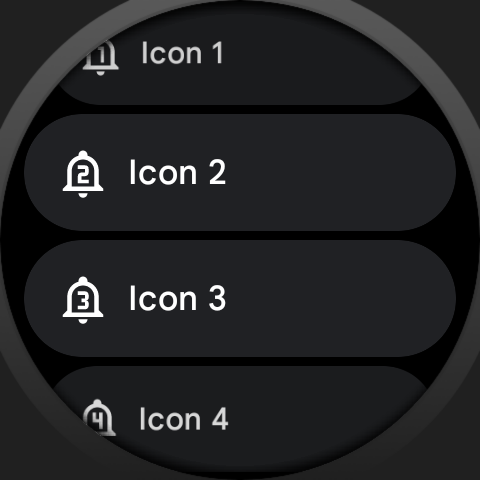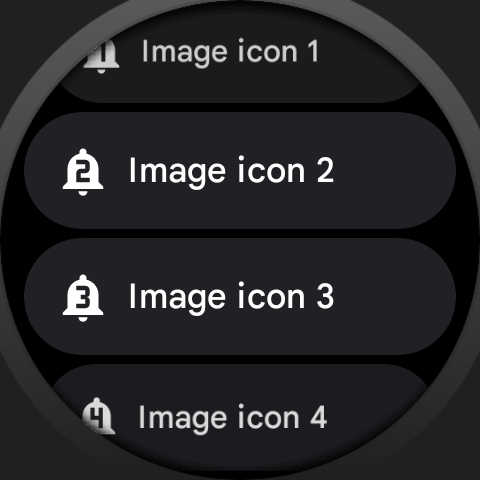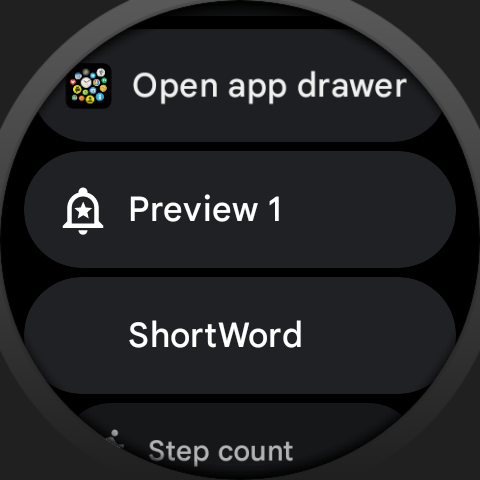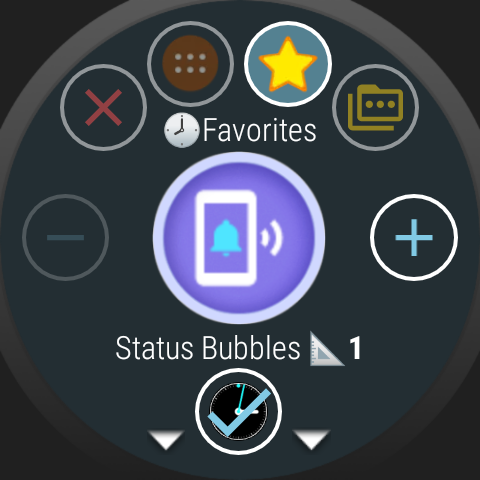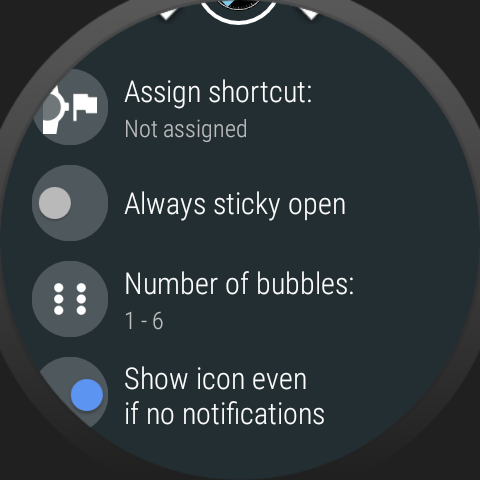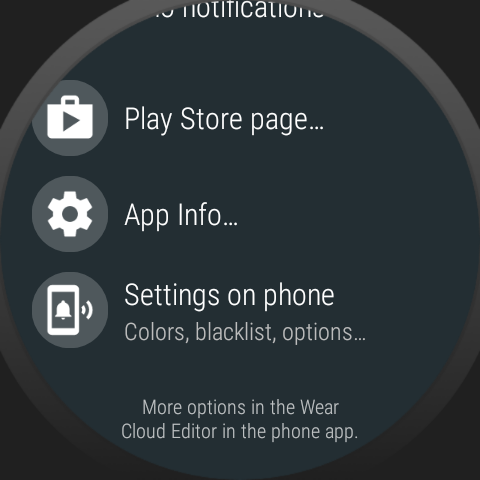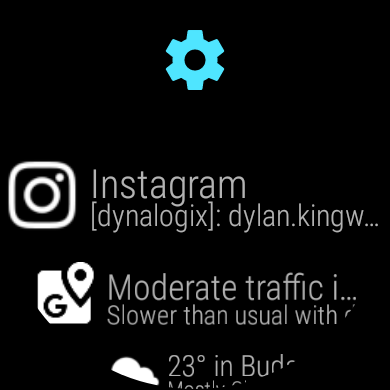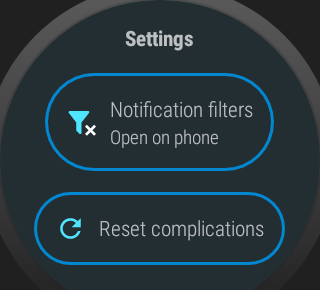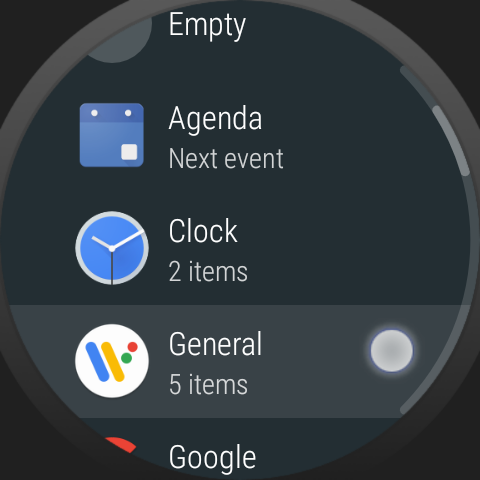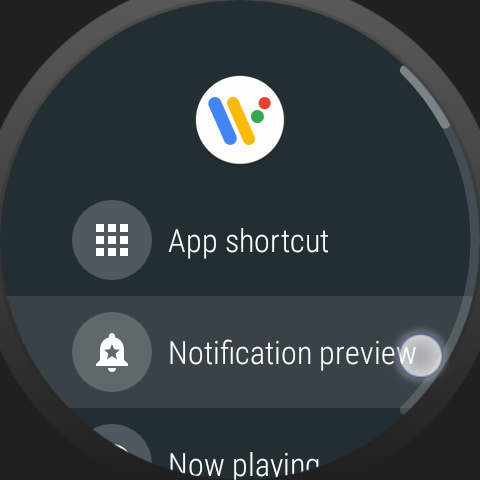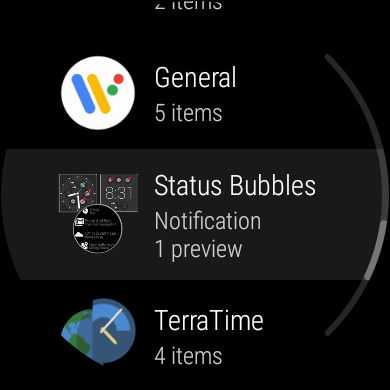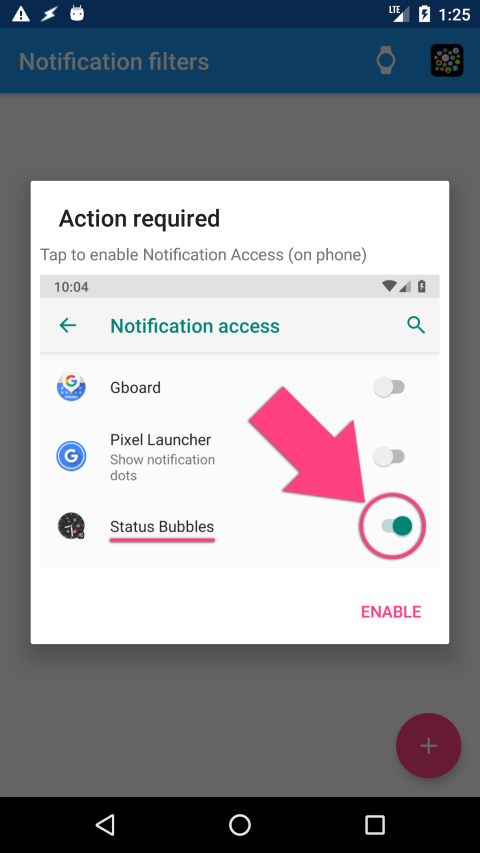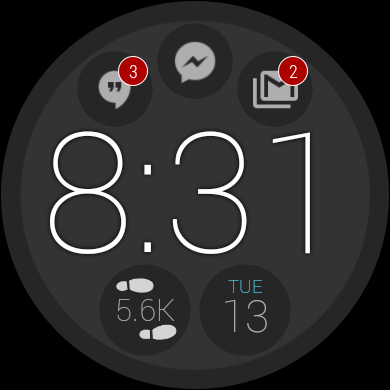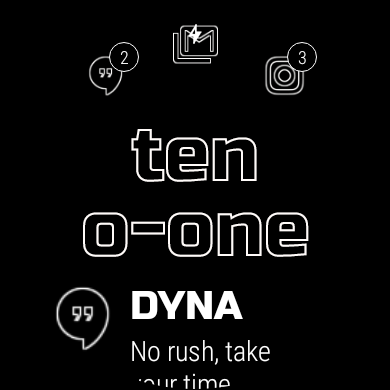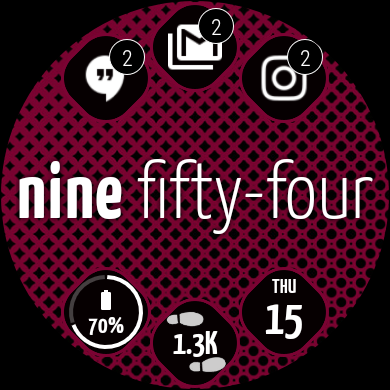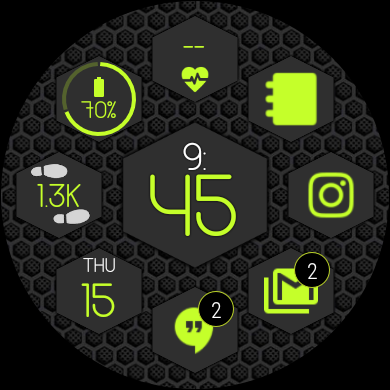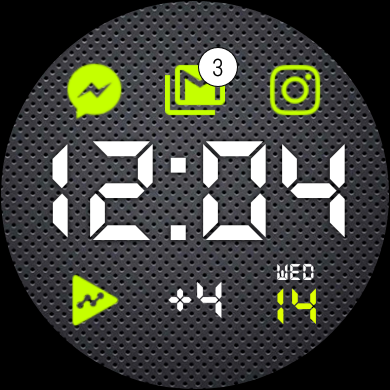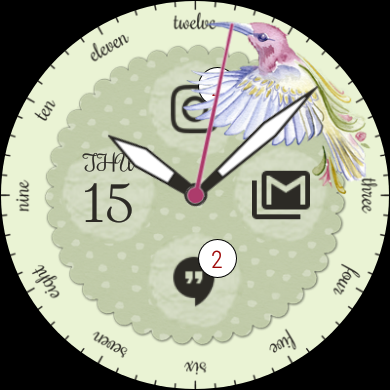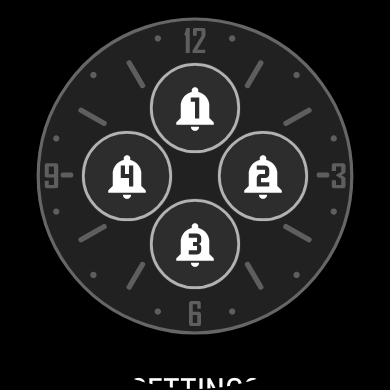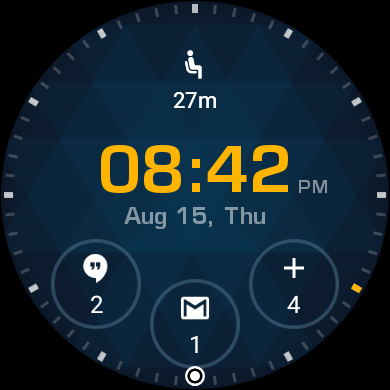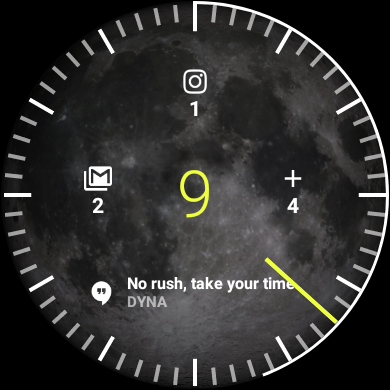Example: stock “Elements Analog” watch face (more examples below)
 NOTIFICATION WATCH FACE THEME for Bubble Clouds
NOTIFICATION WATCH FACE THEME for Bubble Clouds
► Notification plugin: https://play.google.com/store/apps/details?id=dynalogix.bubblecloud.themepack11
The Notification Icons Plugin has now become a “complication provider” which means you can put the notification icons on any complication-capable watch face:
- 4 “icon” or “short-text” type complications and 1 “long text” complication (complication availability depends on the watch face)
- maximum 4 notification icon complications (or the limit of the given watch face)
: - icon-type complications will show the status icons
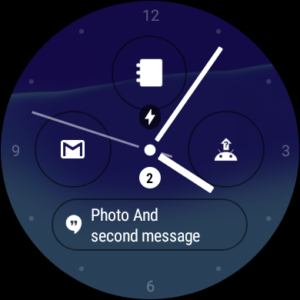
- the “short-text” type complications include a message counter next to the icon (Hangouts=”2″ Gmail=”1″):
- Position #1 has two alternatives: if you assign it to a long-text field, it will display the text of the notification (similar to the “Notification Preview” system complication, but only for notifications appearing on the phone – filtered by your blacklist/whitelist)
: - The icons have burn-in safe versions in ambient mode:
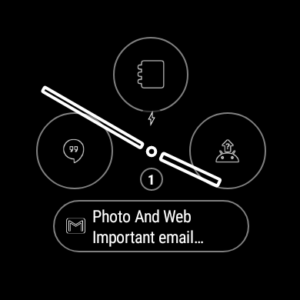
- If there are no notifications or fewer than the assigned watch face complications, their spaces will be blank:
- The last icon will change to the overflow indicator (+2 +3 +4…) if there are more active notification icons than complications (it will show +9 even if there are more than 9):
- For more information about all the complication variants, please see Complications in Notification Icons
- Tap the watch face complications to read / dismiss / blacklist / reply (see Reply to notifications)
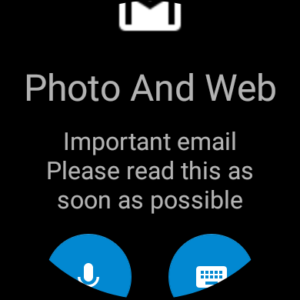
- Tapping the overflow indicator shows you the list of all (non-blacklisted) notifications:
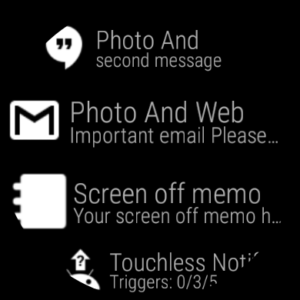
- The settings icon on the top of the list takes you to the bubble edit screen if Bubble Cloud is installed,
or shows you this settings screen if Bubble Cloud not installed:
Cogs icon → Settings “Reset complications”:
- Switch to a watch face that uses no complications.
- Open the Notification Icons app, go to settings using the cogs icon
- If the settings menu shows the “Reset” item, press it to clear the app’s complication registry. The app will then prompt you to switch to your original watch face.
- Reset button should disappear: your complications are reset
:
Notification icons in action
:
Notification Preview complication
(on Mobvoi and Polar watches)
Wear OS 3 users reported that the Notification Preview complication is missing on their watches. With this update you will be able to use the “Notification 1 Preview” instead from the Status Bubbles group:
Note: Wear OS’s own Notification Preview includes watch notifications, while my app is only able to relay the notifications from the phone (i.e. local notifications will not show up such as from the Timer or the Play Store on the watch). This is a limitation in the more locked down Wear OS, where notification access is not available for non-system apps.
:
Phone app
If Bubble Cloud is installed, you can access the controls inside the Bubble Cloud app. For details please see Notification Icons plugin / watch face theme
If Bubble Cloud is not installed on the phone, open the Notification Icons app:
- to set up the Notification listener
- to adjust the blacklist / white-list filters
:
Download
 NOTIFICATION WATCH FACE COMPLICATIONS THEME
NOTIFICATION WATCH FACE COMPLICATIONS THEME
(now works with and without Bubble Clouds)
https://play.google.com/store/apps/details?id=dynalogix.bubblecloud.themepack11
The main app is no longer needed for the Notification Icons to work, but if used, make sure to also get v.59 (currently in beta):
Main app v9.59: join open beta-test
 BUBBLE CLOUD WATCHFACE LAUNCHER for Wear OS (free)
BUBBLE CLOUD WATCHFACE LAUNCHER for Wear OS (free)
https://play.google.com/store/apps/details?id=dyna.logix.bookmarkbubbles
:
Trouble installing the app?
Please see Wear OS Google Play Store issues
More information
- NOTIFICATION WATCH FACE THEME for Bubble Clouds
- Images in the Notifications Icons watch face plugin v2.58
- QUICK REPLY function (new in v2.57)
- Add/remove notification filters via Tasker plugin
:
New option: put the notification icons on a Wear OS Tile
See how to set it up in this video.
General information about the Bubble Cloud tiles: New Tile for Favorites cloud!
Bubble Cloud benefits
Notification icons can now be added to any complication-ready 3rd party watch face, but to take full advantage of this plugin I still recommend using the Bubble Cloud watch face:
- The Bubble Cloud watch face lets you add unlimited number of watch face compilations. It dynamically rearranges the watch face to make space for the new bubbles
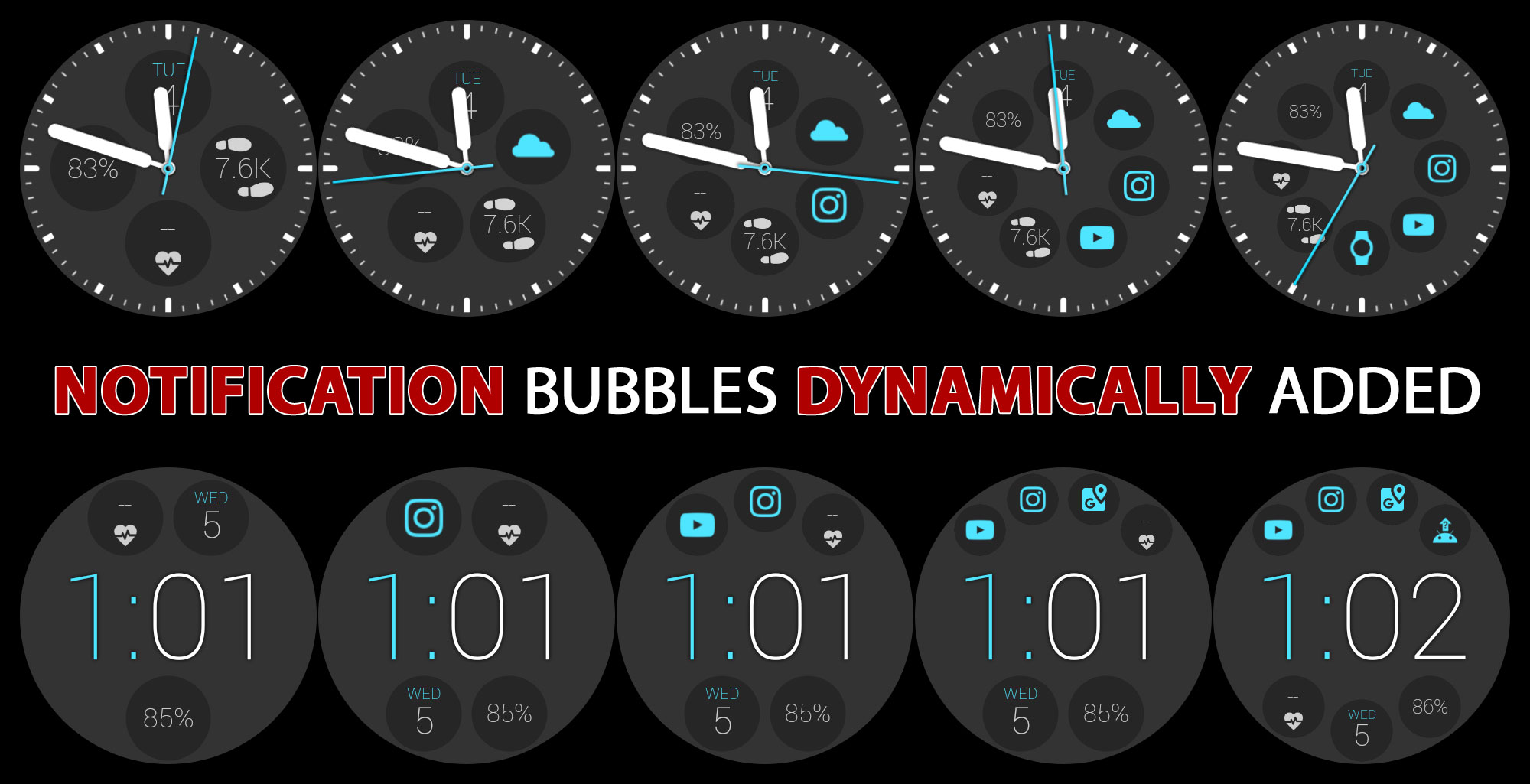
- Proper icon badges for multiple notifications from same app
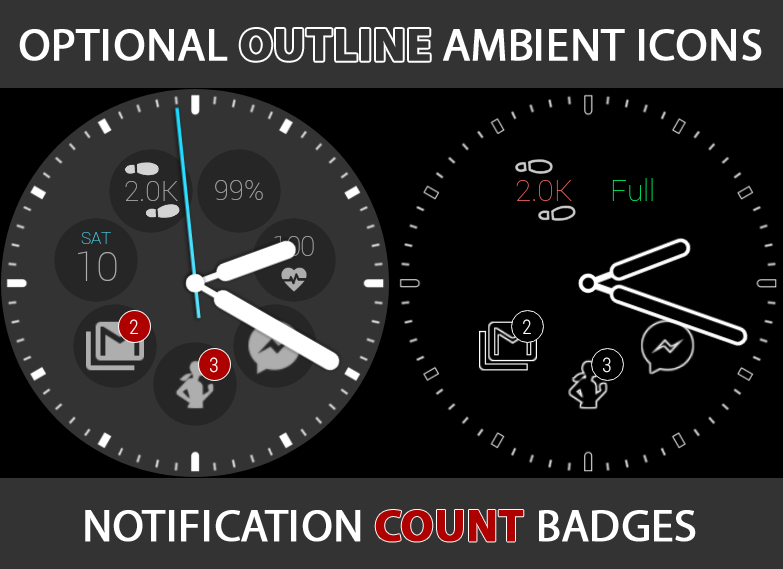
- You can have as many as 9 notification icons on the Bubble Cloud watch face (other faces are limited to 4). Smart Auto Layouts in bubble cloud allow up to 18 bubbles, and you can move complications and notification icons into the app drawer too!

- Long text complications appear in a hideable peek card

- Complete control over the appearance of the notification bubbles

- A better organized app drawer is just a swipe away (you can put complications in the drawer too)
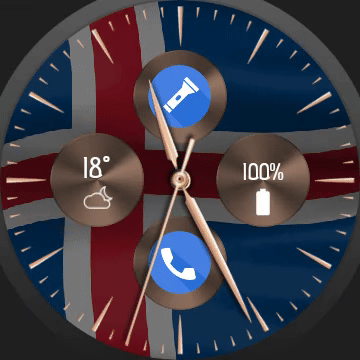
- Fully customizable analog and digital styles via various theme packs

- One tap switch between analog and digital watch face

- Bubble Cloud now offers notification badges in home screen widgets also using this plugin
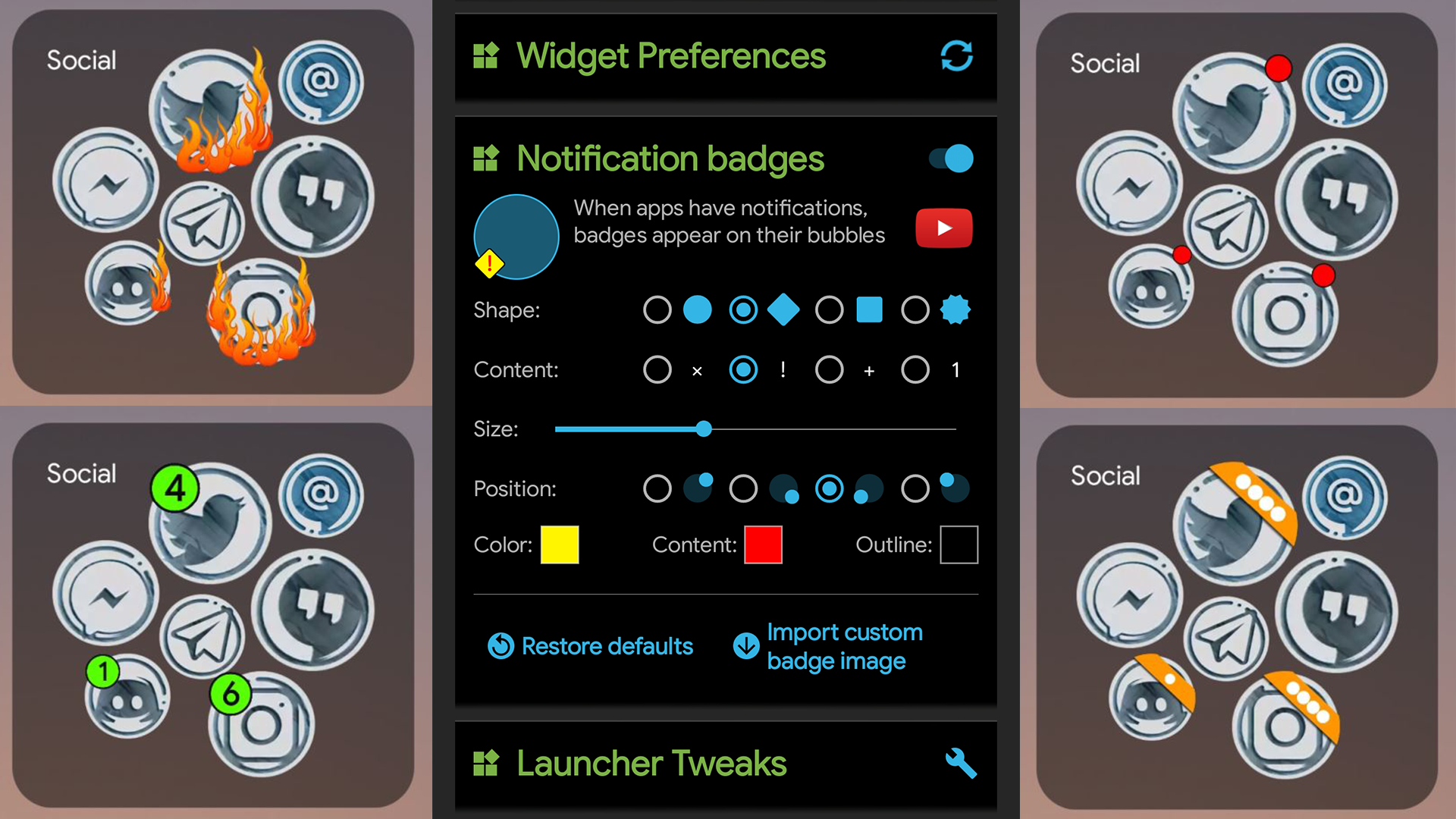
Please see the complete feature list
:
Bubble Cloud watch face examples
:
Other watch face examples
 NOTIFICATION WATCH FACE THEME for Bubble Clouds
NOTIFICATION WATCH FACE THEME for Bubble Clouds
► Notification plugin: https://play.google.com/store/apps/details?id=dynalogix.bubblecloud.themepack11