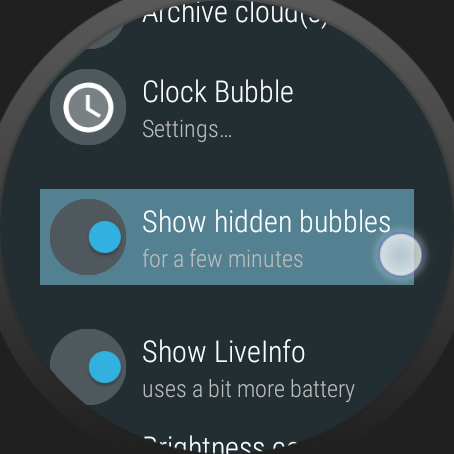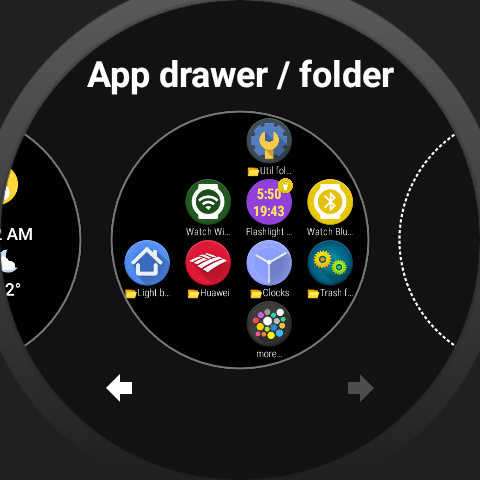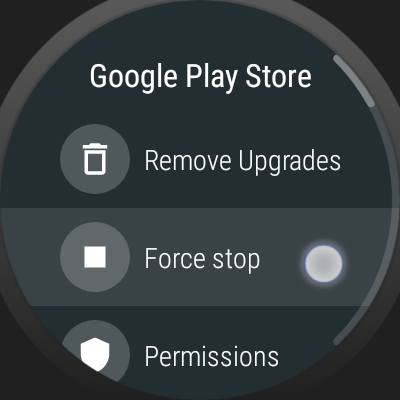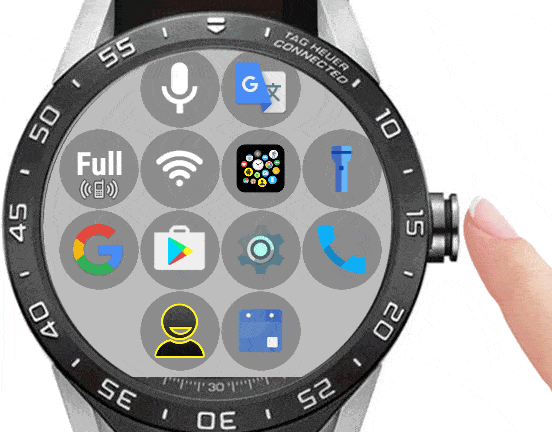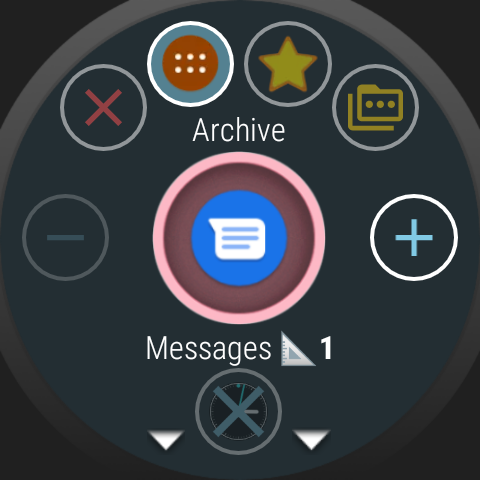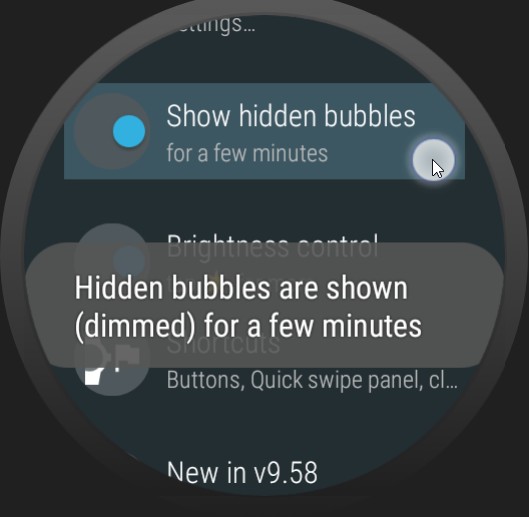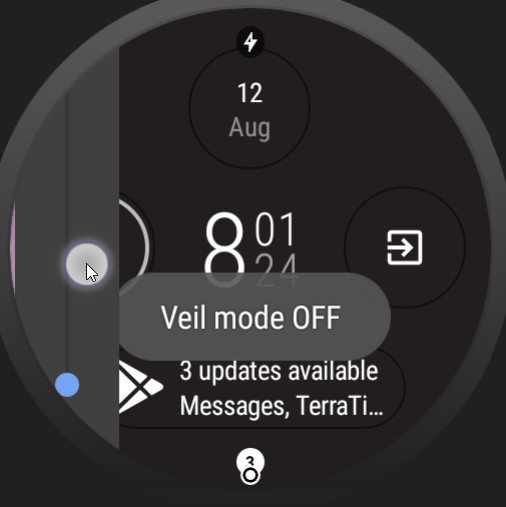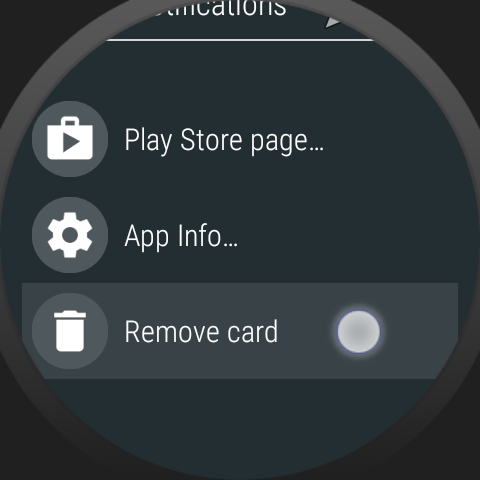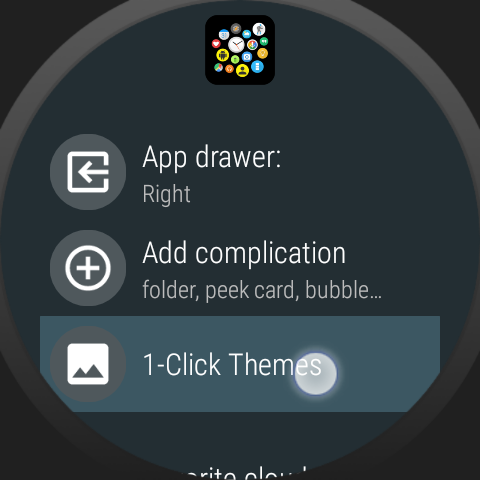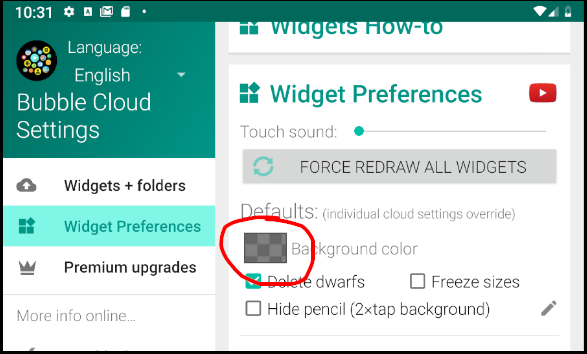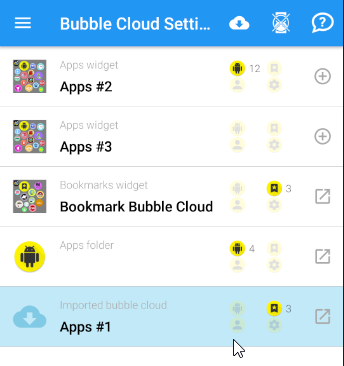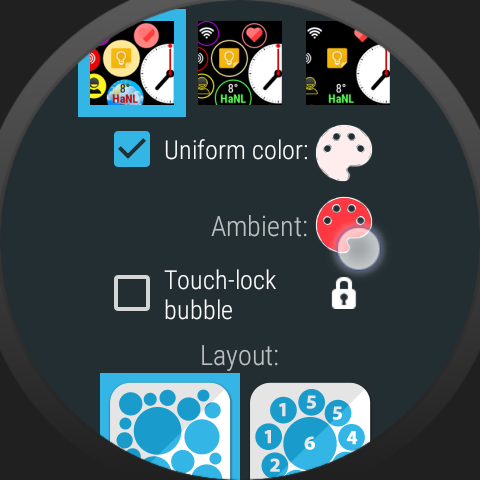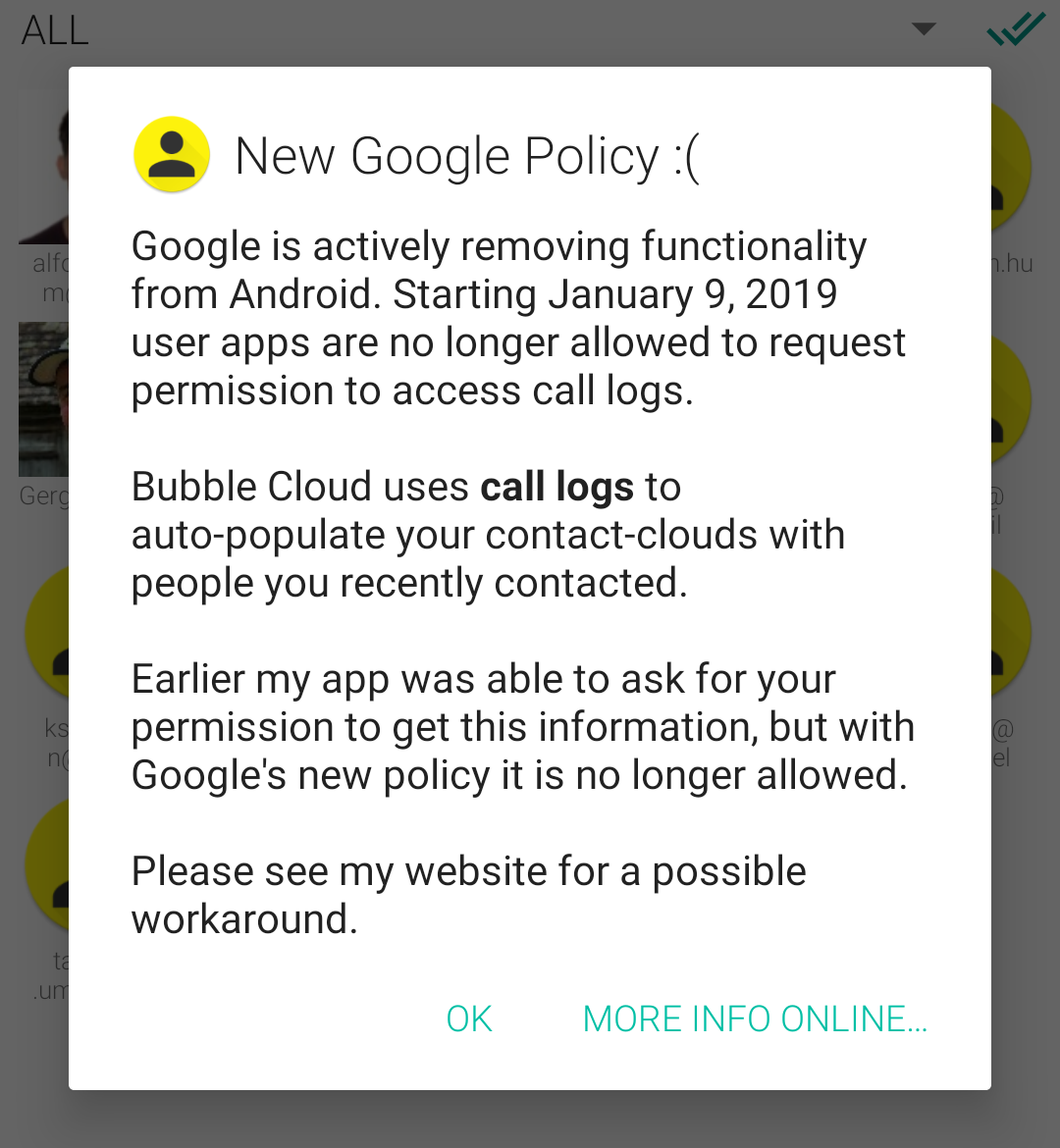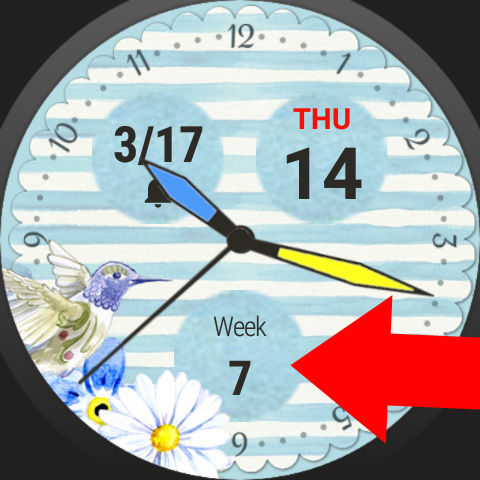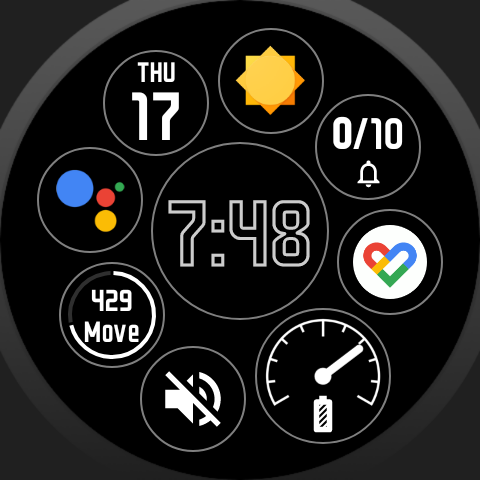Category: Help
How to remove bubbles
Hide, delete or move bubbles into archive or folder
How to add bubbles to the Wear OS tile
You can move the bubbles into a folder that you can then assign to the Bubble Cloud tile
Wear OS Google Play Store issues
Re-initialize Play Store on your watch if you cannot install a recently purchased app Play Store Error retrieving information from server. [DF-CPH-6]
App drawer opening methods
How to open the app drawer using watch face complication, Wear OS tile, hardware button press or swipe from the edge of the screen
Bubble sizes and their order
The bubble “weight” value controls the size. To modify it, long press a bubble, and use the + – on the left and right of the app icon
Missing app icon on the watch
Are you missing an app in Bubble Cloud launcher which is otherwise available in the system app-list? You might have accidentally hidden its icon. Here is how to get it back
Blank app drawer page issue
Symptoms: when you open the Bubble Cloud app drawer, there is an empty page, you have to swipe to get to your bubbles in the archive cloud). Click to see the cause and fix
Removing the app from the watch
The way to remove Wear OS (Android Wear) apps depends on which generation of watch you are using
Live icons launcher
Live icons launcher appear to be fully compatible, please see how to add Bubble Cloud widgets
How to remove the peek card
There are multiple ways to remove the peek card
How to apply and adjust 1-click themes
This post includes 3 short tutorials:
Quick apply 1-click themes
Customize 1-click theme component colors
Quickly change background color
How to set bookmark cloud’s background color
Set the default widget background color in Bubble Cloud Settings, or move your bookmarks into an App Bubble Cloud. I show you the steps
Restoring Bookmark Cloud from backup [advanced tip]
When you import a backed up bookmark cloud, it will appear in the “Widgets&Folders” section as an “Imported bubble cloud”…
Watch face ambient mode: bubble visibility and color
“Selective ambient mode” and “Ambient uniform color”.
SMS / Auto-populate by recently contacted
Starting January 9, 2019 user apps are no longer allowed to request permission to send SMS or to access call logs. Here is a workaround.
Showing week number on watch face
You can add the week number as watch face complication (the default “Clock” complication group does not have the week number but I found a free app)
Ambient mode icon from icon pack
Normally the ambient (hollow bubble) icon is not themed, it is just the regular app icon put in a circle. If this is not what you’d like, there is a workaround.
Step by step instructions for composite theme
Follow the 6 steps below to get exactly this watch face style