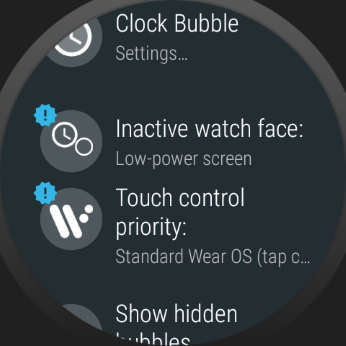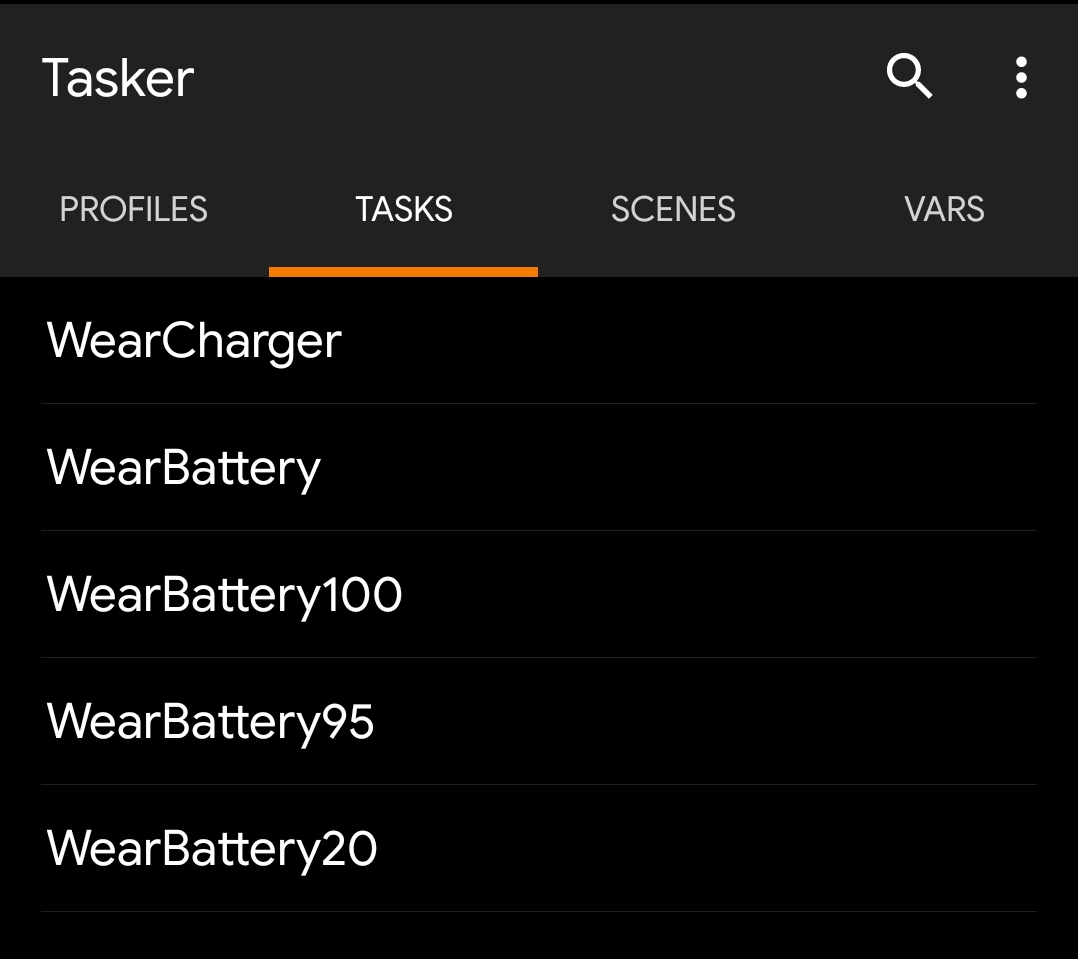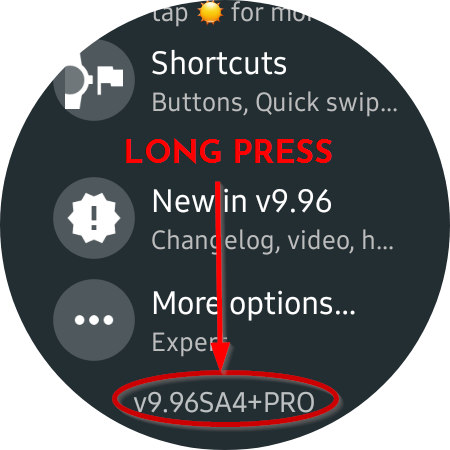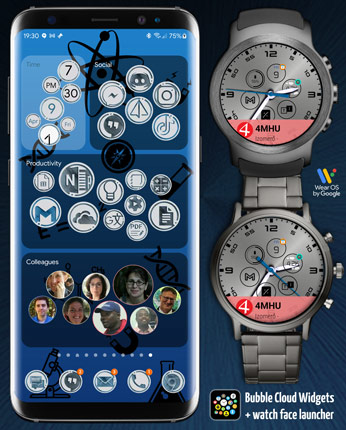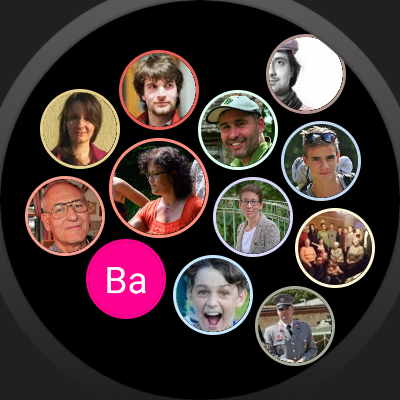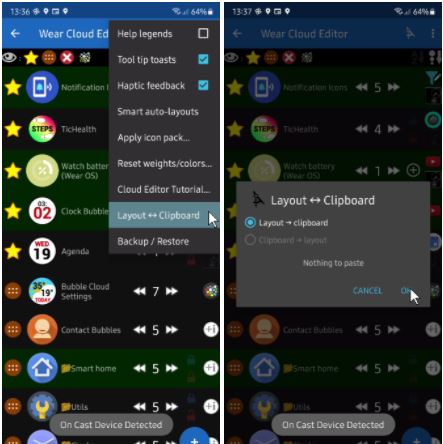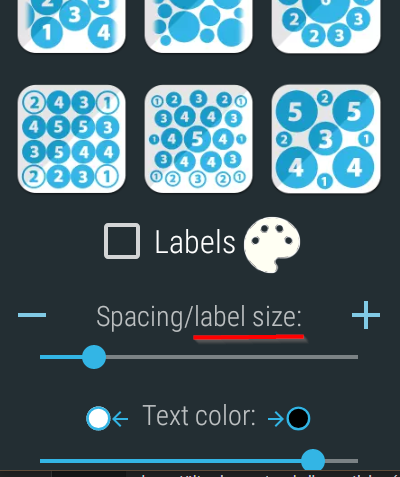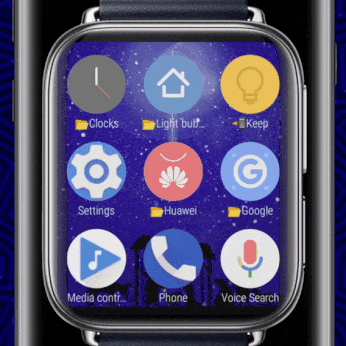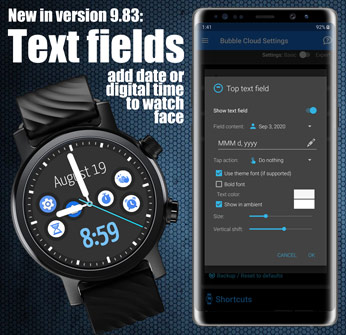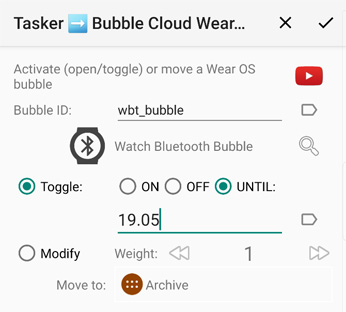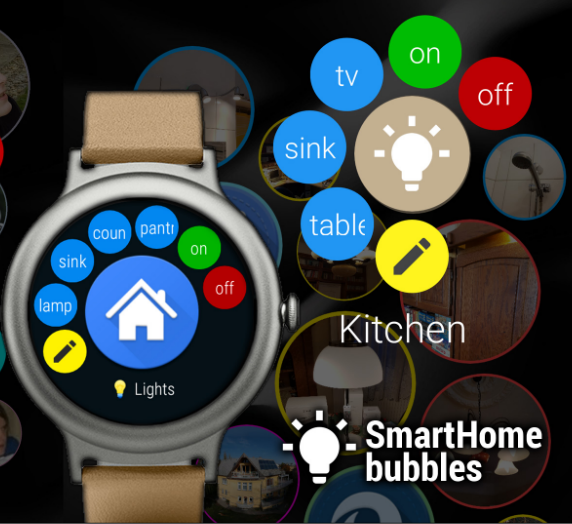Category: WearOS (watch)
Launcher/watch face on Wear OS (was Android Wear)
v9.99: Option for standard Wear OS touch gestures on watch face!
New Full-color inactive mode: A big improvement for those who prefer standard Wear OS touch gestures over Bubble Cloud’s own swipe and long press behavior.
Active vs. inactive vs. ambient screen
Interactive mode = when swipes and long presses are captured by Bubble Clouds, Inactive mode = when only taps are captured by Bubble Clouds,
and Ambient = “Always on” mode
Burn In Protection?
Bubble Cloud takes various measures and offers a number extra options to prevent OLED display burn in
v9.97 Dual peek card
You can now have an additional peek card source besides notifications from your phone
v9.96.4: Battery/Charger Tasker triggers
New option “Tasker on charger/battery” enables automatic Tasker calls: WearCharger, WearBattery etc.
Quick tutorial: Galaxy Watch 4 style vertical app drawer
Here is how to set up Galaxy Watch 4 style vertical Bubble Cloud app drawer in less than 1 minute from install to use
Reset watch settings
You can reset Bubble Cloud settings without needing to uninstall or clear data: Long press the bottom of the settings screen on the watch: You can also backup and restore…
Version 9.92: Advanced text fields
New video: Text fields showing long-text watch face complication providers or updated via new Tasker plugin
TicWatch Pro watch face screen modes
How the various settings affect what and when you see them using your Bubble Cloud watch face
v9.91: User requested features
Rounded corner widgets on the phone, bubbles over clock hands, larger peek cards and more!
Wear Contact Cloud
Two ways to call or text contacts quickly from Bubble Cloud: 1) using contact watch face complications 2) using the Wear Contact Cloud
How to save and restore your watch settings?
Bubble Cloud offers many ways to save and recall some or all of your settings: user themes, automatic restore, exporting all setting to Google Drive and more!
Organize watch app drawer
Enable bubble labels, sort alphabetically, create folders, use a better icon pack
Version 9.88: Non-moving background option
Only the bubbles move on a fixed background
Introduction to Watch Face mode
Using Bubble Clouds as the watch face – this is where Bubble Cloud can show its full power!
Full feature list – with links to help
Active / inactive / ambient modes – explained
How to show notifications?
v9.83: Add text fields to watch face
Add two customizable text fields to your watch face (e.g. date or time)
v9.80: Scheduled toggles via Tasker + more
Time limited toggles, new option for non-system alarm apps and home screen widget bug fixes – NEW VIDEO!
All about Smart Home control bubbles
Creating and using Smart Home Control HTTP bubbles in home screen widgets, folders and Wear OS watches