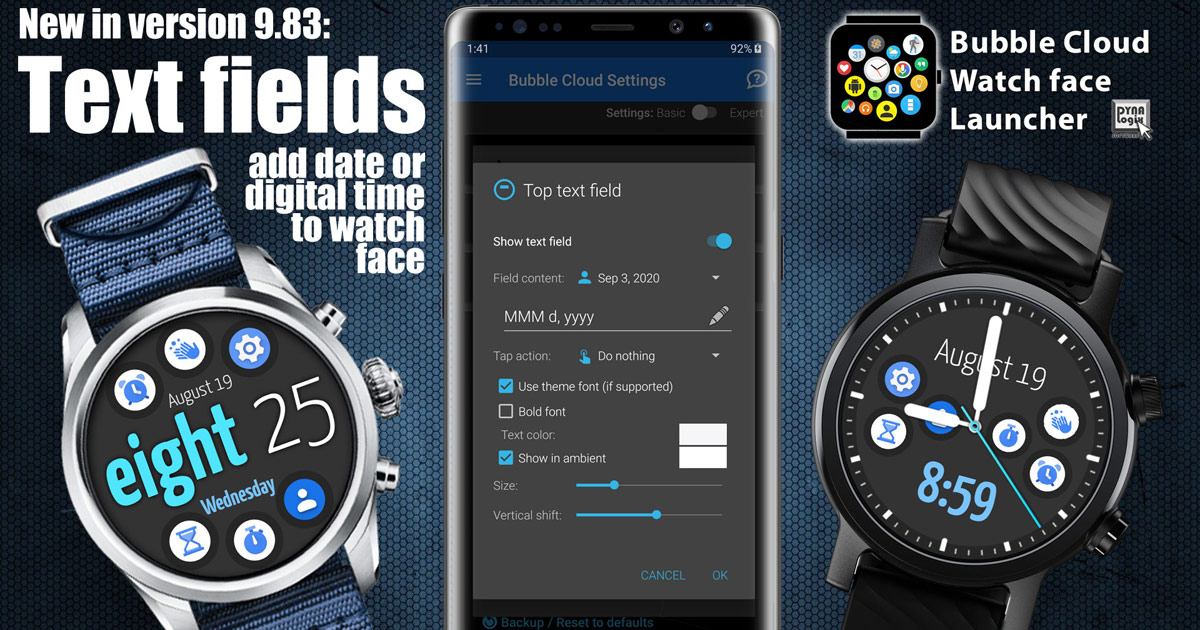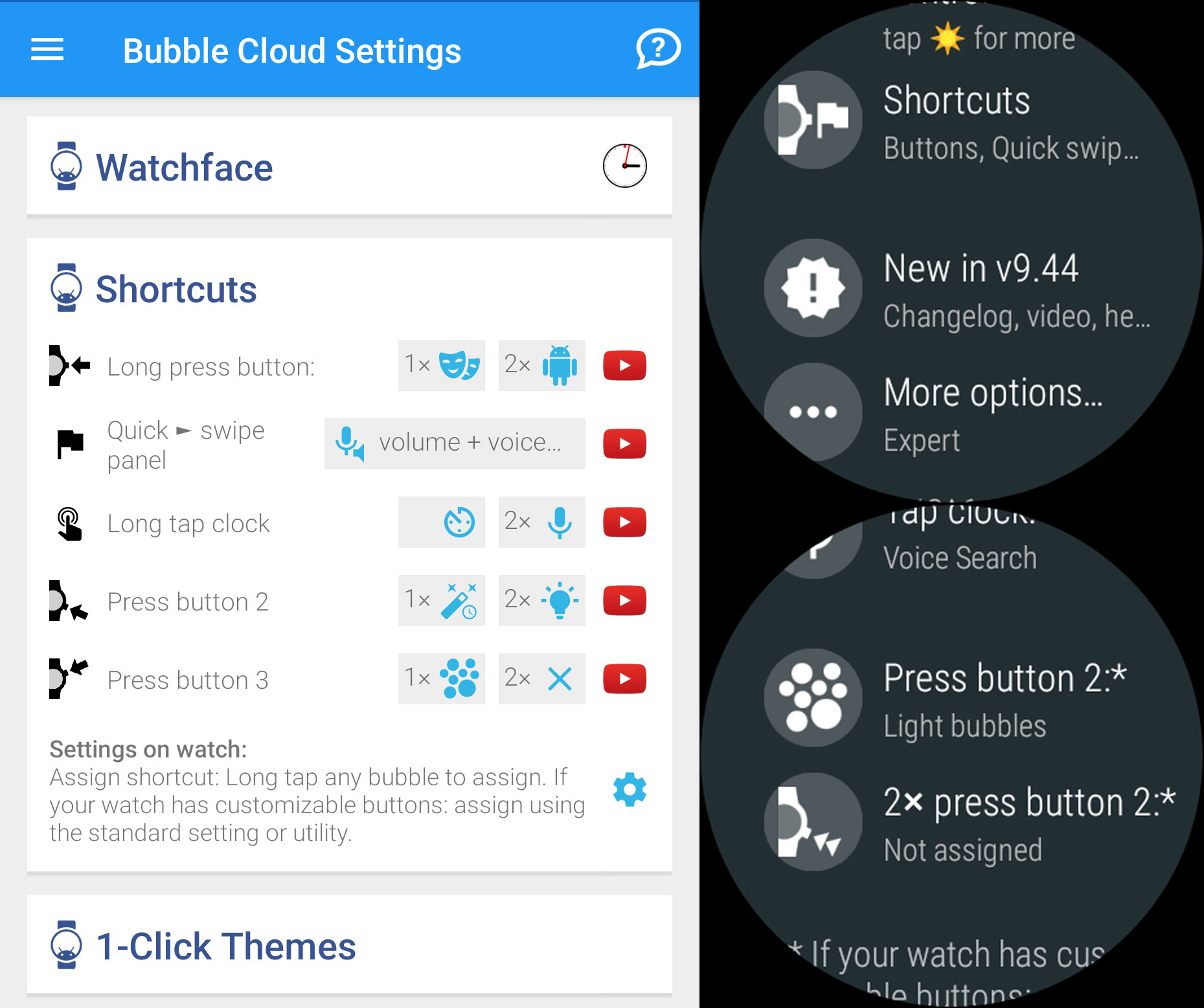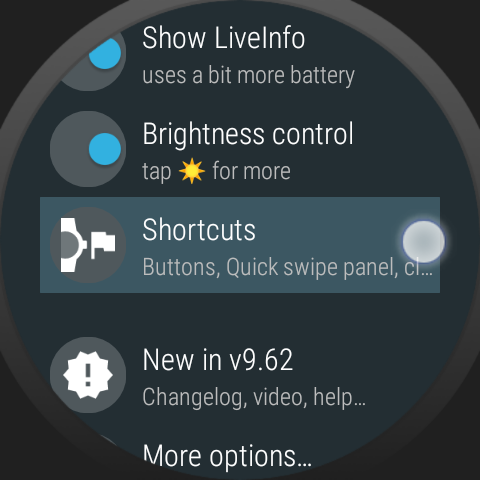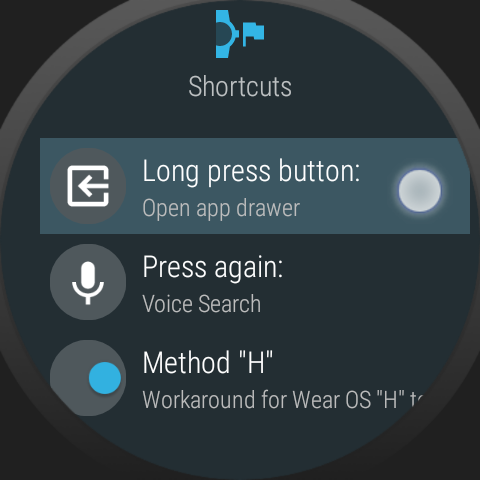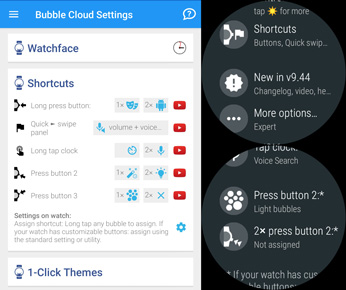
“Shortcuts” settings group:
- 9th menu item in the settings on the watch
- 5th settings group in the Bubble Cloud Settings app on the phone
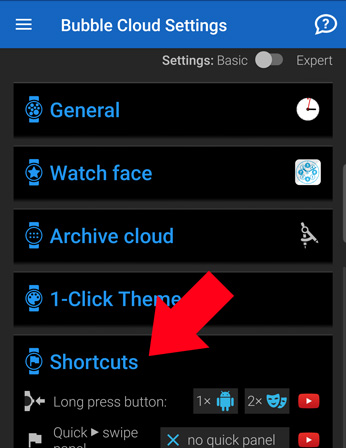
Available shortcuts:
- Main button long press and double long press ***
- Quick Swipe Panel*
- Long press of the Clock Bubble*
- Double tap of the Clock Bubble*
- Single and double press of button 2**
- Single and double press of button 3**
- Tap on the top text field
- Tap on the bottom text field
* Available when using Bubble Cloud as your watch face
** Only shown for watches which have customizable secondary and tertiary buttons. Tap the gear icon at the bottom of the Shortcuts settings group to configure Bubble Cloud to handle the hardware button presses. See more details
*** Make sure the setting for Google Assistant on the primary button is not disabled in the Ticwatch Personalisation System settings! (tip: James Paulley)
Available functions to assign to shortcuts:
- Open any app on the watch
- Start voice search
- Start Tasker task or any app on your phone
- Start IFTTT routines, switch smart lights
- Lock / unlock touch screen
- Toggle dimmed theater mode
- Toggle wifi / bluetooth etc
- Start timer
- Switch analog / digital face (if using watch face)
- Open Bubble Cloud settings
- Toggle flashlight
- Temporary high brightness (sunlight) mode
 Assign shortcut to any bubble
Assign shortcut to any bubble
You also get an overview of every shortcut assignment in the Bubble Edit Screen on the watch (when you long press a bubble). Use the Assign Shortcut control to see existing assignments and assign a shortcut action to the bubble’s function. Details in this post
Method “H”
On Wear OS H and later, the old method to remap the long press of the main button no longer works. Please turn on the option “Method H” to continue to be able to customize the long press. The switch will default to “ON” on Wear OS H and newer.
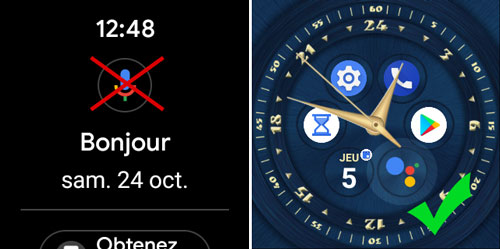 Please note: Method “H” remapping will override the function of the mic icon in the Google Assistant page too! Don’t be surprised if pressing it there, will start your assigned function, not Google. But Bubble Cloud has its own Google Ass shortcut (for reasons I call it Voice Search, but it starts Google Ass). You can keep this Voice Search bubble on your watch face, or assign it to any shortcut.
Please note: Method “H” remapping will override the function of the mic icon in the Google Assistant page too! Don’t be surprised if pressing it there, will start your assigned function, not Google. But Bubble Cloud has its own Google Ass shortcut (for reasons I call it Voice Search, but it starts Google Ass). You can keep this Voice Search bubble on your watch face, or assign it to any shortcut.
More information
- Galaxy Watch 4 has only one customizable button:
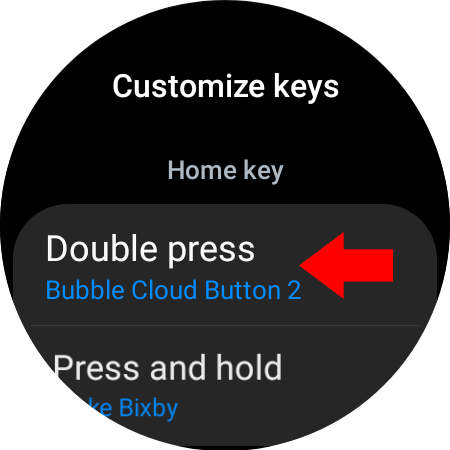
- Assign shortcut to any bubble
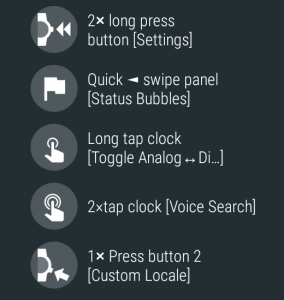
- Assign single and double press actions to secondary and tertiary buttons
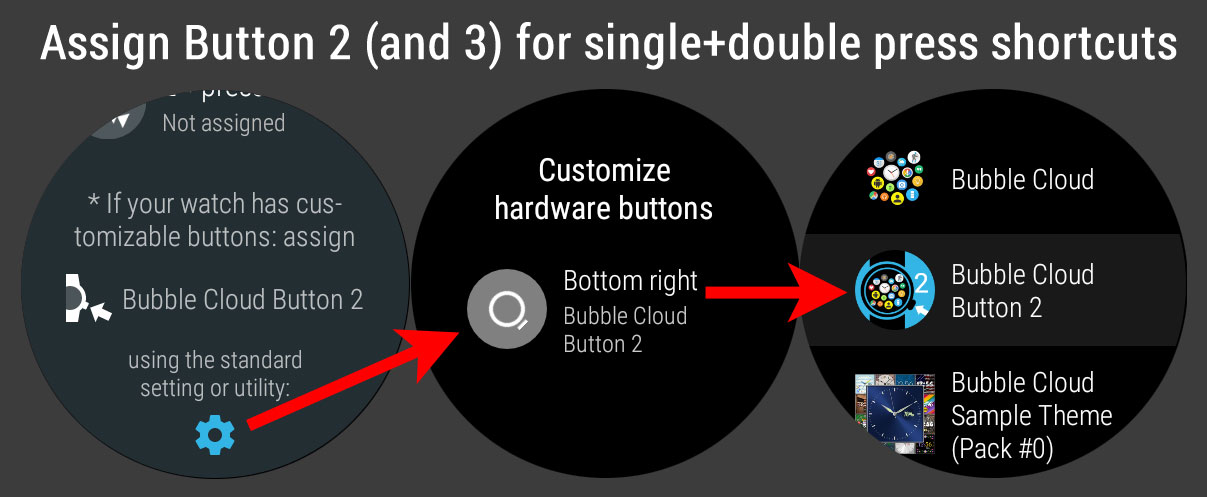
- Override long press of the main button
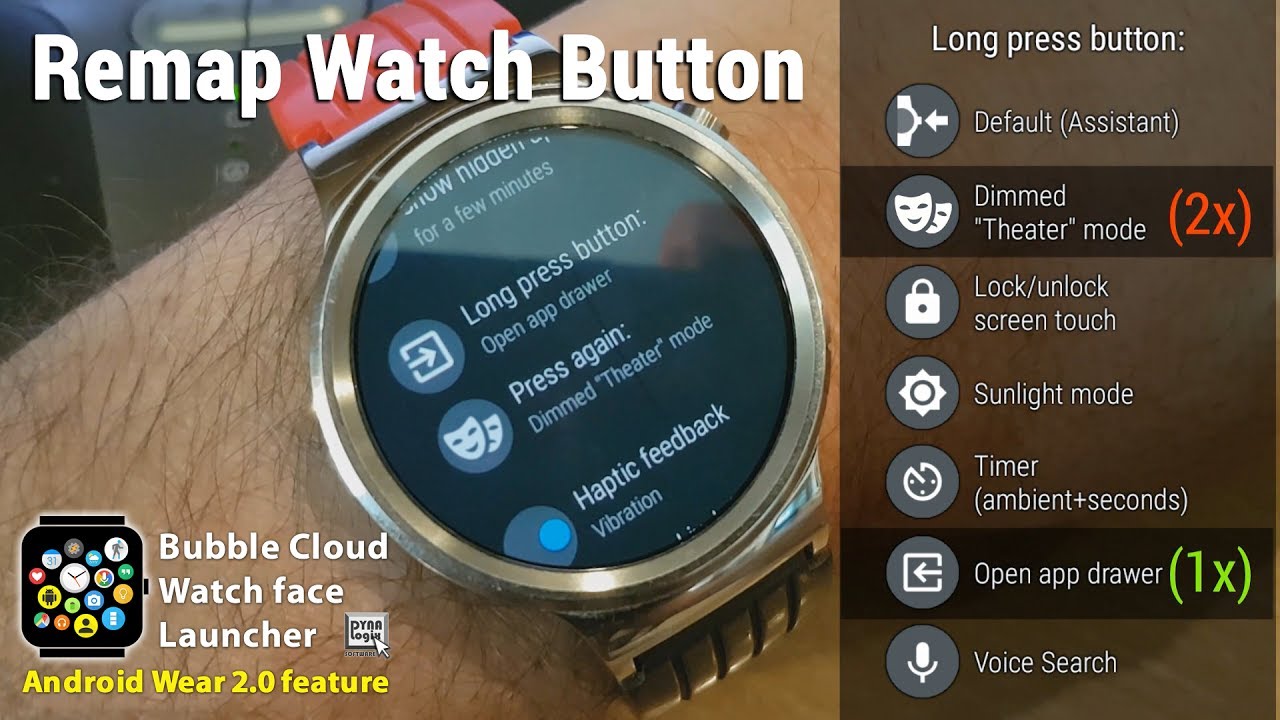
- Control watch with just buttons

- Avoid accidental button presses
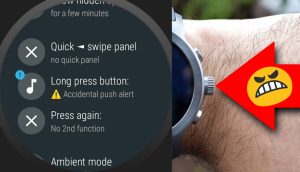
- Quick Swipe Panel

- Text fields