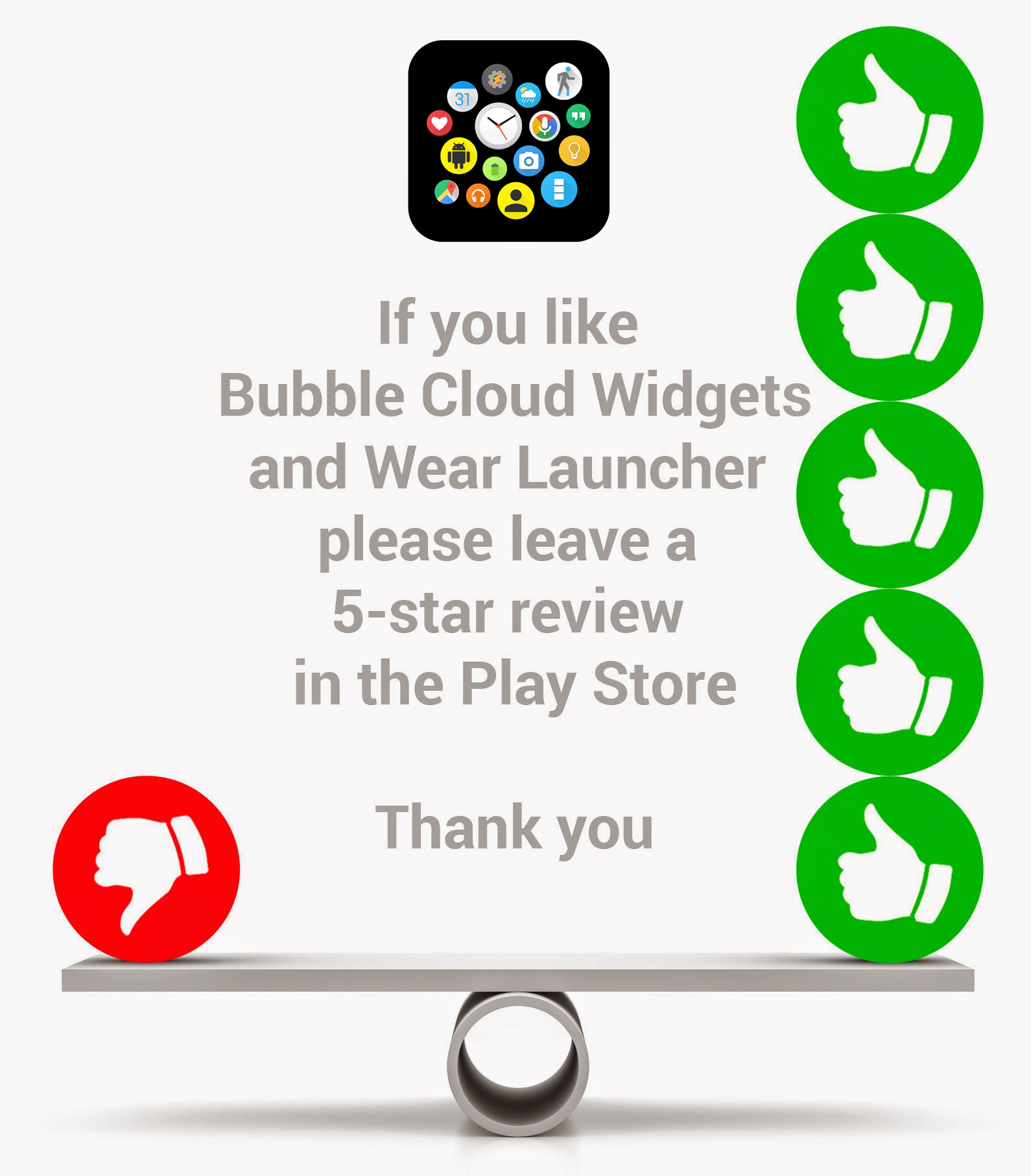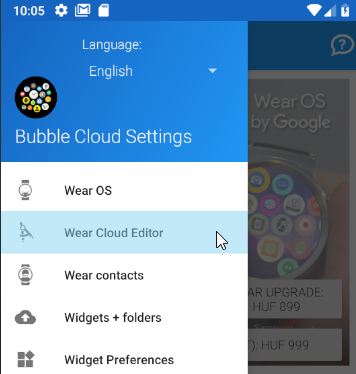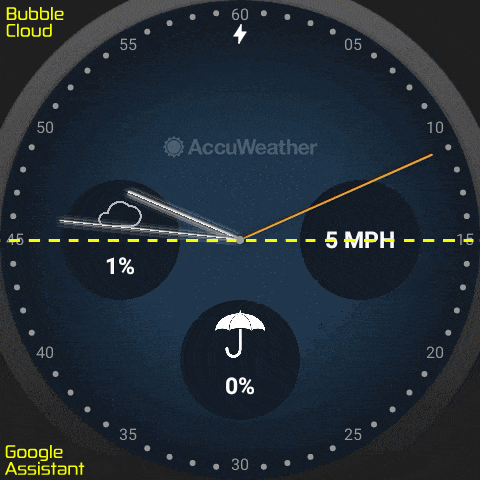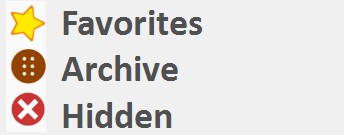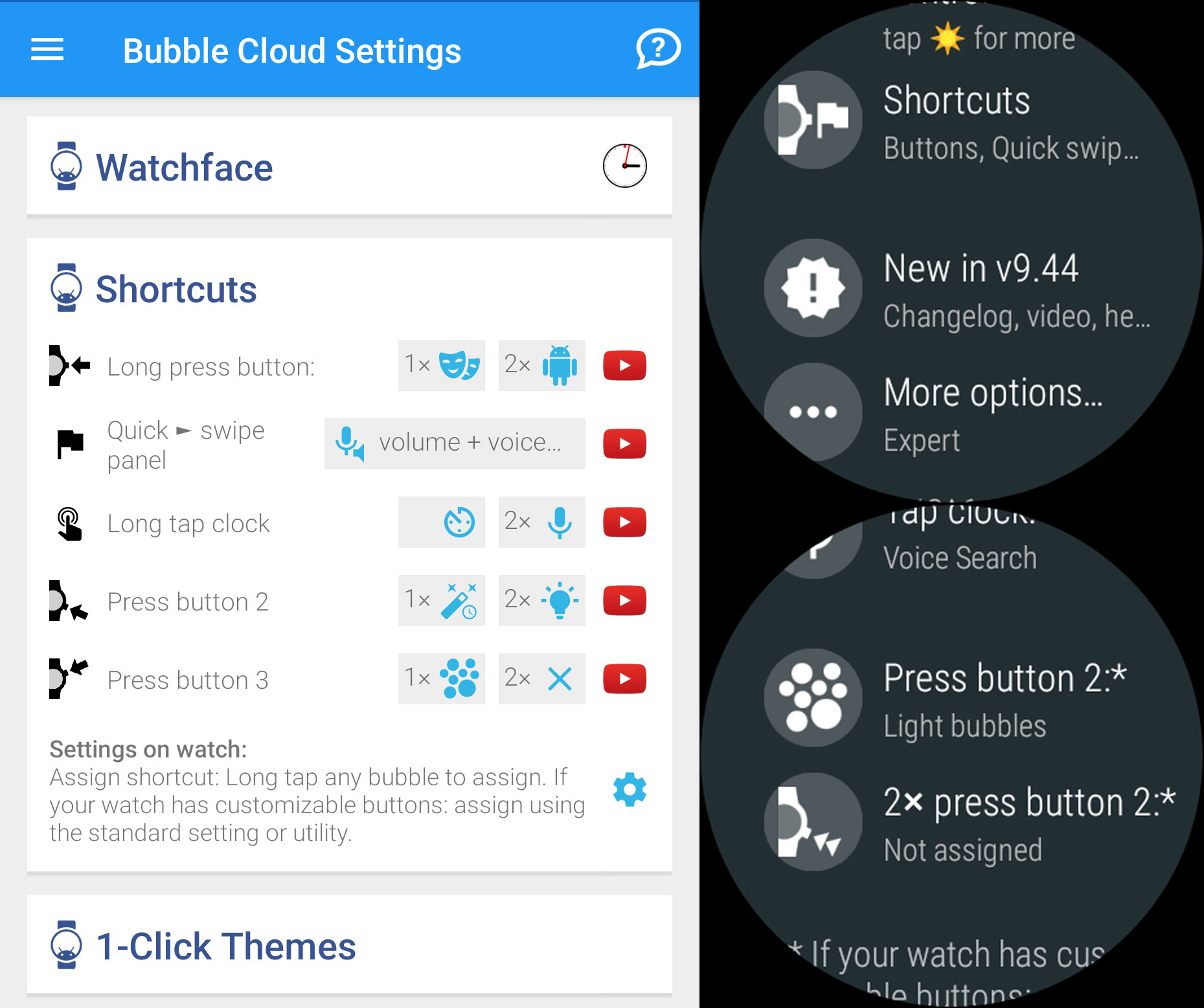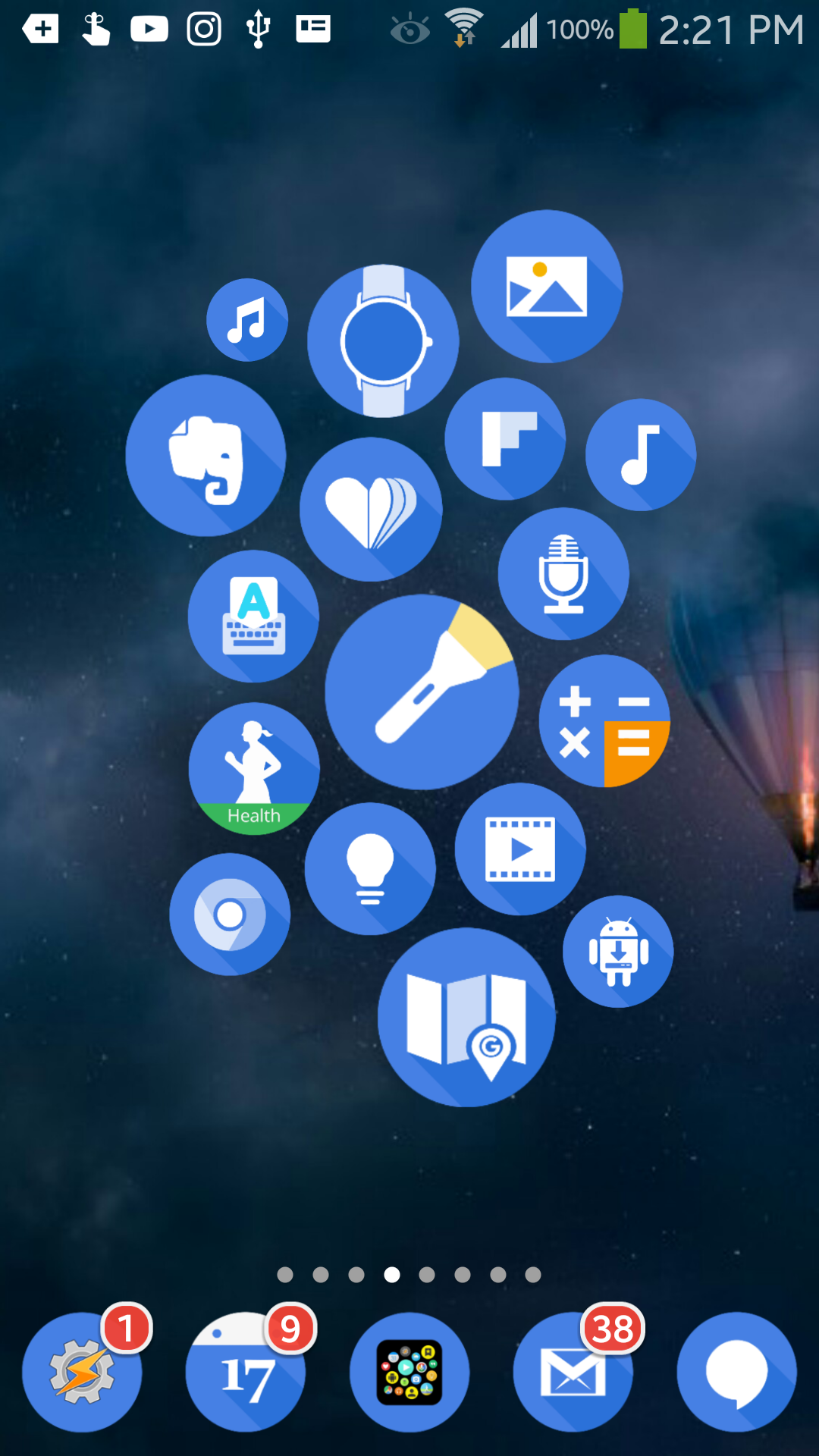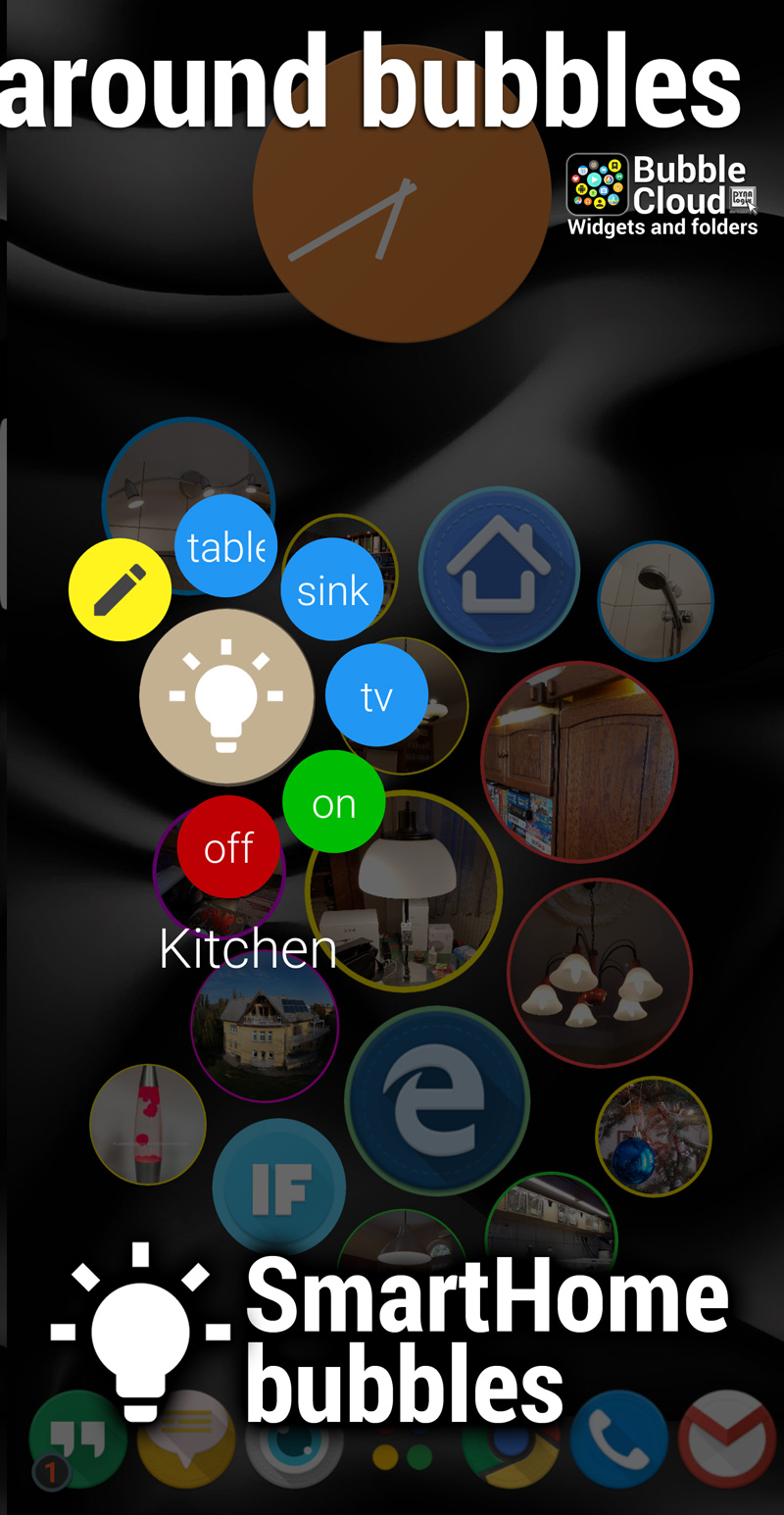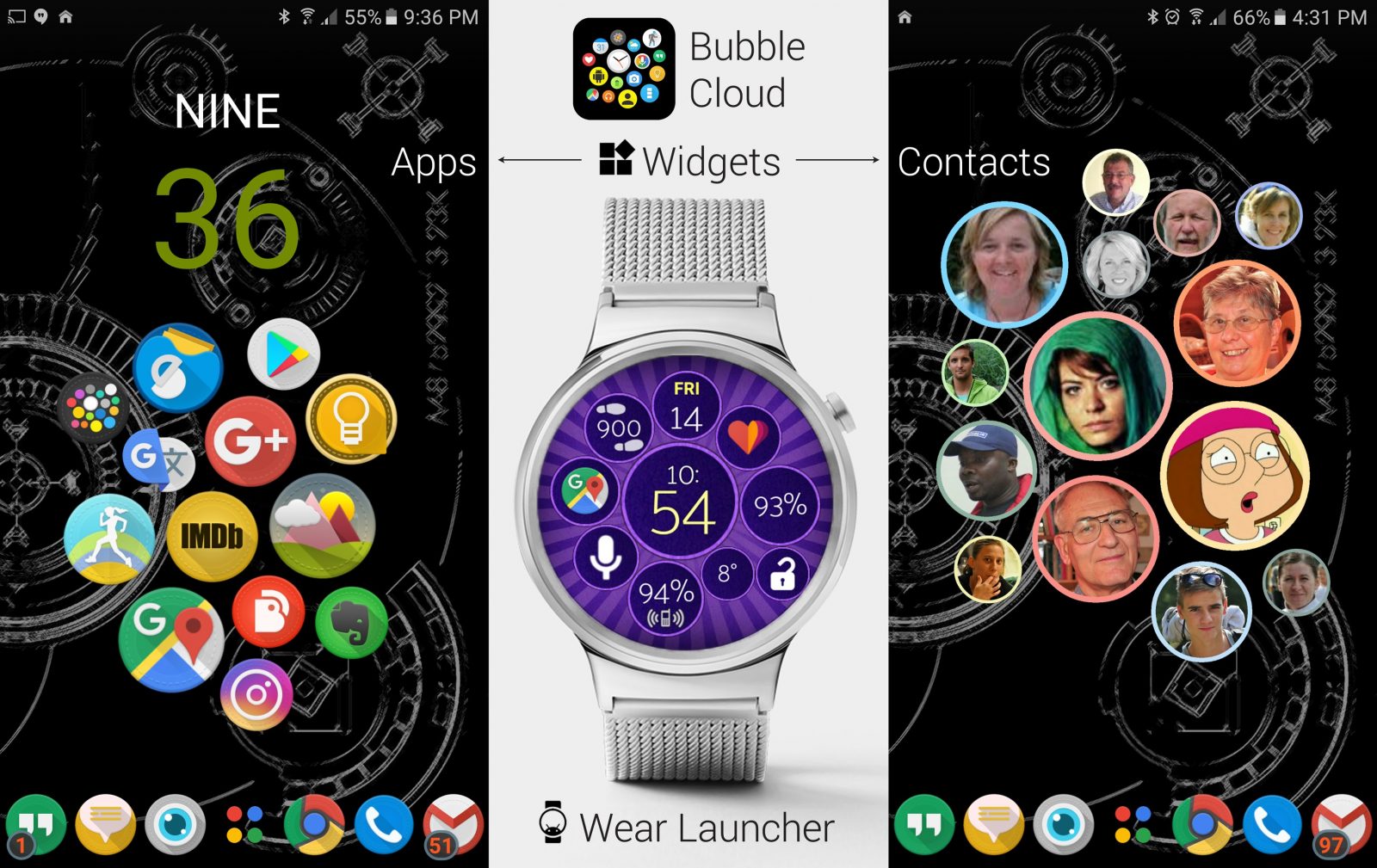Bubble Cloud is both a widget app, and an app for Wear OS watches.
If you weren’t offered the option to install on your watch, that’s usually because your watch is not compatible. If you need help setting up the app on your phone or tablet please see the next post:
If you are sure you have a Wear OS watch and still have difficulty connecting it, please see:
Bubble Clouds on your watch
- Together with any watch face in “App drawer mode”
- Set as the watch face
Terminology
Bubbles
- app bubbles (probably the most obvious, apps on your watch appear as bubbles. You can organize them into clouds, favorites or archive at least, but you can also move them into folders or hide unused/unneeded ones)
- toggle bubbles (such as switches for bluetooth, sound muting and other on/off type switches)
- watch face complication bubbles (when Bubble Cloud is set as your watch face, you can add as many watch face complications as you possibly want, they are bubbles just like any other bubble, so you can also move them into any cloud, assign them to shortcuts etc)
- smart home control bubbles (which can directly send HTTP commands to various smart home lights and appliances – again, there is no limit on these, you can have as many multi-state smart home control bubbles as you want and move them to any cloud)
- Tasker bubbles (if you are into Tasker automation, Tasker tasks/routines can show up as bubbles on your watch, and you can trigger these automations on your phone by clicking on these Tasker bubbles. More over, Bubble Cloud’s Tasker plugin lets you update these appearance and location of these Tasker bubbles, which makes them very powerful automation tools – you can have a different set of controls depending on the time of day or location etc)
- phone app bubbles (which as the name suggests can start apps on your phone)
- folder bubbles (as described earlier. But as folders appear as bubbles themselves you can stack them inside each other, and assign them to shortcuts etc)
- theme bubbles (you can change the appearance of the Bubble Cloud watch face using so called 1-click themes. You can find a bunch of them here. Basically they are analog/digital/worded or dual watch faces, which can normally be activated from the 1-click themes menu of the app, but you can also save a 1-click theme as a bubble, so you can use that bubble to switch between a set of different watch faces literally with a single click. You can also activate these via Tasker)
Clouds
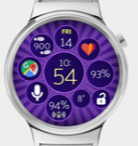




Bubble Edit Screen
On the watch
- That’s where you can move bubbles into various clouds (favorite, archive or folders – even the Wear OS tile).
- And that’s the place where you can assign them to various types of shortcuts (hardware buttons, watch face taps, etc)
You can read more about the Bubble Edit screen here: Bubble Edit screen on the watch
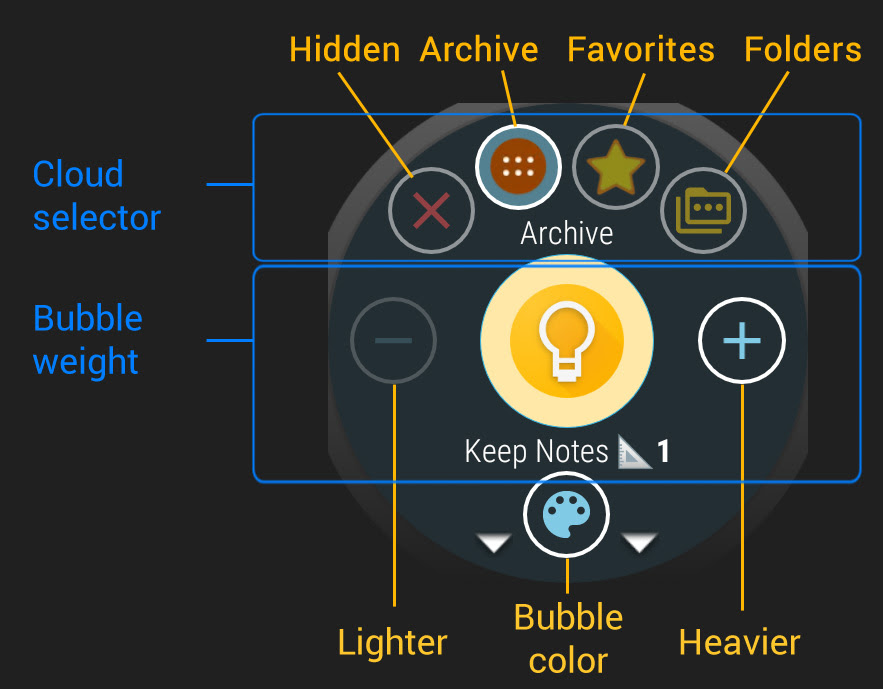
On the phone
Long press cloud symbols to the left of the bubbles to quickly move bubbles to either of the clouds:
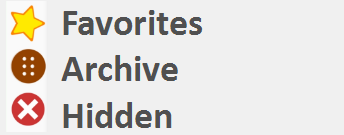
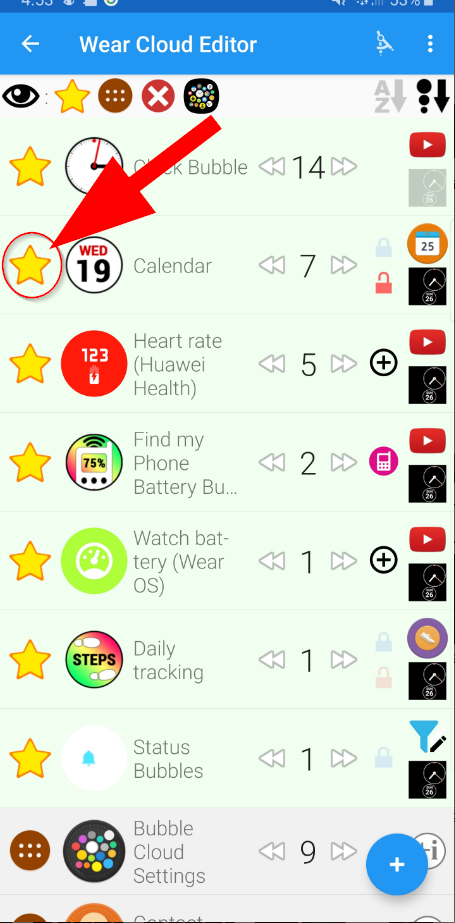
How it all fits together
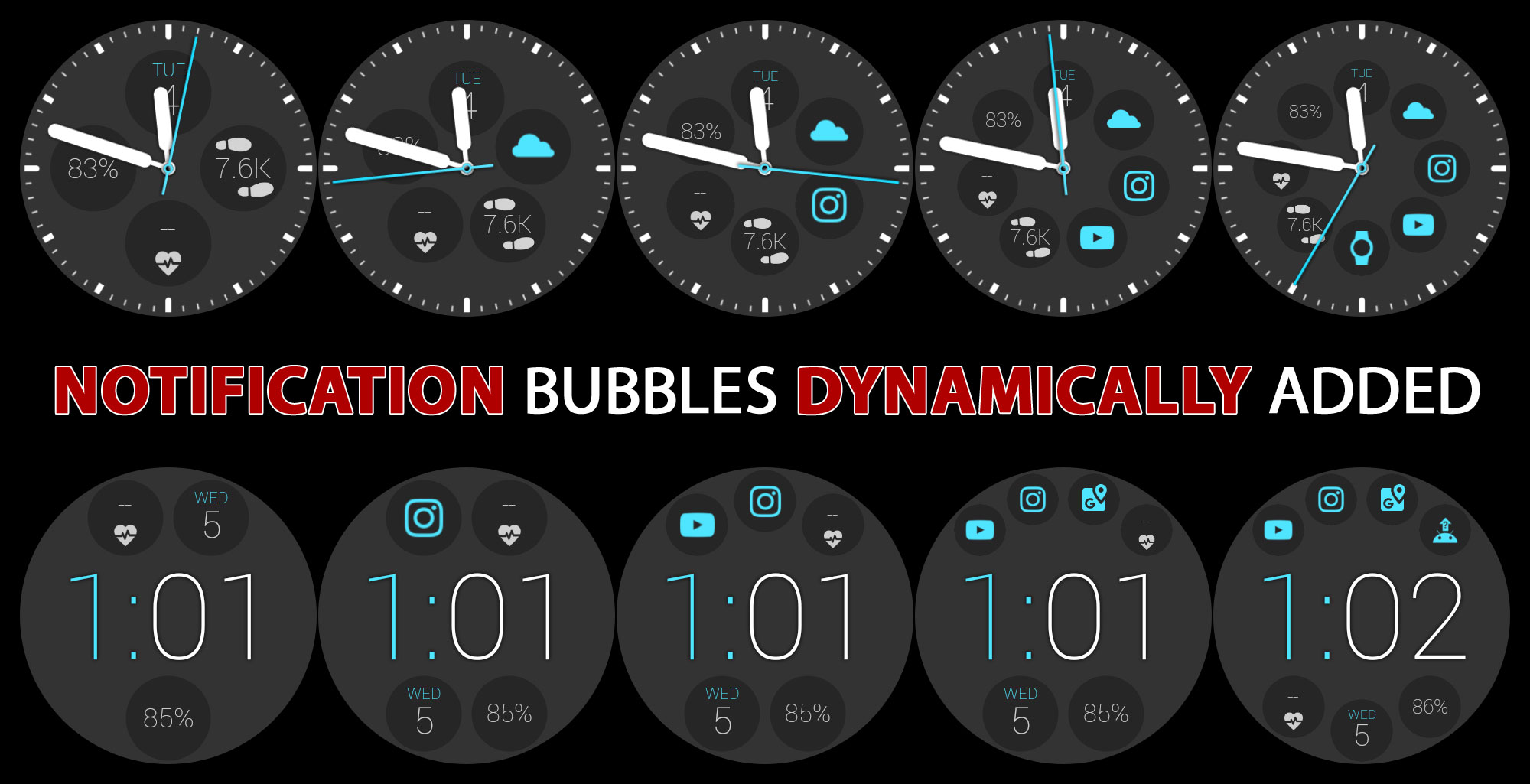
- with a hundred different analog and digital themes and infinite variability
- See all the ready made themes here
- See an example on how to combine theme components to create your own
- See a complete explanation of creating your own themes
- 1-tap to change between analog and digital watch face (more info)
- This watch face includes bubbles for all the apps installed on your watch
- your favorites can be on the screen all the time (i.e. “favorites cloud”)
- others you can move to the “archive cloud” (which you can quickly access by swiping horizontally)
- yet others can even be organized into folders, just like on your phone
- long press bubbles to move them between clouds (see post on Bubble Edit screen)
- In addition to apps, you can have other types of bubbles:
- toggle bubbles to adjust wifi, bluetooth, sound volume etc (see post)
- any number of watch face complications – you can have more complications than can fit on your watch face, since they can also be moved into the archive cloud and folders! (see more info)
- Smart Home controls / Smart Light switches (more info)
- automation bubbles to start Tasker tasks (more info)
- even start apps on your phone using bubbles on your watch (more info)
Before starting to use Bubble Cloud as your watch face, please see this post:
Introduction to Watch Face mode
- The Bubble Cloud app launcher has more flexible layouts, which put more icons on the screen – less scrolling, quicker access
- You can organize your apps into folders, hide the ones you don’t need
- long press bubbles to move them between clouds (see post on Bubble Edit screen)
- In addition to apps, you can have other types of bubbles:

- On the watch: Long press bubbles to edit them. Select cloud in the Bubble Edit screen:
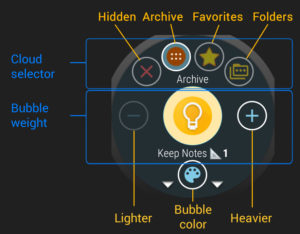 I show how this is done in the following video: move bubbles from favorites to archive and vice versa
I show how this is done in the following video: move bubbles from favorites to archive and vice versa
: - On the phone: Open Wear Cloud Editor from the navigation drawer of the Bubble Cloud app on your phone:
:
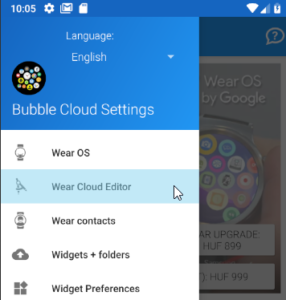
:
Long press cloud symbols to the left of the bubbles to quickly move bubbles to either of the clouds:
:
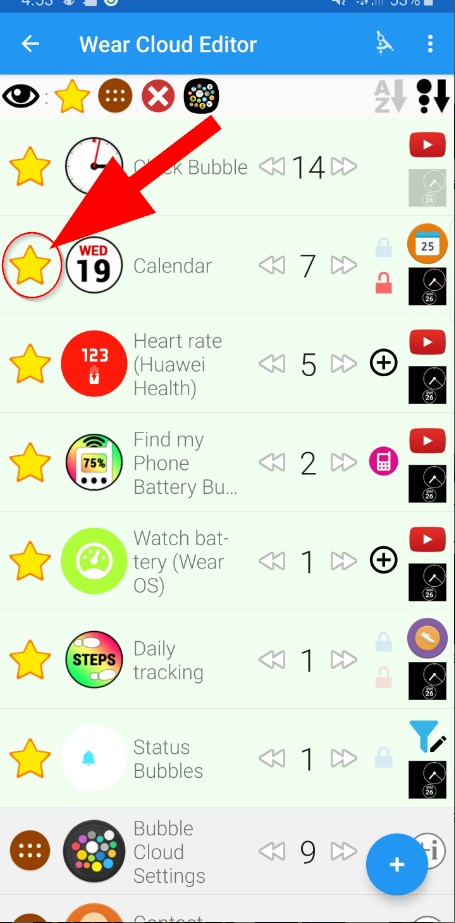 I show how this is done in the following video: using Wear Cloud Editor on the phone
I show how this is done in the following video: using Wear Cloud Editor on the phone
- remap the long press of the main button (and even assign a second action to the double long press)
(see more info) - assign apps, Tasker tasks, Smart light toggles, folders etc to the single or double press of the other button(s) of your watch (see more info)
- Feature: Vitals timer for doctors and medical professionals (ambient mode with seconds hand)
- Automatic day/night brightness management (Dim your ambient watch face at the same time every day)
- Sticky open (Double tap an app bubble to open it, and also keep it on screen until it’s not needed any more)
- Touch lock – protect against accidental touches
- Wear Stand Up Alert (plugin)
- Notification icons on any watch face! (via complications) (plugin)
- Feature highlights:
- Troubleshooting:
This project needs your help
If you like this app please leave a 5-star review in the Play Store
This app has been getting 1-star ratings all without any comments or reasons. You know I listen to criticism, and do my best to fix any bugs, but a low rating without explanation… Even a 4-star rating lowers the overall score, but in the current rating system 5 pieces of five-star ratings are needed to balance out a single one-star down-rate. The project depends on this. Please help out. Thank you!